Pasting an image from the clipboard – Adobe Acrobat 7 Professional User Manual
Page 270
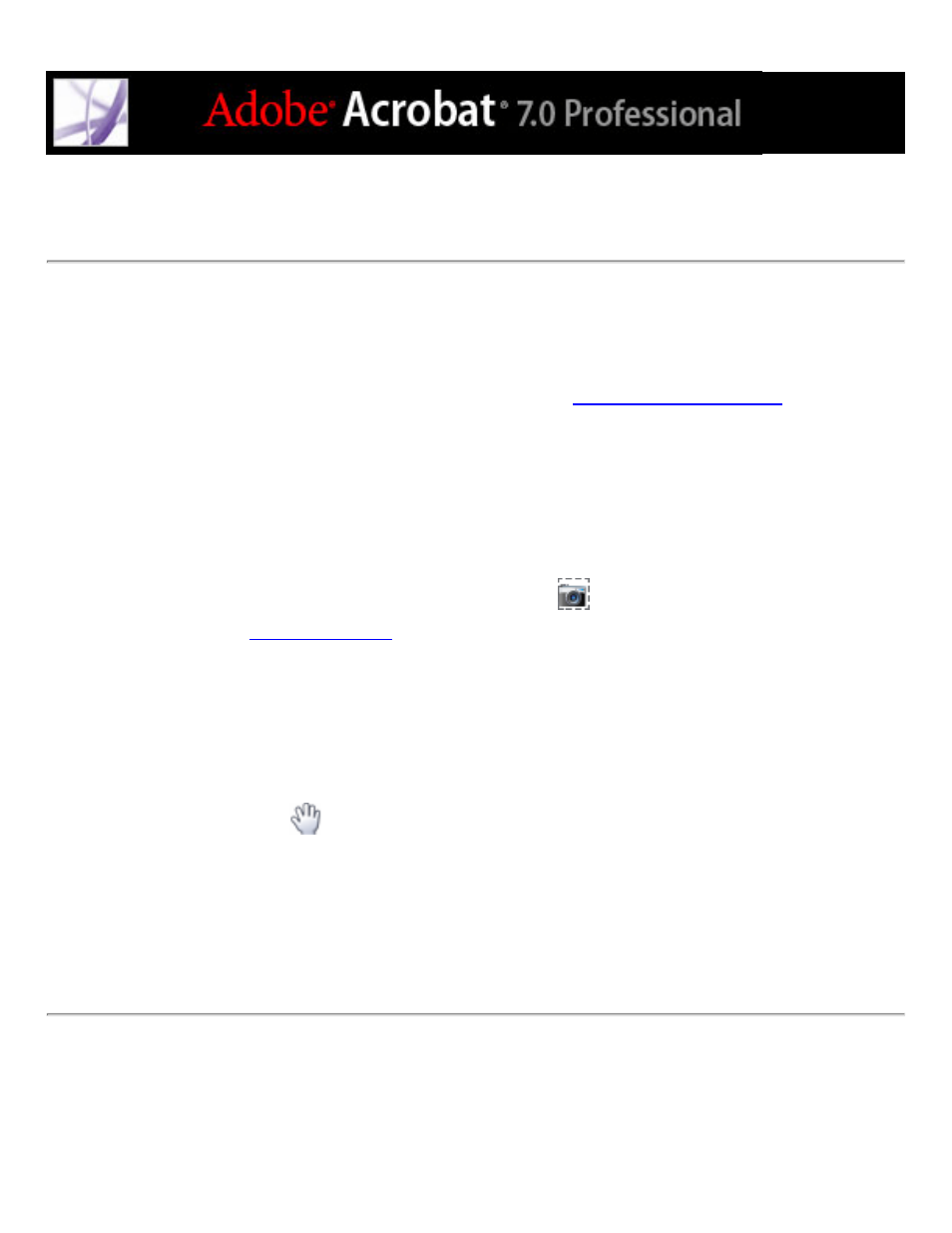
Pasting an image from the Clipboard
You can use the Paste Clipboard Image As Stamp tool to add images to a PDF document.
You can copy most image formats from drawing and image-editing applications, such as
Adobe Photoshop and Adobe Illustrator. If you want to add the image to PDF documents
repeatedly, create a custom stamp of the image. (See
Note: The Paste Clipboard Image As Stamp tool is not available until you copy an image.
To paste an image from the Clipboard:
1. Copy an image:
●
In Acrobat, use the Select tool or the Snapshot tool
to select an image from a PDF
●
In another application, select an image and choose Edit > Copy.
2. Open a PDF document.
3. Choose the Paste Clipboard Image As Stamp tool from the Stamp Tool menu on the
Commenting toolbar.
4. Click in the document where you want the image to appear.
5. Do any of the following:
●
Using the Hand tool
, drag the image to move it, or drag one of its handles to resize it.
Press the Shift key when resizing the image to maintain the original proportions.
●
To change its properties, right-click (Windows) or Control-click (Mac OS) the image, and
then choose Properties.
●
To delete the image, right-click (Windows) or Control-click (Mac OS) the image, and then
choose Delete.
