Controlling transparency flattening, Transparency flattening, Images in the printed artwork. (see – Adobe Acrobat 7 Professional User Manual
Page 650
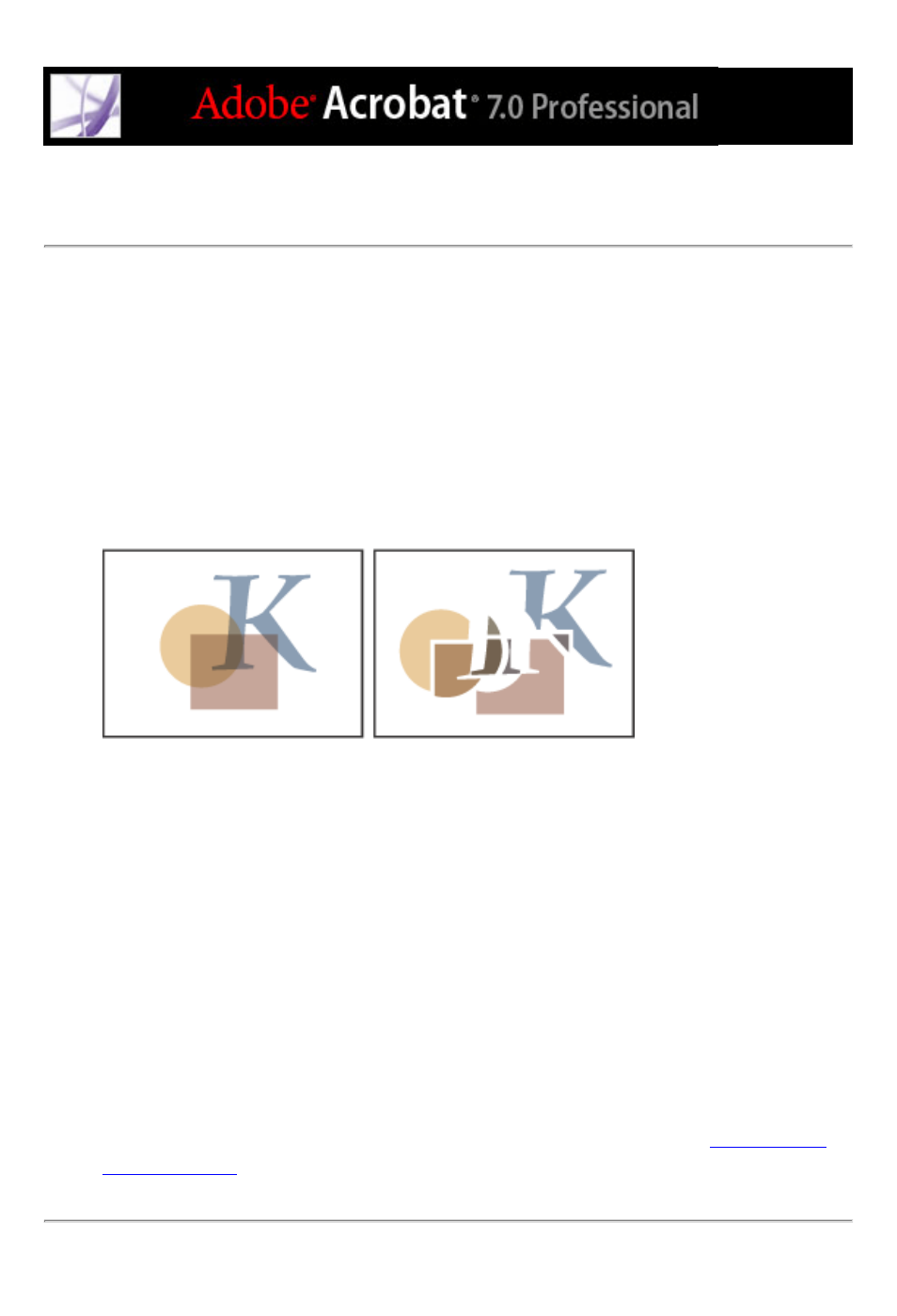
Controlling transparency flattening
When your artwork contains transparency, Acrobat performs a process called flattening
before printing or saving the artwork. Flattening cuts apart transparent art to represent
overlapping areas as discrete pieces that are either vector objects or rasterized areas. As
artwork becomes more complex (mixing images, vectors, type, spot colors, overprinting,
and so on), so does the flattening and its results.
Flattening occurs whenever you print a document with transparent objects or export to a
format other than Adobe PDF 1.4 (Acrobat 5.0 and later). Transparent objects are
flattened according to the settings in the Advanced Print Setup dialog box.
Flattening represents overlapping areas as either vector objects or rasterized areas. This example
involves only vector objects.
To specify flattening settings for high-resolution output:
1. Select the Transparency Flattening panel on the left side of the Advanced Print Setup
dialog box.
2. Drag the Raster/Vector Balance slider, or type a new value in the text box to adjust the
degree of rasterization. To print or export as many objects as possible as vector data,
select the highest setting. To rasterize all the artwork with transparency applied, select the
lowest setting.
Note: The amount of rasterization that occurs depends on the amount of RAM available
for Adobe Acrobat, the complexity of the page, and the types of overlapping objects.
3. Select other options in the Transparency Flattening panel as desired. (See
