Conversion options for png format, Pdf to png, Png files – Adobe Acrobat 7 Professional User Manual
Page 180: Low-resolution images, Interlacing, in png files
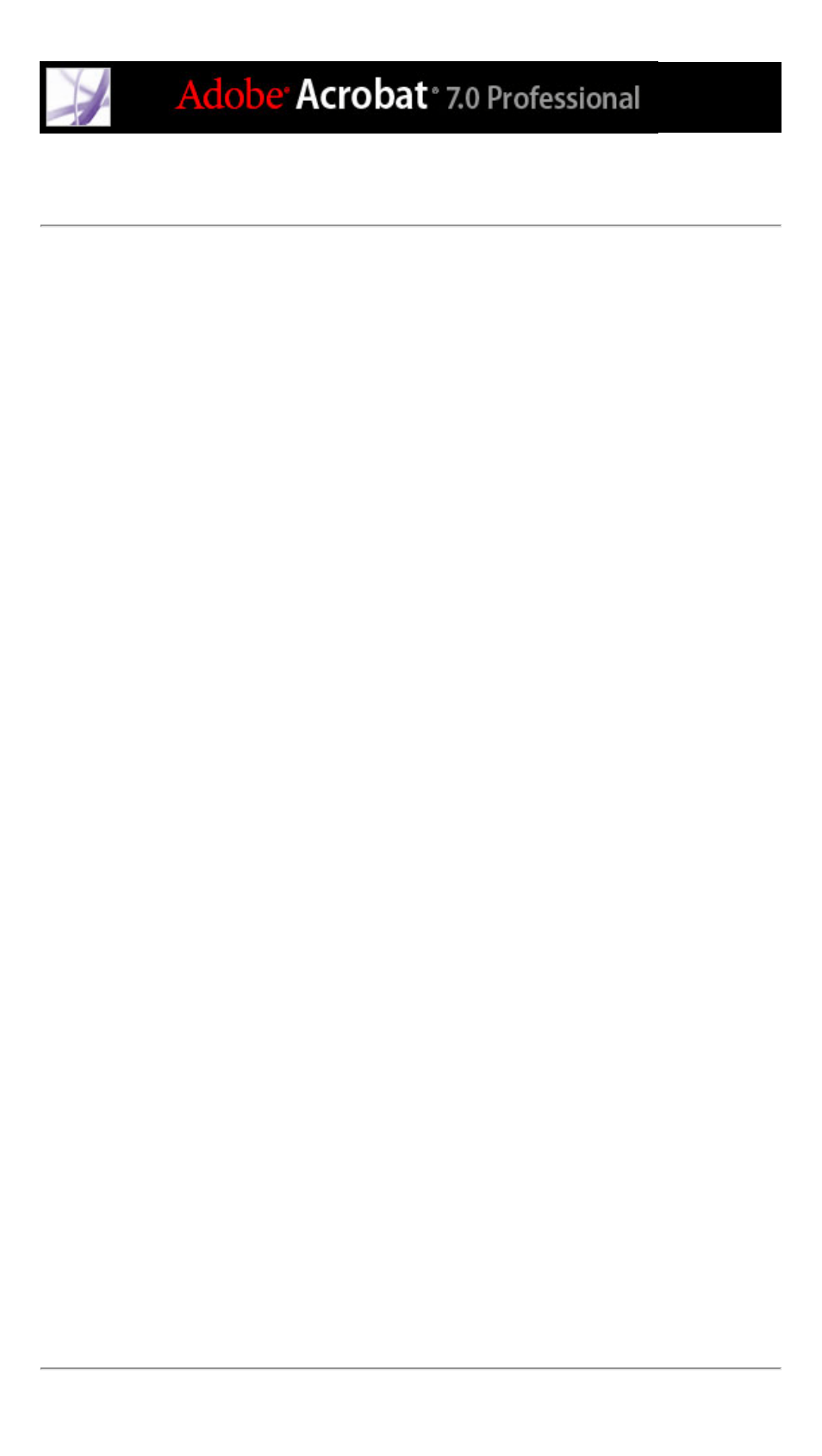
Conversion options for PNG format
PNG format is useful for images that will be used on the web. When you save an Adobe
PDF document in an image format, each page is saved as a separate file. By default, files
are saved in the same directory as the source file.
Interlace
None creates an image that displays in a web browser only after downloading is complete.
Adam7 creates an image that displays low-resolution versions in a browser while the full
image file is downloading. This can make downloading time seem shorter and assures
viewers that downloading is in progress; however, it increases file size.
Filter
None compresses the image without a filter. This option is recommended for indexed-
color and bitmap-mode images. Sub optimizes the compression of images with even
horizontal patterns or blends. Up optimizes the compression of images with even vertical
patterns. Average optimizes the compression of low-level noise by averaging the color
values of adjacent pixels. Paeth optimizes the compression of low-level noise by
reassigning adjacent color values. Adaptive applies the filtering algorithm--Sub, Up,
Average, or Paeth--best suited for the image. Select Adaptive if you are unsure of which
filter to use.
RGB, CMYK, Grayscale
Specifies the type of color management for the output file. Embed Profile places an ICC
profile matching the current working space into the output file. Embedding this profile
may increase file size. Off does not add any profile to the output file. Ask When Saving
displays a dialog box that lets you choose whether to embed or discard the ICC profile
from the input file. The size of the profile is given.
Colorspace, Resolution
For Colorspace, let Acrobat determine the color space, or choose Color: RGB, Grayscale,
or Monochrome. Choose Grayscale, for example, to convert color images in the file to
shades of gray. Choose Monochrome to convert images to black and white. Or choose
Color: RGB to override the document's original color management information with the
default settings. For Resolution, let Acrobat determine the resolution automatically, or
choose 72, 96, 150, 300, 600, 1200, or 2400 ppi. You can also type a resolution from 1 to
2400 ppi.
Note: Higher resolutions, such as 2400 ppi, are suitable only for small page sizes (up to
6.826 inches).
Defaults
Restores all settings in the dialog box to the default settings.
