Using fonts settings, Fonts, unembed, Unembedding – Adobe Acrobat 7 Professional User Manual
Page 510: Fonts panel (pdf optimizer), Unembedding fonts, Using fonts, Settings
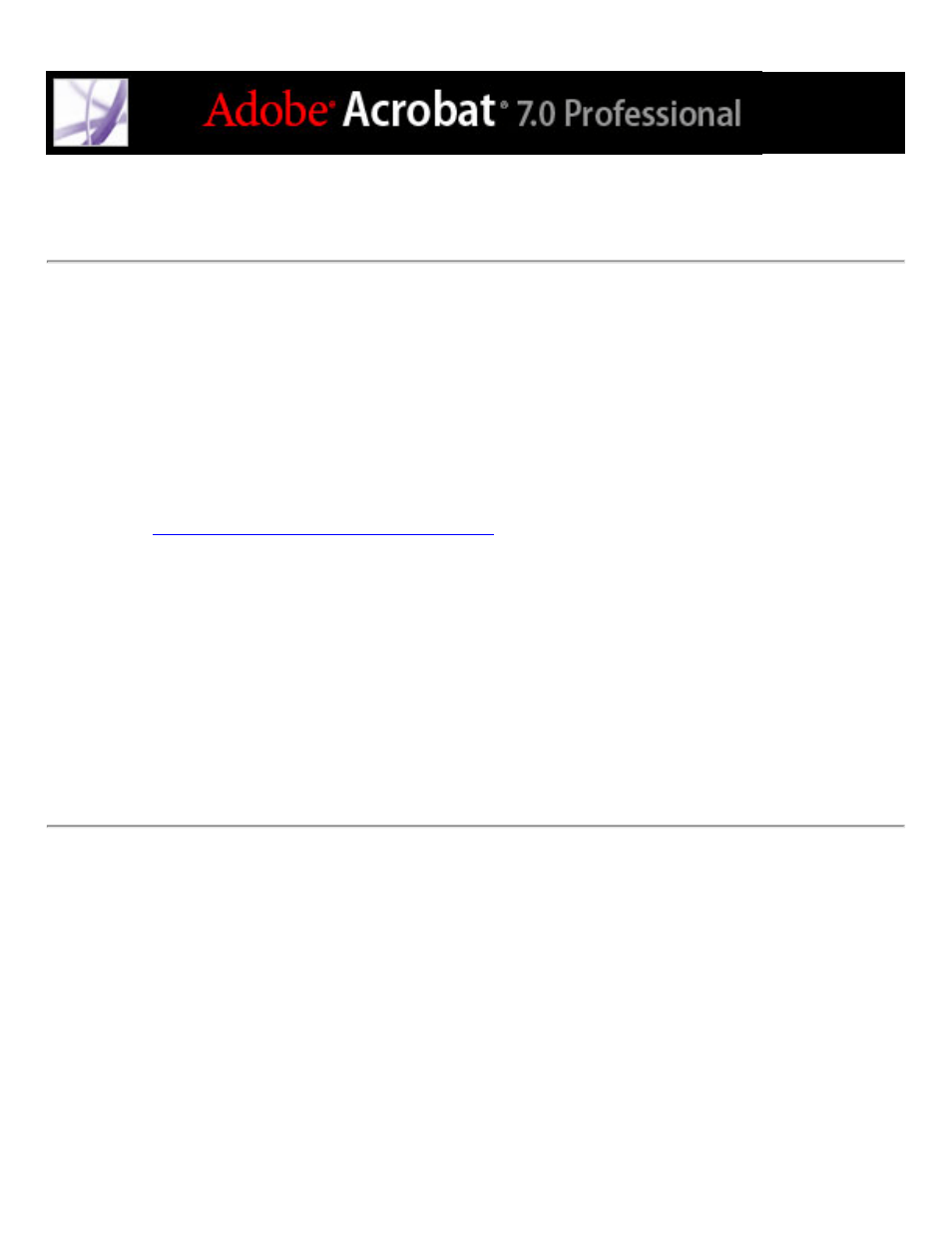
Using Fonts settings
One of the primary benefits of an Adobe PDF file is that the pages appear exactly as they
are in the authoring application on the creator's computer, regardless of whether the
person viewing the file has the same application and fonts as the author. To ensure an
exact match to the original, you should embed all fonts used in the document. If an exact
match is not needed and you prefer a smaller file, you can choose not to embed fonts for
roman text and East Asian text (Traditional Chinese, Simplified Chinese, Korean, and
Japanese). Acrobat can create substitution fonts for these languages. When viewed on a
system that does not have the original fonts, the text is replaced with a substitution font.
(See
About font embedding and substitution
.)
The Fonts panel of the PDF Optimizer contains two lists for fonts. The list on the left
shows the fonts that are available for unembedding for a particular compatibility setting,
and the list on the right shows the fonts to be unembedded. Certain fonts aren't available
for unembedding and don't appear in the Fonts panel.
To unembed fonts in a document, select one or more fonts in the Embedded Fonts list, and
click the Unembed button. If you change your mind about unembedding a font, select it in
the list on the right and click the Retain button.
