Receiving comments – Adobe Acrobat 7 Professional User Manual
Page 279
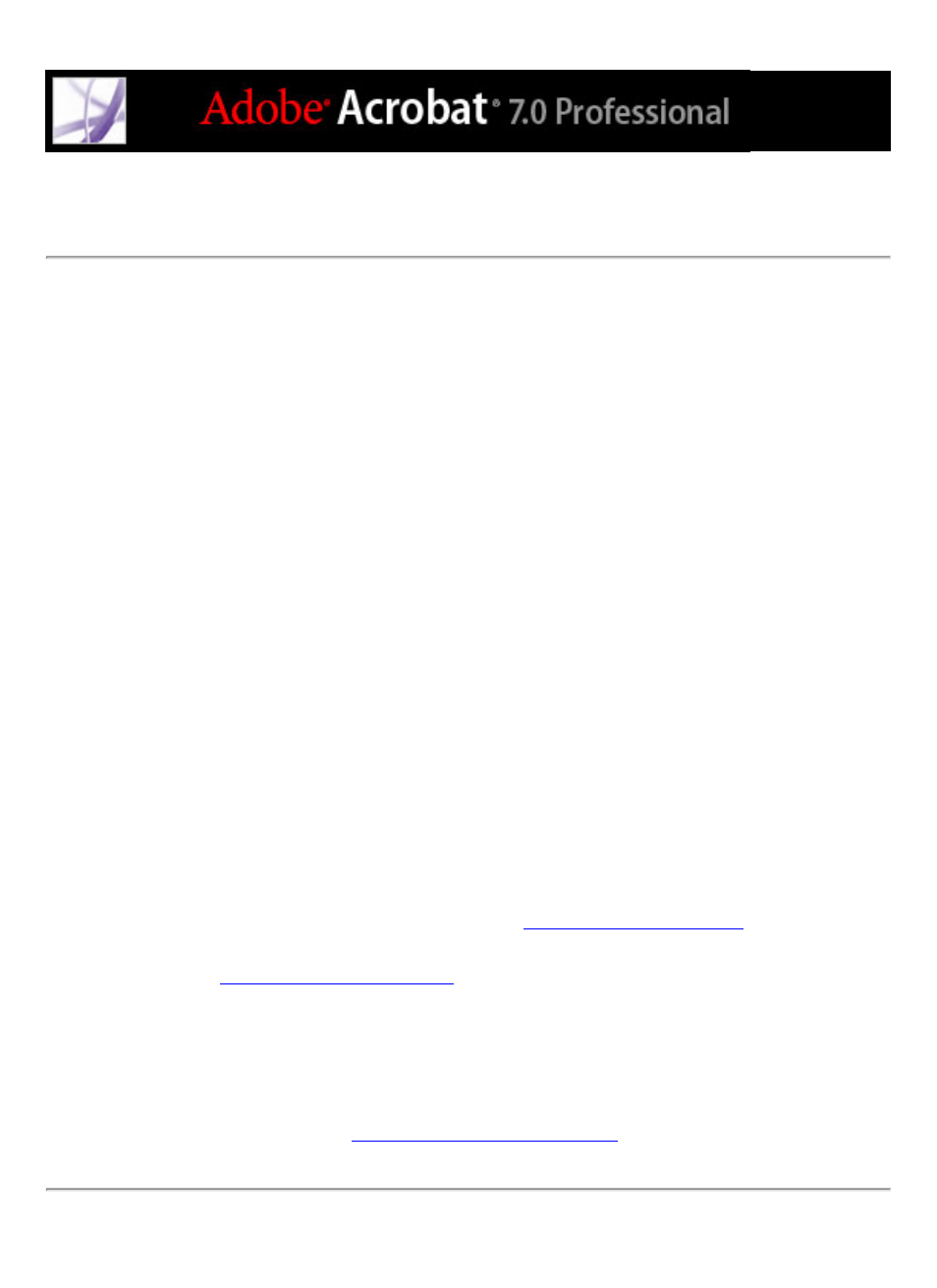
Receiving comments
After a reviewer sends comments in an email-based review, the initiator receives the
comments in an email attachment. When the attachment is opened, the initiator has the
option to merge comments to the master PDF document, open a separate copy of the PDF
file, or postpone the process.
In a browser-based review, all comments are uploaded to the comments repository
specified by the initiator. The initiator can view comments by opening the PDF document
in the browser, or save a copy of the PDF document with all the comments to a local hard
drive by using the Save command in the browser.
To receive comments for an email-based review:
1. When you receive an email message from a reviewer, open the attached file in your email
application. If the original cannot be found, you are prompted to browse for it.
2. In the Merge PDF dialog box, do one of the following:
●
Click Yes to open the master copy of the PDF document and merge comments onto it.
After comments are merged, choose File > Save to save the changes.
●
Click No, Open This Copy Only to open the reviewer's copy of the PDF document.
●
Click Cancel. This option allows you to merge comments at a later time by choosing
Comment > Merge Comments Onto Master PDF.
To view comments and conclude the review, do any of the following:
●
View the comments in the Comments List. (See
●
Use the Tracker to send review reminders, invite additional reviewers, and manage the
review. (See
.)
●
If you need to make any changes to the original document, such as adding or removing
pages, choose File > Save A Copy to save the changes, and rename the file so that the
master PDF document is preserved. If you try to import review comments into a revised
PDF document, review comments may appear out of place.
●
If review comments in the same area overlap, you may want to show comments from only
one reviewer at a time. (See
.)
