Using the touchup reading order tool, Touchup reading order tool, Viewing – Adobe Acrobat 7 Professional User Manual
Page 377: Reading order and, Highlights
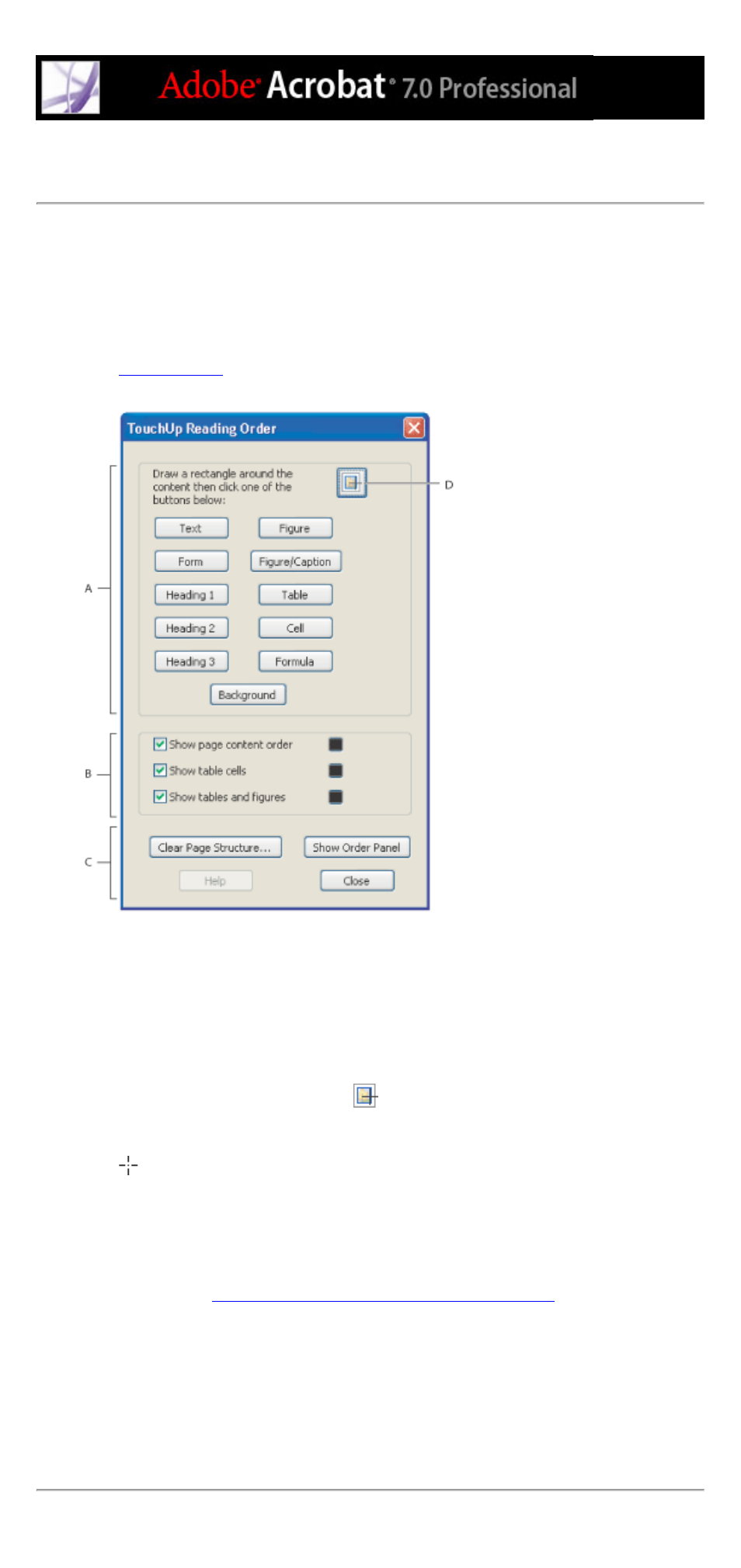
Using the TouchUp Reading Order tool
You can view and adjust the reading order of a tagged PDF document by using the
TouchUp Reading Order tool. When selected, the TouchUp Reading Order tool opens a
dialog box that lets you display overlay highlights that show the order of page content.
Each highlighted region is numbered and highlighted with opaque gray or colored blocks;
the number indicates the region's placement in the page's reading order. After you check
the reading order of the page, you can correct other, more subtle tagging issues as needed.
(See
.)
TouchUp Reading Order dialog box A. Tagging buttons B. Highlight options C. Structure display
options: Clear Page Structure, Show Order Tab D. TouchUp Reading Order tool
To view the order of page content with the TouchUp Reading Order tool:
1. Select the TouchUp Reading Order tool by doing one of the following:
●
Choose Advanced > Accessibility > TouchUp Reading Order.
●
Choose Tools > Advanced Editing > TouchUp Reading Order Tool.
●
Click the TouchUp Reading Order tool
on the Advanced Editing toolbar.
The TouchUp Reading Order dialog box opens, and the pointer changes to the crosshair
icon
.
2. In the TouchUp Reading Order dialog box, select Show Page Content Order.
3. (Optional) To select a highlight color, click the color swatch, and click the color you want
in the color palette.
4. To highlight tables and figures, and to view alternate text for figures, select Show Tables
And Figures. (See
Checking highlighted regions of figures and tables
.)
To close the TouchUp Reading Order tool:
Do one of the following:
●
Click Close in the TouchUp Reading Order dialog box.
●
Choose Advanced > Accessibility, and deselect TouchUp Reading Order.
