Changing combo box properties, Editing – Adobe Acrobat 7 Professional User Manual
Page 205
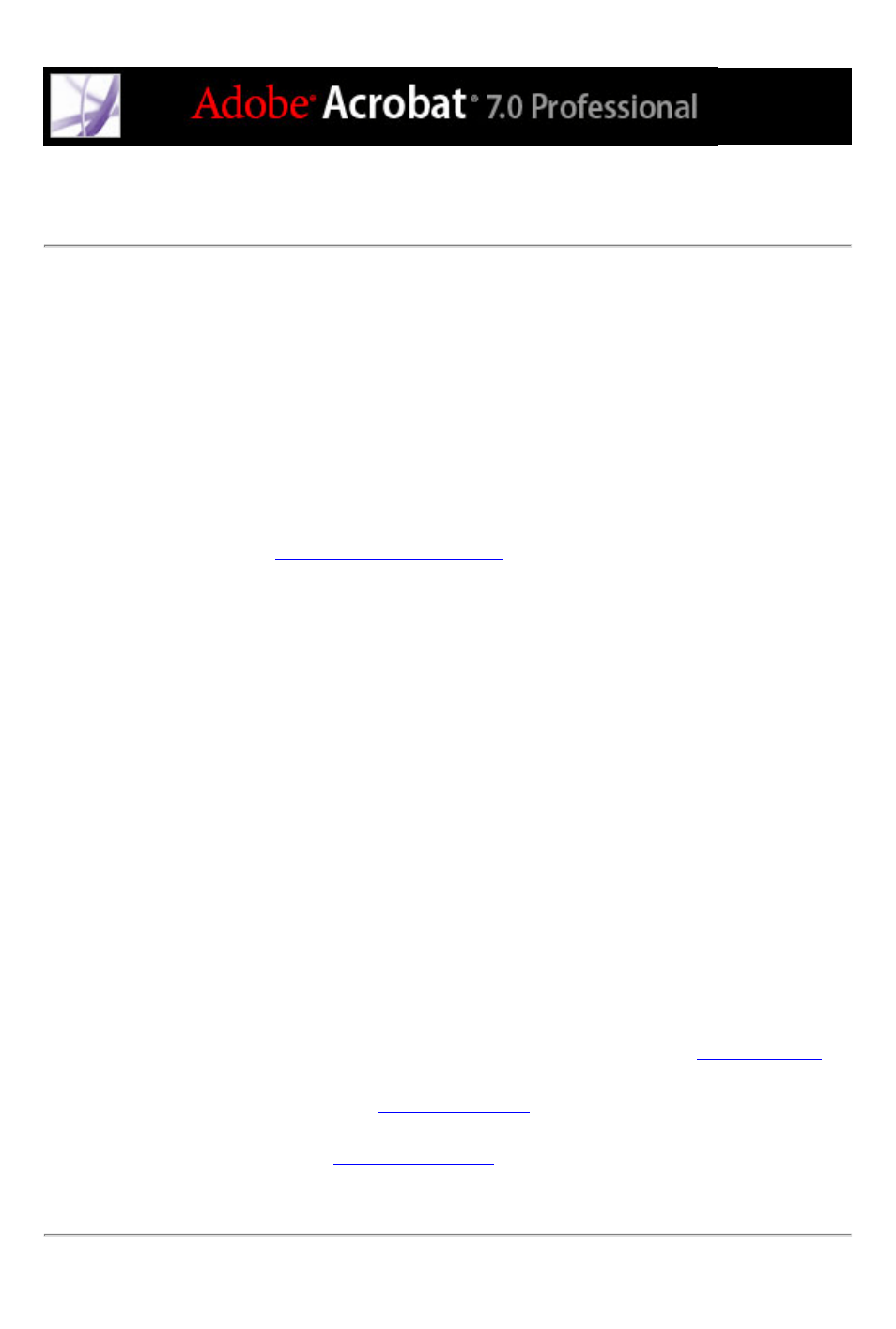
Changing combo box properties
The Options tab in the Combo Box Properties dialog box specifies a list of items and
export values for a user to select from, and how the items are managed. You can also
allow the user to enter a custom value directly into the combo box.
To change combo box properties:
1. In the Combo Box Properties dialog box, click the Options tab.
2. In the Item field, enter the first item in the list.
3. In the Export Value field, enter a value that represents the chosen item if it is exported
(optional) to a CGI application. If a value is not entered, the item name is used as the
exported value. (See
.)
4. Click Add.
5. Repeat steps 2 through 4 to add items to the list.
6. Use the Up and Down buttons to rearrange the items in the list, or the Delete button to
remove items from the list.
Note: The highlighted item in the Item List box appears as the default selected item in the
combo box field. To change the default item, highlight another item from the list.
7. Select any of the following options:
●
Select Sort Items to sort the Item List numerically and alphabetically. A numeric sort (if
applicable) is performed before an alphabetical sort.
●
Select Allow User To Enter Custom Text to allow the user to enter a value other than the
ones in the list.
●
Select Check Spelling to spell-check values entered by the user. This option does not
apply to items selected from the list of available entries.
●
Select Commit Selected Value Immediately to save the value as soon as the user selects it.
If this option is not selected, the value is saved only when the user tabs out of the current
field or clicks another form field.
8. Click the Format tab, and choose a category type from the list. This specifies the type of
data (numeric, date, time, and so on) the user can enter. (For details, see
.)
9. Click the Validate tab to run a custom validation script to establish that the text entered by
the user is valid. (For details, see
10. Click the Calculate tab, and select the options if you want to perform mathematical
11. Click Close.
