Printing color separations, Adobe postscript levels, Color plate list (ink manager) – Adobe Acrobat 7 Professional User Manual
Page 656: Checklist for producing, Host-based, In-rip, Producing, Setting options, Emit all plates option, Host-based separations
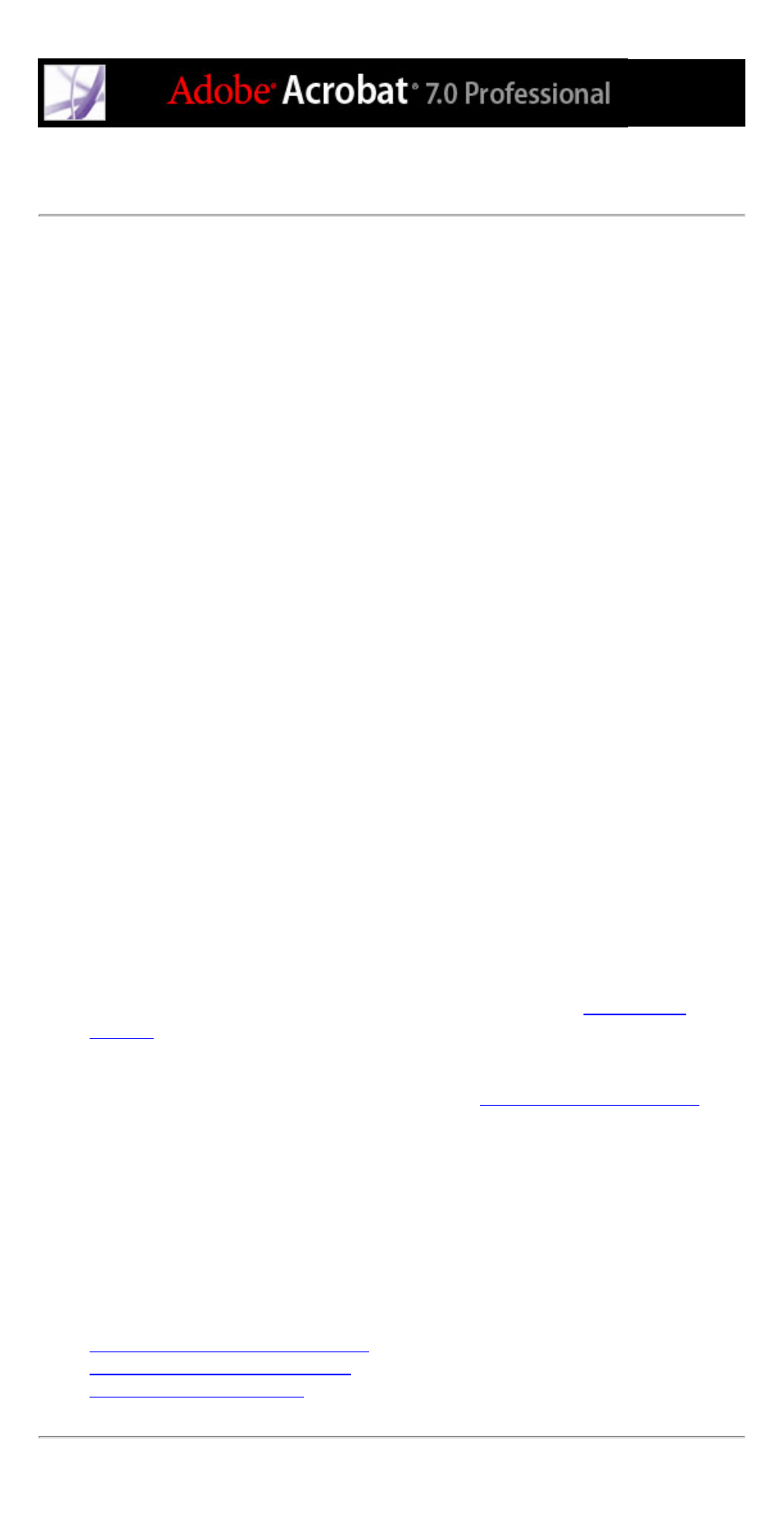
Printing color separations
Acrobat Professional supports host-based separations and in-RIP separations. The main
difference between them is where the separations are created--at the host computer (the
system using Acrobat and the printer driver) or at the output device's RIP:
●
Host-based separations. In the traditional host-based, preseparated workflow, Acrobat
creates PostScript information for each of the separations required for the document and
sends that information to the output device.
●
In-RIP separations. In-RIP separations off-load the work of separating a file to the RIP.
This often takes less time than creating host-based separations, but requires a PostScript 3
output device with in-RIP separation capability. To produce in-RIP separations, you need
a PPD file that supports in-RIP separations, and any PostScript 3 output device, or a
PostScript Level 2 device whose RIP supports in-RIP separations.
To print color separations:
1. Choose File > Print, and do the following.
●
Select a printer.
●
Choose page handling options.
●
Choose Document And All Comments from the Comments And Forms menu to print all
visible content.
2. Click Advanced. The Advanced Print Setup dialog box opens.
3. If you've created a custom printer settings file with the appropriate separation settings,
choose it from the Settings menu at the top of the Advanced Print Setup dialog box.
4. In the Output panel, select Separations from the Color menu or, if you use a PPD file that
supports in-RIP separations, select In-RIP Separations. Specify halftone screen frequency,
emulsion, and image exposure.
5. Specify which colors to separate:
●
To create a separation for a color, select the check box next to the color name. To select
all inks at once, choose Plate Control > Emit All Plates.
●
To omit a separation, deselect the check box.
Whenever you change the state of an ink in the ink list, the Plate Control menu changes to
Custom.
6. Click Ink Manager to modify ink settings for color separations. (See
7. In the Marks And Bleeds panel, select All Marks.
8. If the document contains objects with transparency settings, select the Transparency
Flattening panel and select the options you need. (See
Transparency flattener options
9. In the PostScript Options panel, select options as desired.
10. Click OK to close the Advanced Print Setup dialog box, and then click OK again to close
the Print dialog box.
Once you create separations of the Adobe PDF document, the settings you chose in the
Advanced Print Setup dialog box are saved with the separated file. If you open a file that
has never been separated in Acrobat, the program returns to the default settings.
Related Subtopics:
About specifying which colors to separate
