Copying images, Images from clipboard, Selecting images – Adobe Acrobat 7 Professional User Manual
Page 460: Images, Document. (see
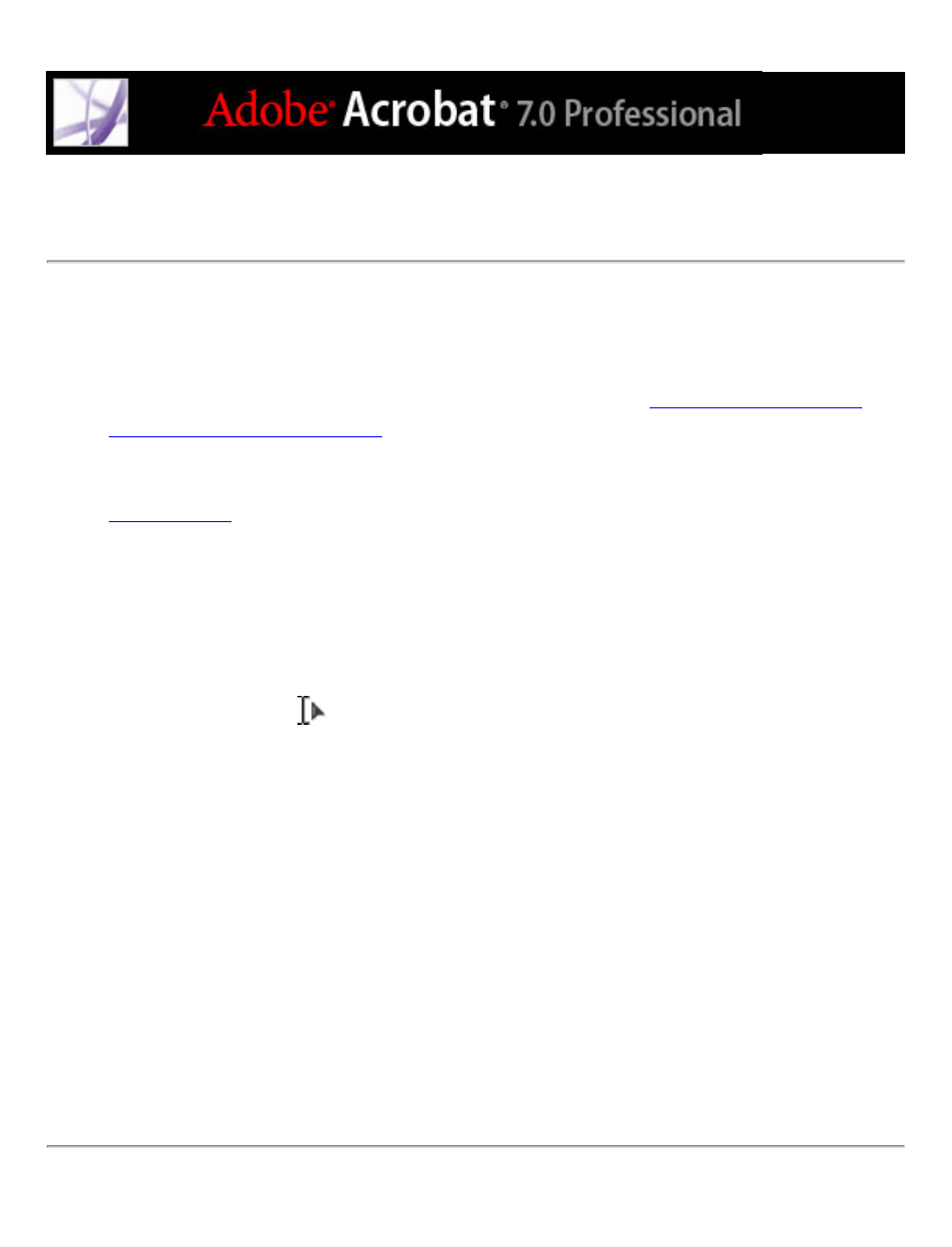
Copying images
You can copy and paste individual images from an Adobe PDF document to the
Clipboard, to another application, or to a file using the Select tool.
If you want to copy all the images from a PDF document, see
documents to other file formats
.
You can create links from text and images using the Select tool and the Snapshot tool. See
.
If you cannot select an image because of overlapping text, choose the Select Images
Before Text option in General Preferences.
To copy an image using the Select tool:
1. Select the Select tool
, and do one of the following:
●
To select the image, click it or drag a marquee around it.
●
To select a portion of an image, drag a marquee around the portion.
Note: To deselect an image and start over, click outside it.
2. Do one of the following:
●
To paste the image in another document, choose Edit > Copy, and in an open document in
another application, choose Edit > Paste.
●
To copy the image to the Clipboard, right-click (Windows) or Control-click (Mac OS) the
image, and choose Copy Image To Clipboard.
●
Drag the image into an open document in another application.
●
To save the image as a file, right-click (Windows) or Control-click (Mac OS) the image,
and choose Save Image As. In the Save Image As dialog box, name the image and select a
location in which to save it.
