Using sliding traps, Trapping, Gradients – Adobe Acrobat 7 Professional User Manual
Page 585: Sliding traps, Centerline, to create a more elegant trap. (see
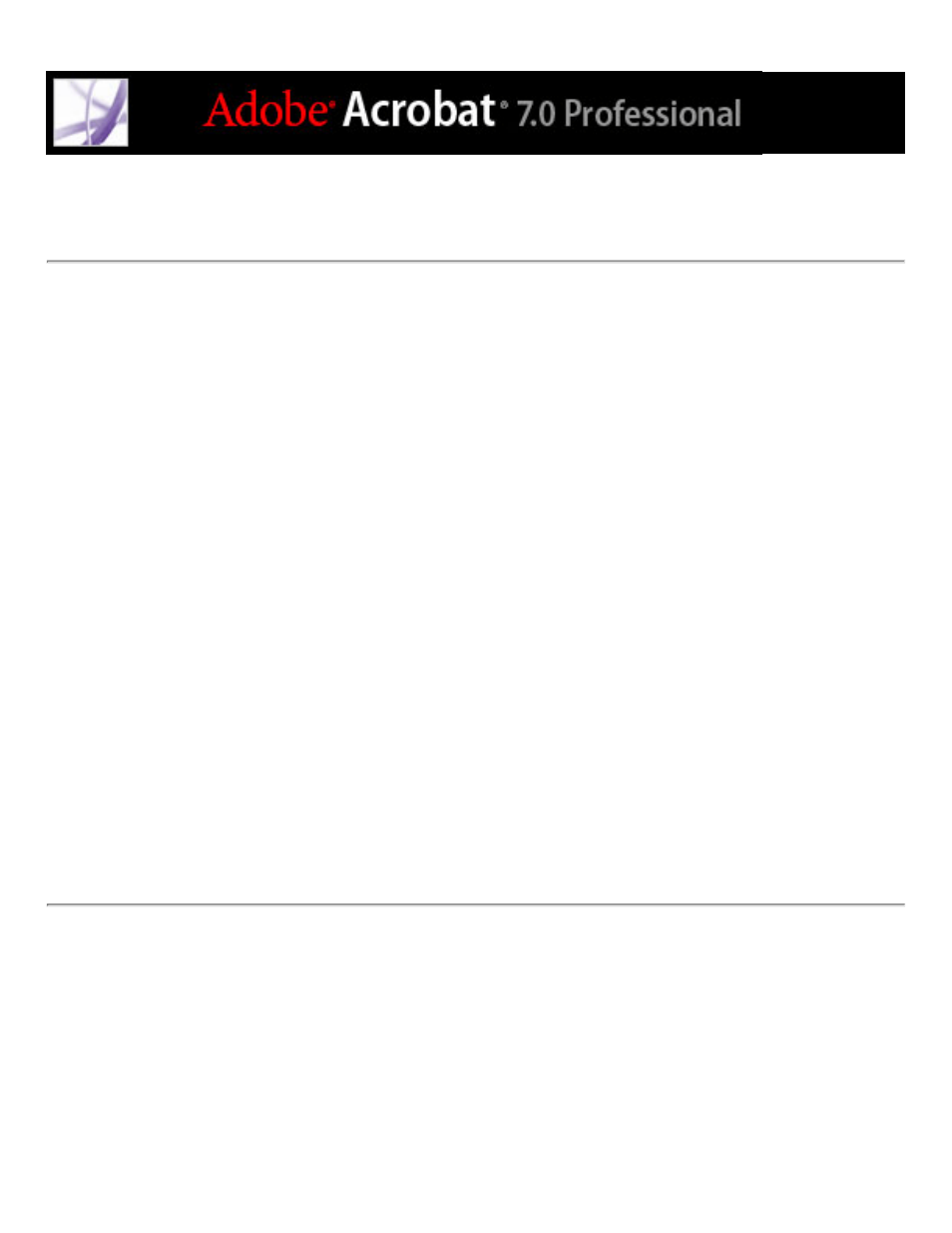
Using sliding traps
You can use a sliding trap to prevent abrupt shifts in trap placement along a gradient edge.
During trapping, the trapping engine adjusts (slides) the trap position--from spreading the
lighter color into the darker one, to straddling the centerline between them.
In the New Trap Preset dialog box, the Sliding Trap value determines when the trapping
engine starts to straddle the centerline of the color boundary. The value refers to the
proportion of the lighter color's neutral density value to a darker, abutting color's neutral
density value. For example, setting the Sliding Trap value to 70% moves the point at
which the trap begins to straddle the centerline to where the lighter color exceeds 70% of
the darker color in neutral density (lighter color's neutral density divided by darker color's
neutral density > 0.70). Colors of identical neutral density will always have their traps
exactly straddle the centerline, unless the Sliding Trap is set to 100%.
To set the percentage difference at which a trap slides:
1. Click Create in the Trap Presets dialog box to create a preset, or double-click a preset to
edit it.
2. In the Trap Thresholds section, for Sliding Trap, enter a percentage from 0 to 100, or use
the default of 70%. At 0%, all traps default to centerline; at 100%, sliding traps are turned
off, forcing one color to be spread fully into another regardless of the neutral density
relationship of the abutting colors.
