Creating a bookmark hierarchy, Expanding and collapsing, Nesting – Adobe Acrobat 7 Professional User Manual
Page 432: Rearranging, Nested bookmarks
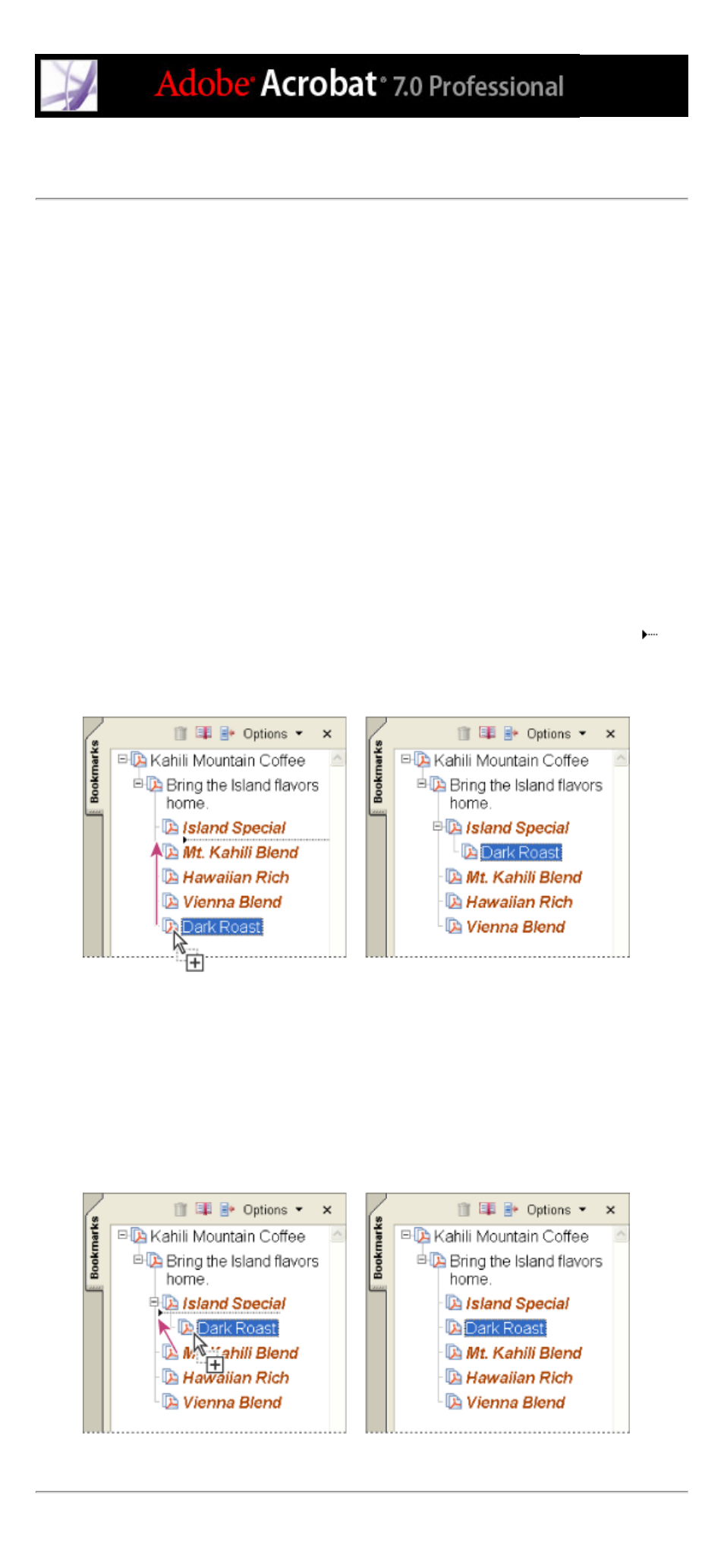
Creating a bookmark hierarchy
You can nest a list of bookmarks to show a relationship between topics. Nesting creates a
parent/child relationship. You can expand and collapse this hierarchical list as desired.
To expand or collapse a bookmark:
Do one of the following:
●
Click the plus sign or horizontal triangle next to the bookmark icon to show any children.
Click the minus sign or inverted triangle to collapse the list again.
●
Select the bookmark, and choose Expand Current Bookmark from the Options menu.
To expand or collapse all top-level bookmarks:
Choose Expand Top-Level Bookmarks from the Options menu. Choose Collapse Top-
Level Bookmarks to collapse all bookmarks.
To nest one or more bookmarks under another bookmark:
1. Select the bookmark or range of bookmarks you want to nest.
2. Drag the icon or icons directly underneath the parent bookmark icon. The Line icon
shows the position of the icon or icons.
3. Release the bookmark. The bookmark is nested; however, the actual page remains in its
original location in the document.
Nesting a bookmark (left), and the result (right)
To move one or more bookmarks out of a nested position:
1. Select the bookmark or range of bookmarks you want to move.
2. Do one of the following:
●
Drag the icon or icons, positioning the arrow directly under the label of the parent
bookmark.
●
Choose Cut from the Options menu, select the parent bookmark, and then choose Paste
Under Selected Bookmark from the Options menu.
Moving a bookmark out of its nested position (left), and the result (right)
