Editing text attributes, Baseline, offsetting text from, Fill color, in text attributes – Adobe Acrobat 7 Professional User Manual
Page 464: Changing, Horizontal scale, adjusting in text, Stroke width and stroke color, in text attributes, Text attribute option, Adjusting word spacing
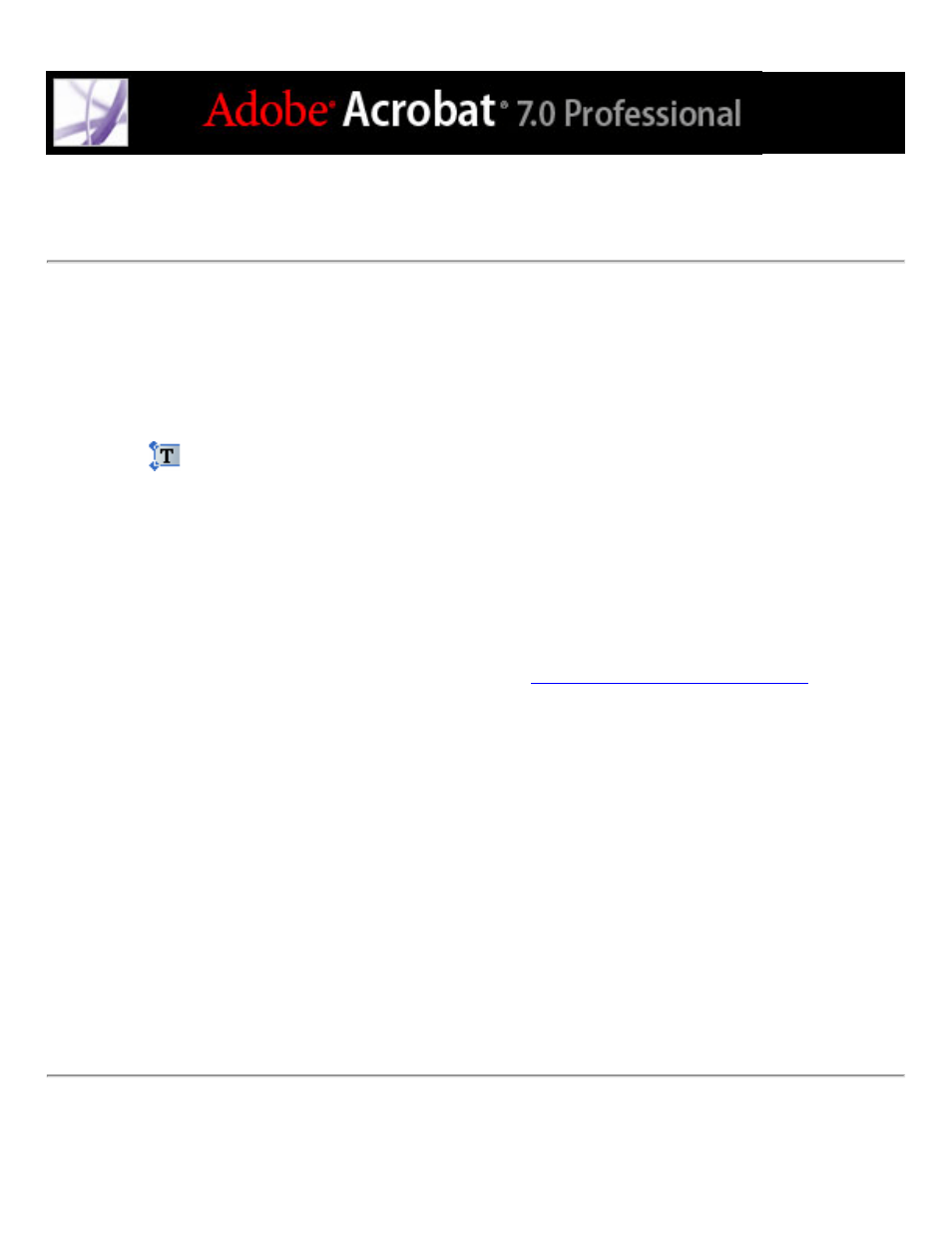
Editing text attributes
Use the TouchUp tool to edit text attributes, such as font, font size, and letter spacing.
To edit the text attributes:
1. Choose Tools > Advanced Editing > TouchUp Text Tool, or select the TouchUp Text
tool
on the Advanced Editing toolbar.
2. Click in the text whose attributes you want to edit. A paragraph of text is enclosed in a
bounding box. You can select text within the paragraph by dragging.
3. Right-click (Windows) or Control-click (Mac OS) the text, and choose Properties.
4. In the TouchUp Properties dialog box, click the Text tab. You can change any of the
following text attributes:
●
Font. You can select any font installed on your system or fully embedded in the Adobe
PDF document. Document fonts are listed at the top; system fonts are listed below. (For
more information about working with fonts, see
.)
●
Font size.
●
Character spacing, which inserts uniform spacing between two or more characters in
selected text.
●
Word spacing, which inserts uniform spacing between two or more words in selected text.
●
Horizontal scaling, which specifies the proportion between the height and the width of the
type.
●
Baseline offset, which offsets the text from the baseline. The baseline is the line on which
the type rests.
●
Fill color and stroke color.
●
Stroke width.
Note: For legal reasons, you must have purchased a font and have it installed on your
system to revise text using that font.
