Word document information, Source files, Acrobat pdfmaker dialog box – Adobe Acrobat 7 Professional User Manual
Page 114: Pdf settings for office files, Pdf conversion results, About pdf, Conversion settings (microsoft office files)
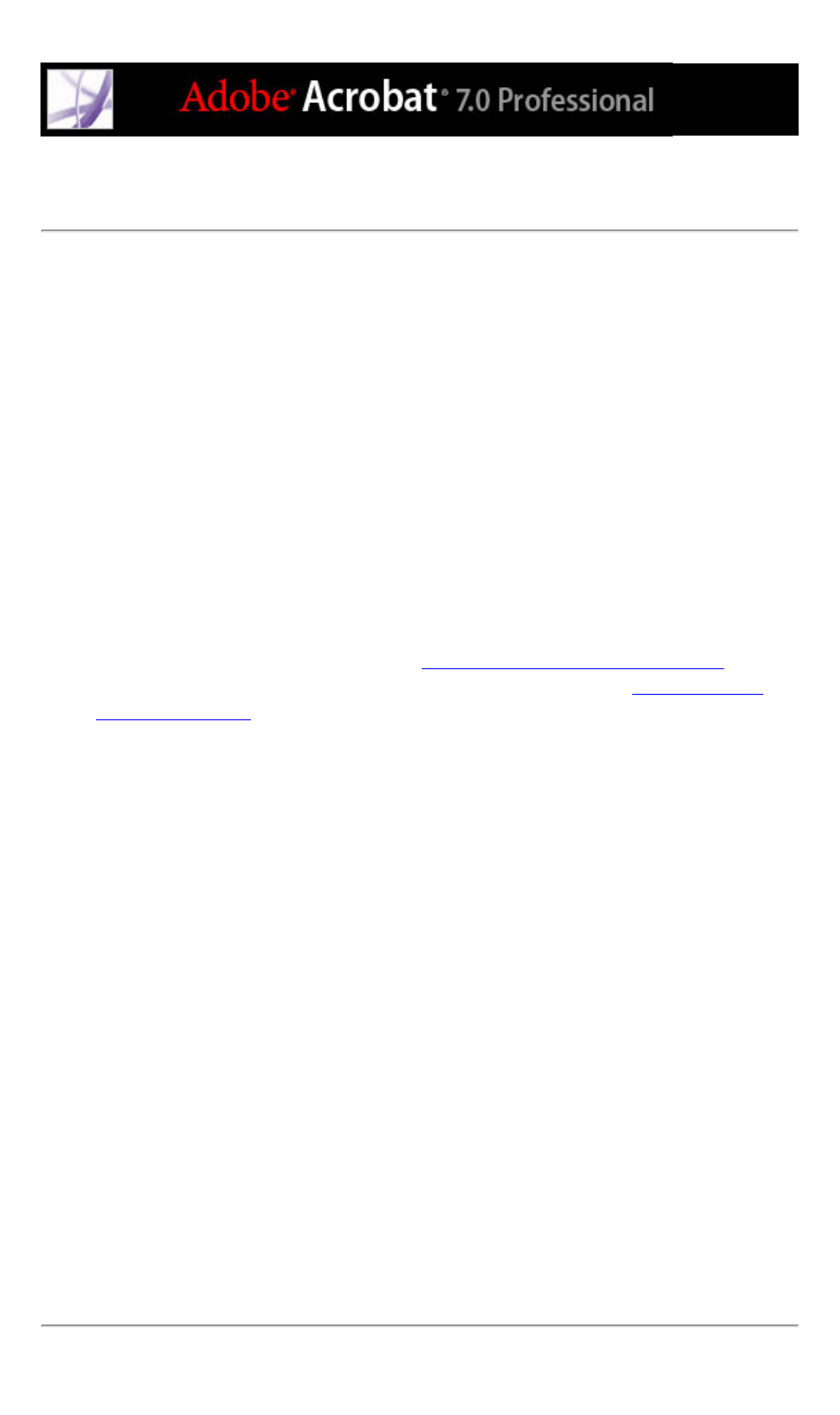
About PDF conversion settings (Microsoft Office files)
The options in the Acrobat PDFMaker dialog box determine the settings that the
PDFMaker feature uses to create a PDF file from a Microsoft Office application file. To
learn more about each setting, place your pointer over an option to view a summary of the
option. (To display the Acrobat PDFMaker dialog box, choose Adobe PDF > Change
Conversion Settings in the Microsoft application.)
Note: All of the following options appear in the PDFMaker dialog box for all Office
applications except for the dialog box in Outlook, which contains only View Adobe PDF
Result.
PDFMaker Settings
The following settings control various aspects of the PDF file conversion and process:
●
Conversion Settings optimizes the settings according to the output you choose. A
description of the selected option appears below the pop-up menu after you choose an
option; for more detailed information, see
Using default Adobe PDF settings files
customize a set of conversion settings, click Advanced Settings. (See
●
View Adobe PDF Result opens Acrobat to view the converted document immediately.
Regardless of whether this option is selected, Acrobat does not start if you convert an
email attachment.
●
Prompt For Adobe PDF File Name lets you enter a custom file name for the resulting PDF
file. To save the file in the same folder as the source file, using the same name as the
source file but with a .pdf extension, leave this option unselected.
●
Convert Document Information adds document information. Document information from
the Properties dialog box of the source file is added, including title, subject, author,
keywords, manager, company, category, and comments. This setting overrides the printer
preferences and settings in the Advanced panel of the Adobe PDF Settings dialog box.
Application Settings
The following settings appear in many Microsoft Office applications. Additional settings
appear for each application.
●
Attach Source File To Adobe PDF attaches the source file as an attachment.
●
Add Bookmarks To Adobe PDF converts Word headings and, optionally, styles to
bookmarks in the Adobe PDF file; converts Excel worksheet names to bookmarks; and
converts PowerPoint titles to bookmarks.
●
Add Links To Adobe PDF preserves any links when the file is converted. The appearance
of links is generally unchanged. In Excel and PowerPoint, links cannot be created unless
the Enable Accessibility and Reflow options are also enabled.
●
Enable Accessibility And Reflow With Tagged PDF embeds tags in the Adobe PDF file.
