Setting preflight preferences, Capture command, Icc profiles – Adobe Acrobat 7 Professional User Manual
Page 638: Extracting, Saving locally, Preflight
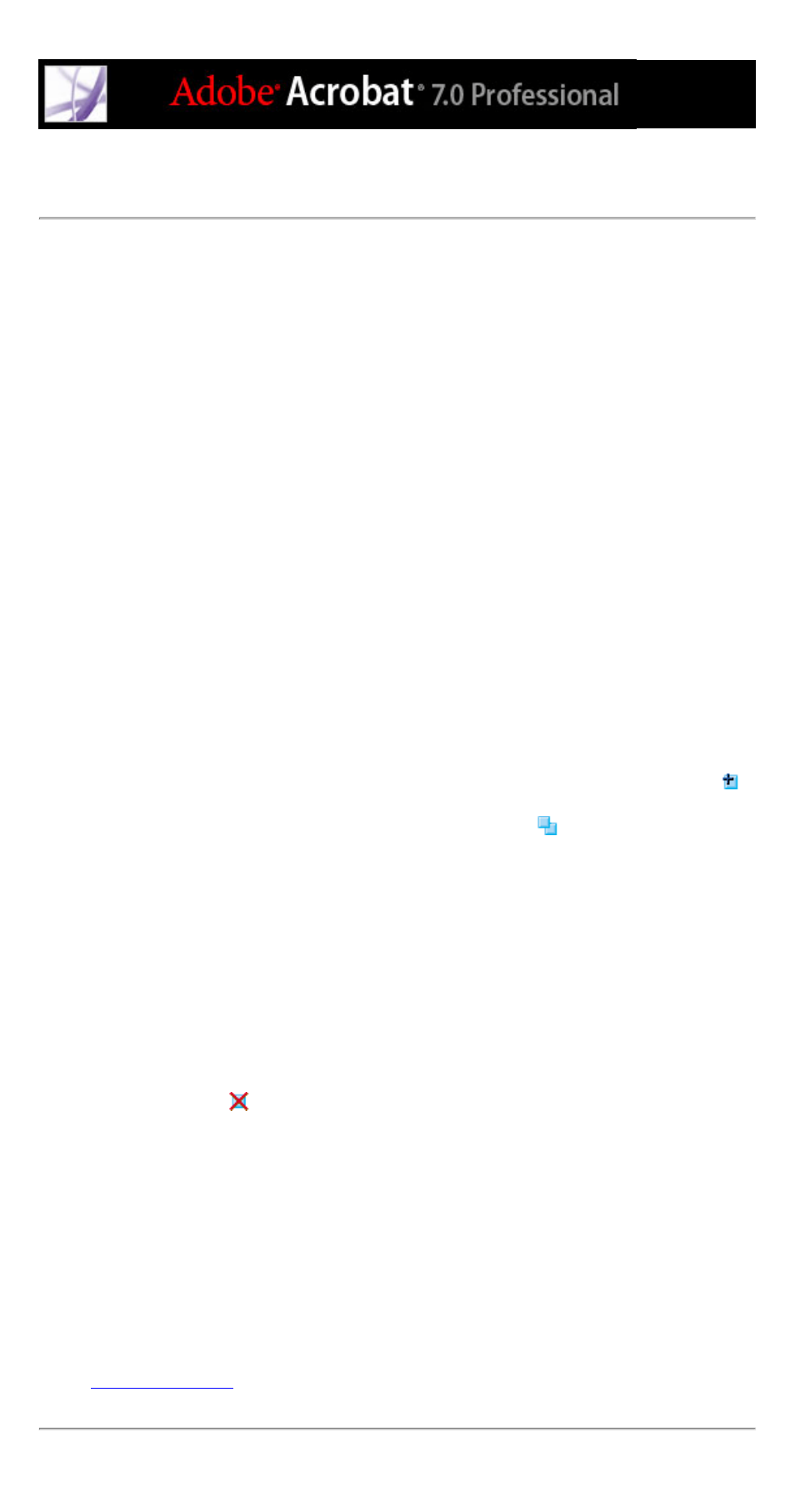
Setting Preflight preferences
Use the Preflight Preferences dialog box to control how results are reported and to specify
output intents when creating PDF/X files. You can copy an ICC profile that is embedded
in the Adobe PDF file to your local machine. The profile can be used in the same manner
as any other ICC profile.
To open the Preflight Preferences dialog box:
Choose Preflight Preferences from the Options menu.
To set general Preflight preferences:
1. In the General tab of the Preflight Preferences dialog box, do the following:
●
Specify how many instances of a violation appear in the Preflight Results dialog box.
●
Specify the degree of detail to display in the Preflight Results list. For example, if the
General Preferences are set to Show List Of Results With Most Important Details (the
default), and your document includes five RGB images, and you select the profile "List all
objects not 4c," then the first three RGB images will appear in the Preflight Results list.
To expose the other two RGB images in the list, you must click the plus sign (+) next to
the pages in the Results list.
To create output intents:
1. In the Output Intents tab of the Preflight Preferences, do one of the following:
●
To create a new output intent from scratch, click the Create A New Output Intent icon
.
●
To create an output intent based on an existing one, select an option from the list on the
left, and then click the Duplicate Selected Output Intent icon
. An integer is appended
to the name of the duplicated output intent.
2. Set output intent options.
To save an output intent to your local machine:
1. In the Output Intents tab of the Preflight Preferences dialog box, click Capture.
2. Specify a name and location, and click Open.
To delete an output intent:
1. In the Output Intents tab of the Preflight Preferences dialog box, click the Delete Selected
Output Intent icon
.
2. When prompted, click Yes.
To export an ICC profile from an output intent:
1. In the Output Intents tab of the Preflight Preferences dialog box, click Export ICC Profile.
2. Specify a name and location, and click Save.
The ICC profile appears with the other ICC profiles in the Color folder.
Related Subtopics:
