Open command, See also version cue projects, Opening – Adobe Acrobat 7 Professional User Manual
Page 746: Refresh command
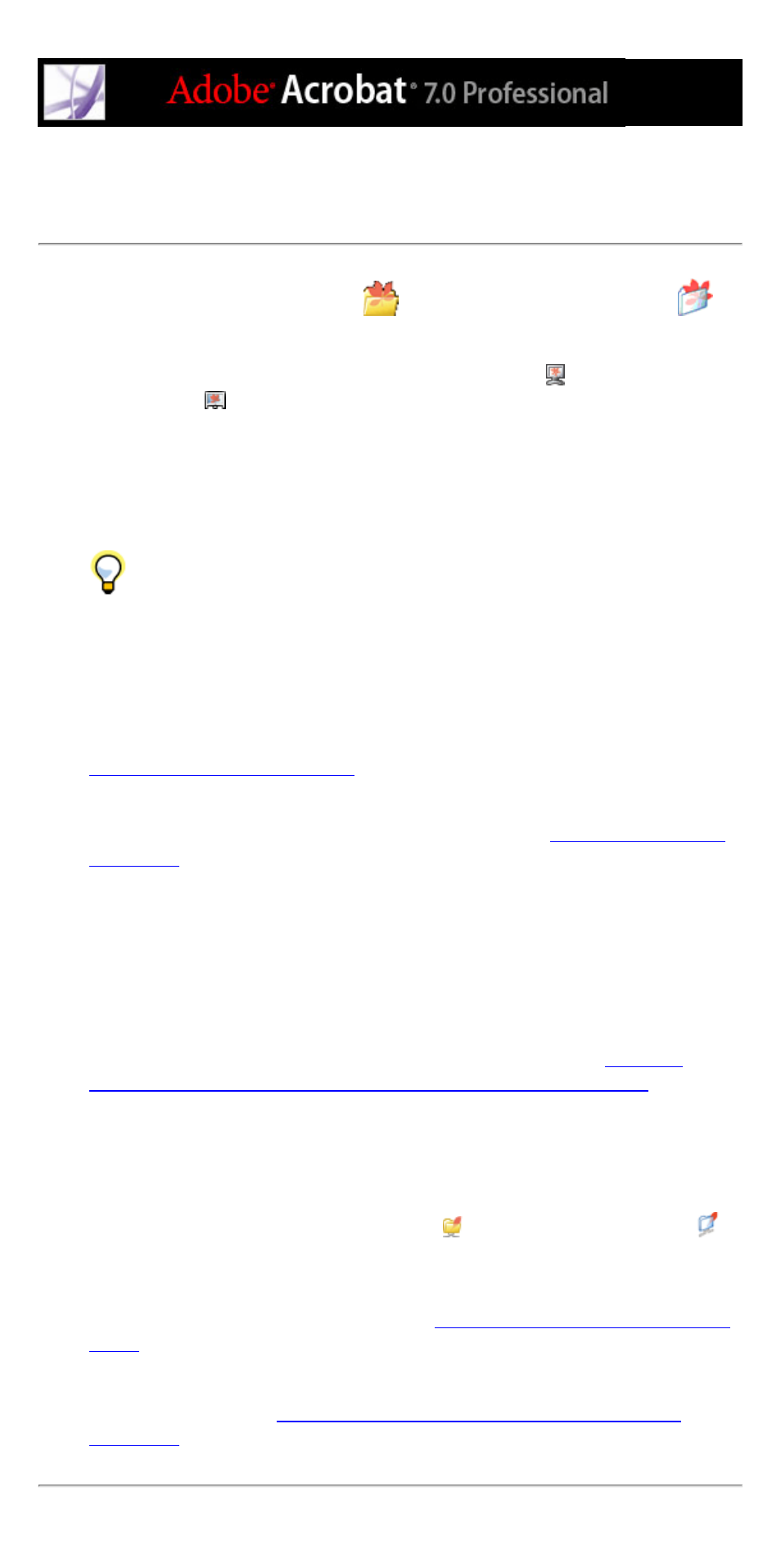
Opening Version Cue workspaces and Version Cue
projects
After clicking the Version Cue button
(Windows) or the Version Cue button
(Mac OS), the Open dialog box in Acrobat Professional 7.0, Illustrator CS, InCopy CS,
InDesign CS, and Photoshop CS changes to display Version Cue tabs, menus, and options.
Version Cue workspaces are indicated with the workspace icon
(Windows) or the
workspace icon
(Mac OS) in the Browse tab.
Note: The Version Cue button appears in the Open, Save As, Save A Copy, and Place
dialog boxes only after you've enabled the Version Cue preference and, in some cases,
restarted the CS application. (Version Cue isn't available in the Photoshop Place dialog
box.)
After you open a Version Cue project, a shortcut to that project is automatically
listed alongside the Version Cue workspaces whenever you click the Version Cue icon in
the Open, Place, or Save dialog box.
To open Version Cue workspaces and projects:
1. Do each of the following:
●
Make sure that the Version Cue workspace you want to work with is turned on. (See
Turning on or restarting Version Cue
.)
●
If you are using an Adobe Creative Suite application with the Version Cue workspace,
make sure that the Version Cue preference is enabled in the Creative Suite application
preferences. Note that GoLive CS doesn't require this step. (See
●
If you're working with a Version Cue workspace on a different computer, make sure that
you're connected to the same subnetwork or network as the computer, or to the Internet.
2. In Acrobat Professional 7.0, Illustrator CS, InCopy CS, InDesign CS, or Photoshop CS,
choose File > Open.
3. Click the Version Cue button.
The Open dialog box switches to display Version Cue tabs, menus, and options.
Note: To access Version Cue workspaces outside your subnetwork, see
Version Cue workspaces on remote computers or from WebDAV applications
.
4. To open a workspace, double-click it.
Note: If you don't see a desired workspace, choose Refresh from the Tools menu.
5. To open a project, double-click the project's icon
(Windows) or the project's icon
(Mac OS).
The project's Documents, Web-Content, and Web-Data folders are listed. For more
information on Version Cue project folders, see
Understanding Version Cue projects and
6. To open a file, select it and click Open. For more information on working files from
Version Cue projects, see
