Correcting tables and table elements, Checking elements of, Correcting – Adobe Acrobat 7 Professional User Manual
Page 397: Fixing tags in, Viewing elements of, Correcting tables, And table elements
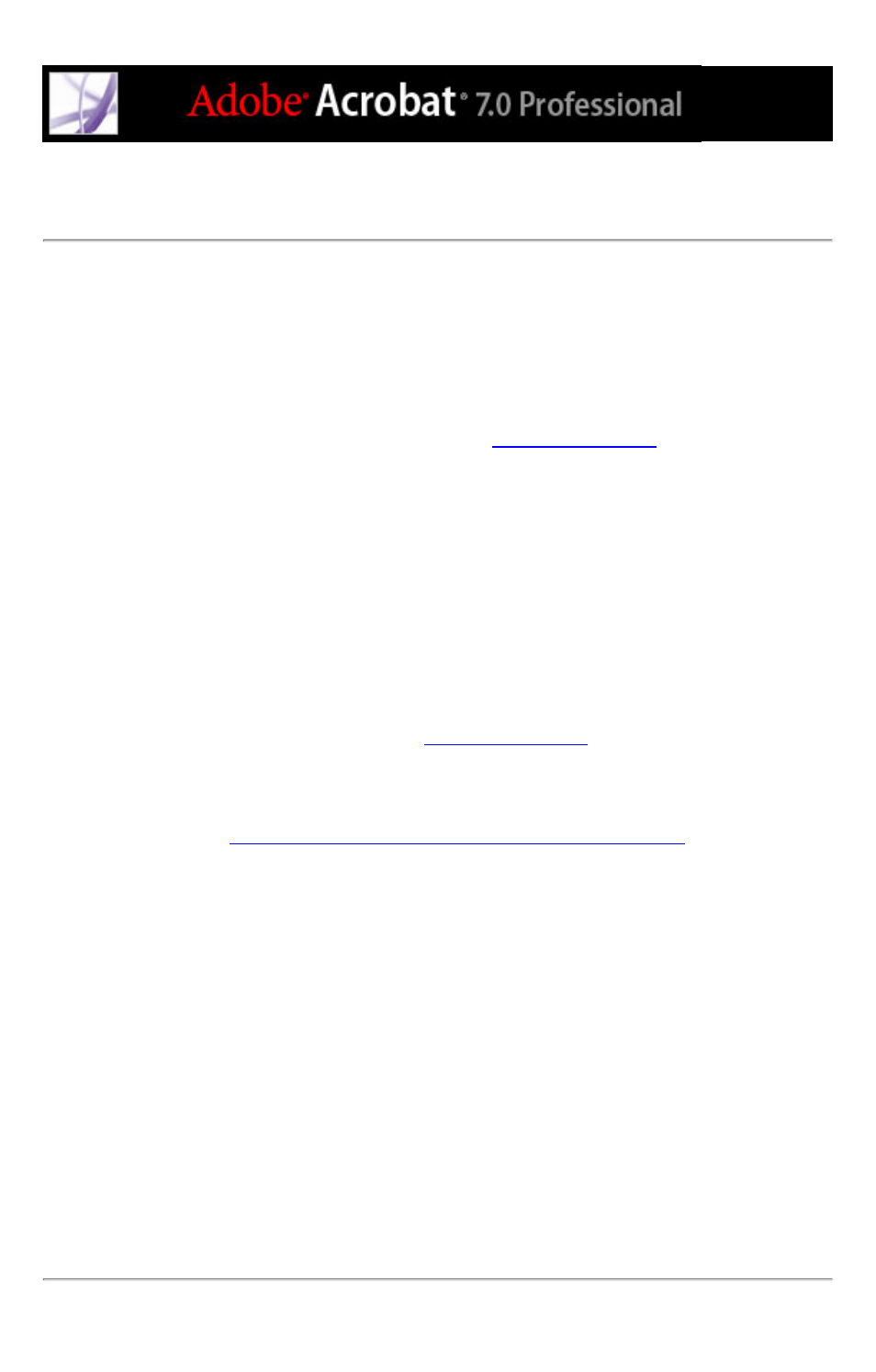
Correcting tables and table elements
Use the TouchUp Reading Order tool to make sure that tables are tagged correctly. If you
need to structure figures and text within the cells of your table, you may prefer to re-create
the table in the authoring application before you convert it as an accessible PDF
document. Adding tags on a cell level in Acrobat is a labor-intensive procedure.
Before you make any changes to table elements, use the TouchUp Reading Order tool to
determine that the table is tagged correctly. (See
To check table elements:
1. In the Tags tab, expand the tags root to view a table tag.
2. Select the table tag
| or Table Data | cells. ● , | , and sections, each of which contains Table Rows. (The cells, | cells, or both.) 3. Do one or more of the following: ● If the tag for the table doesn't contain these elements but rows, columns, and cells appear .) ● If the table contains rows that span across two or more columns, set ColSpan and ● Re-create the table in the authoring application, and then convert it to a tagged PDF Creating tagged Adobe PDF from authoring applications .) To set ColSpan and RowSpan attributes: 1. In the Tags tab, select a | or | element. 2. Choose Properties from the Options menu. 3. In the TouchUp Properties dialog box, click the Tags tab, and then click Edit Attribute Objects. 4. Select Attribute Objects, and then click New Item to create a new Attribute Object Dictionary. 5. Expand the new dictionary, select the O Layout attribute, and then click Change Item. ColSpan or RowSpan in the Key box; enter the number of columns or rows spanned in the Value box; choose Integer from the 9. Close the TouchUp Properties dialog box. This manual is related to the following products: |
|---|
