Tagging adobe pdf documents for accessibility, Tags to documents, In tagged pdf documents – Adobe Acrobat 7 Professional User Manual
Page 371: Adding to existing pdf documents, Tagging adobe pdf, Documents for accessibility, Tagging, Adobe pdf documents for accessibility, Whenever possible, tag
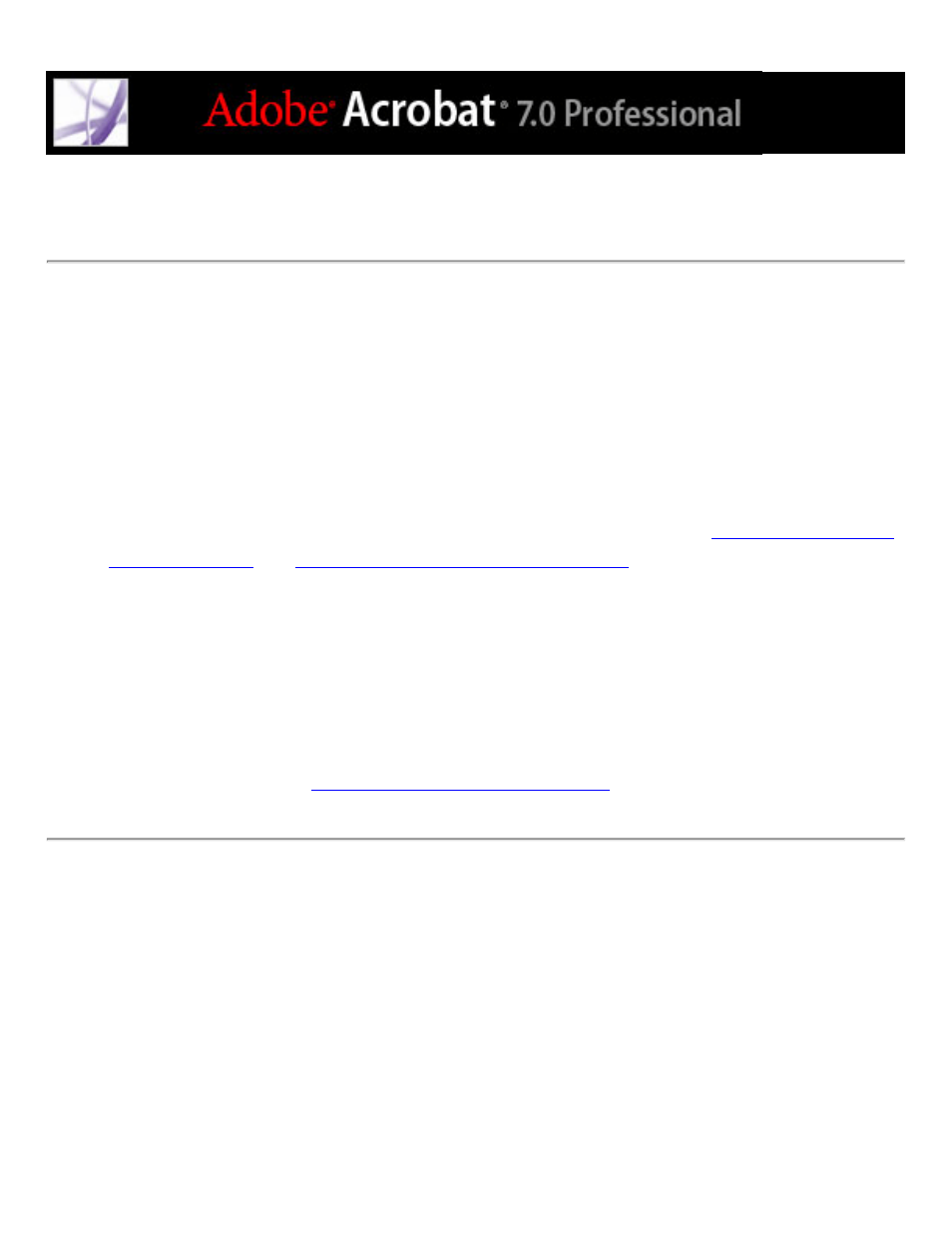
Tagging Adobe PDF documents for accessibility
Creating a tagged document directly from an authoring application is the best way to
make PDF documents accessible to screen readers and reflow correctly on handheld
devices. If your PDF document was created without tags, Adobe Acrobat can add them.
The tagging feature identifies most elements of a PDF document, including irregularly
shaped columns, bulleted lists, captions that span columns, images that overlap text, and
colored backgrounds.
If your document is a fillable PDF form or conveys information through images, you must
add alternate text for these items to make them fully accessible. (See
Removing page artifacts and elements
To add tags to an existing Adobe PDF document:
1. Open the PDF document.
2. Choose Advanced > Accessibility > Add Tags To Document.
After the process is complete, the PDF document is tagged and a report appears in the
How To window. (See
