Checking and adding alternate text to figures, Alt text.see alternate text, Adding – Adobe Acrobat 7 Professional User Manual
Page 385: Adding to tags, Adding alternate text to, Checking and adding alternate, Text to figures, To add alternate text to a figure, see
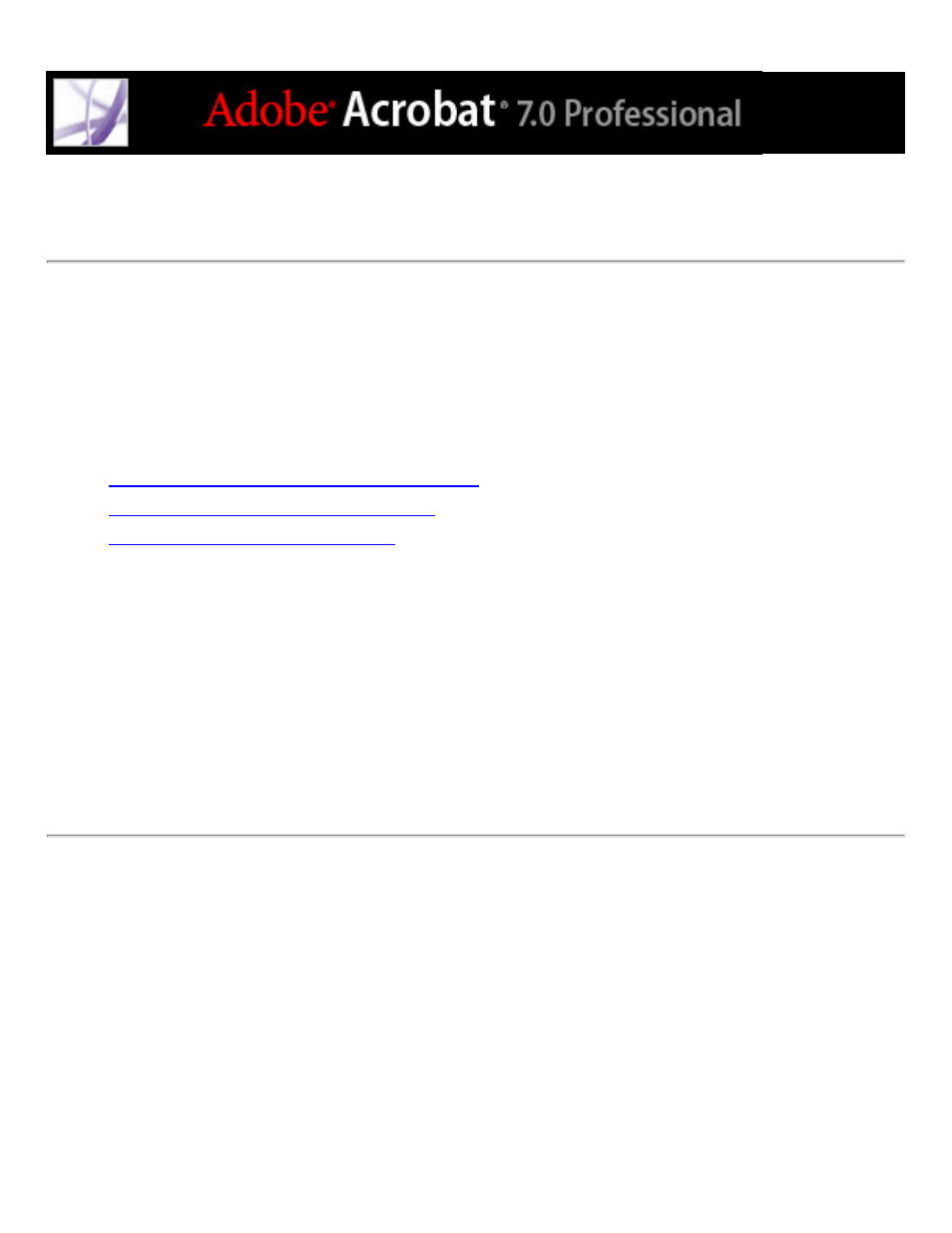
Checking and adding alternate text to figures
If you want screen readers to describe graphical elements that illustrate important
concepts in the document, you must provide the description. Figures and multimedia aren't
recognized or read by a screen reader unless you add alternate text to the tag properties. If
you apply alternate text to text elements, only the description, not the actual text, is read.
Use the Tags tab to add alternate text that summarizes the contents of the tables. (See
Adding supplementary information to tags
.) To add instructions to form fields, see
Making Adobe PDF forms accessible
, or use the Edit Form Field Text option. (See
To add alternate text to a figure:
1. Select the TouchUp Reading Order tool.
2. Select Show Tables And Figures in the dialog box.
3. Right-click (Windows) or Control-click (Mac OS) the figure, and choose Edit Alternate
Text from the pop-up menu.
4. In the Edit Alternate Text dialog box, type a new (or edit an existing) description for the
figure, and then click OK.
