Showing and hiding comments, Filtering, Showing and hiding – Adobe Acrobat 7 Professional User Manual
Page 303: Filtering comments, Comments, One reviewer at a time. (see, Initiator. (see
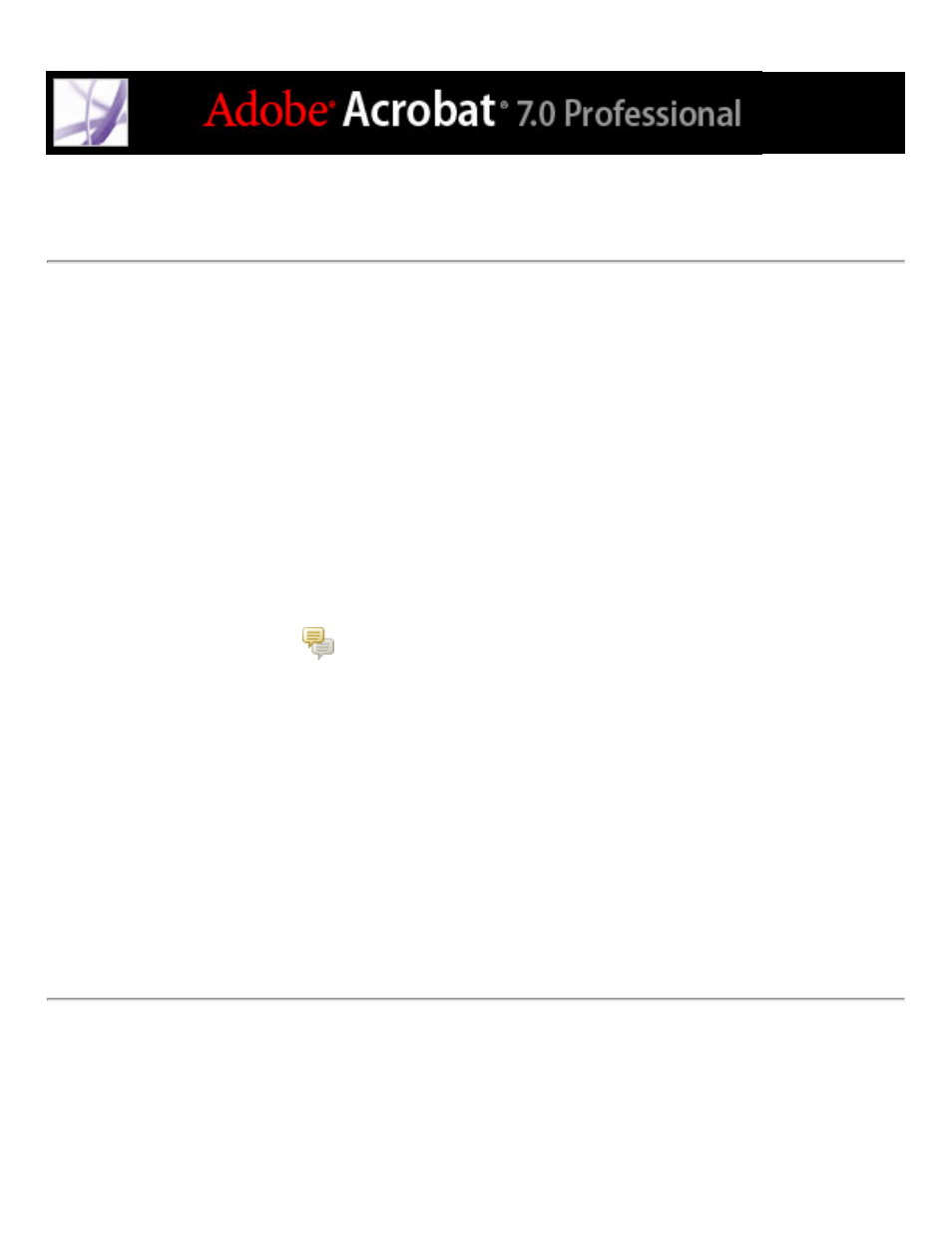
Showing and hiding comments
You can hide or show comments based on type, reviewer (author), status, or checked
state. Hiding comments is also called filtering. Filtering affects the appearance of
comments in both the document window and the Comments List. When you print or
summarize comments, you can specify whether hidden comments are printed or
summarized. When you hide a note comment that has been replied to, all other replies in
the thread are hidden as well.
Note: In an email-based review, hidden comments are not included when you send the
comments to the initiator.
To show or hide comments in a document:
From the Show menu
on the Commenting toolbar or in the Comments List, do one of
the following:
●
Select the comment types that you want to display. For example, if you want only
unchecked note comments to appear in your document, choose Show > Show By Type >
Notes to hide all but the note comments, and then choose Show > Show By Checked
State > Unchecked to hide all note comments that have been checked.
●
To hide all comments, choose Show > Hide All Comments. Choose Show > Show All
Comments to show them again.
●
To show comments that you have hidden in a certain category, select the All command for
that category. For example, if you have shown only comments by a certain reviewer,
choose Show > Show By Reviewer > All Reviewers.
