Adobe Acrobat 7 Professional User Manual
Page 382
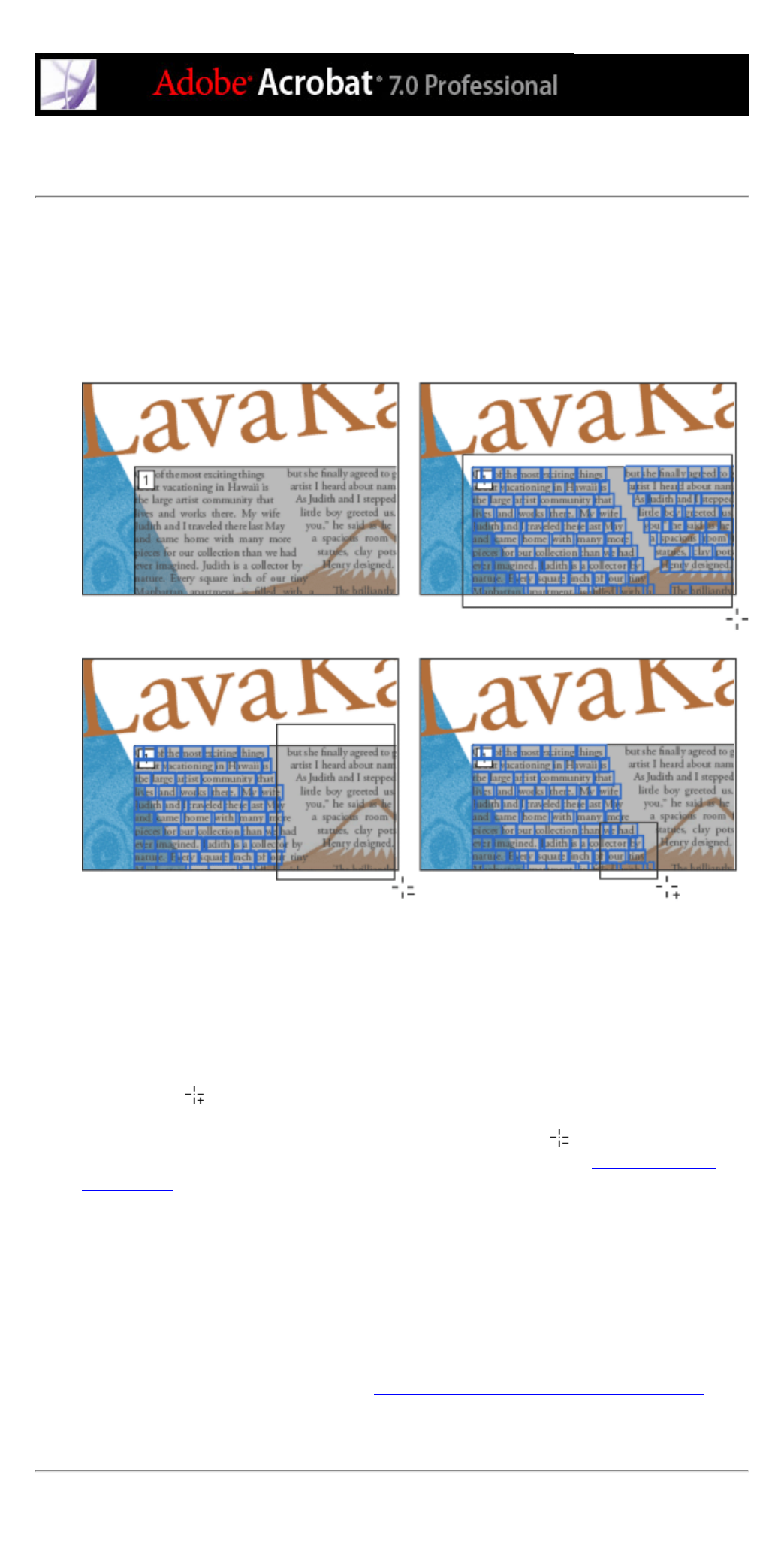
Adding or removing content from a highlighted region
The TouchUp Reading Order tool always displays as few highlighted regions as possible. If content
within a highlighted region doesn't follow properly, you may need to split a region to reorder it.
Highlighted regions may also contain adjacent page content that is unrelated or that requires a
different tag type. Page content may become orphaned from related elements, particularly if the
content doesn't fit within a rectangular shape. Use the TouchUp Reading Order tool to add or
remove content from a region, or split a region to reorder the content.
Selecting a highlight (top right), removing text from the selection (bottom left), and adding text to the
selection (bottom right)
To add or remove content from a highlighted region:
1. Select the TouchUp Reading Order tool, and then select Show Page Content Order in the dialog box.
2. In the document pane, select a highlighted region.
3. Do one of the following:
●
To add content to the current selection, Shift-click the content you want to add. The pointer changes
to the plus sign
.
●
To remove content from the current selection, Ctrl-click (Windows) or Command-click (Mac OS)
the content you want to remove. The pointer changes to the minus sign
.
4. Click the tagging button you want to define the final highlighted region. (See
To split a highlighted region into two distinct regions:
1. Select the TouchUp Reading Order tool, and select Show Page Content Order.
2. In the document pane, drag to select a small portion of content near the boundary of the first region
that you want to create.
3. Click the Background button in the dialog box. The highlighted region splits into two regions,
numbered from right to left.
4. If you need to correct the reading order, click Show Order tab, and drag the new highlighted region
to the correct location in the Order tab. (See
Identifying and correcting reading-order problems
5. Drag to select the first content region you created in step 4, including the region you defined as
Background, and then set the tag by clicking a button in the dialog box.
