Selecting tools, Browsing through documents, Selecting temporarily – Adobe Acrobat 7 Professional User Manual
Page 56: Tools, Selecting buttons, Selecting, Selecting tools temporarily
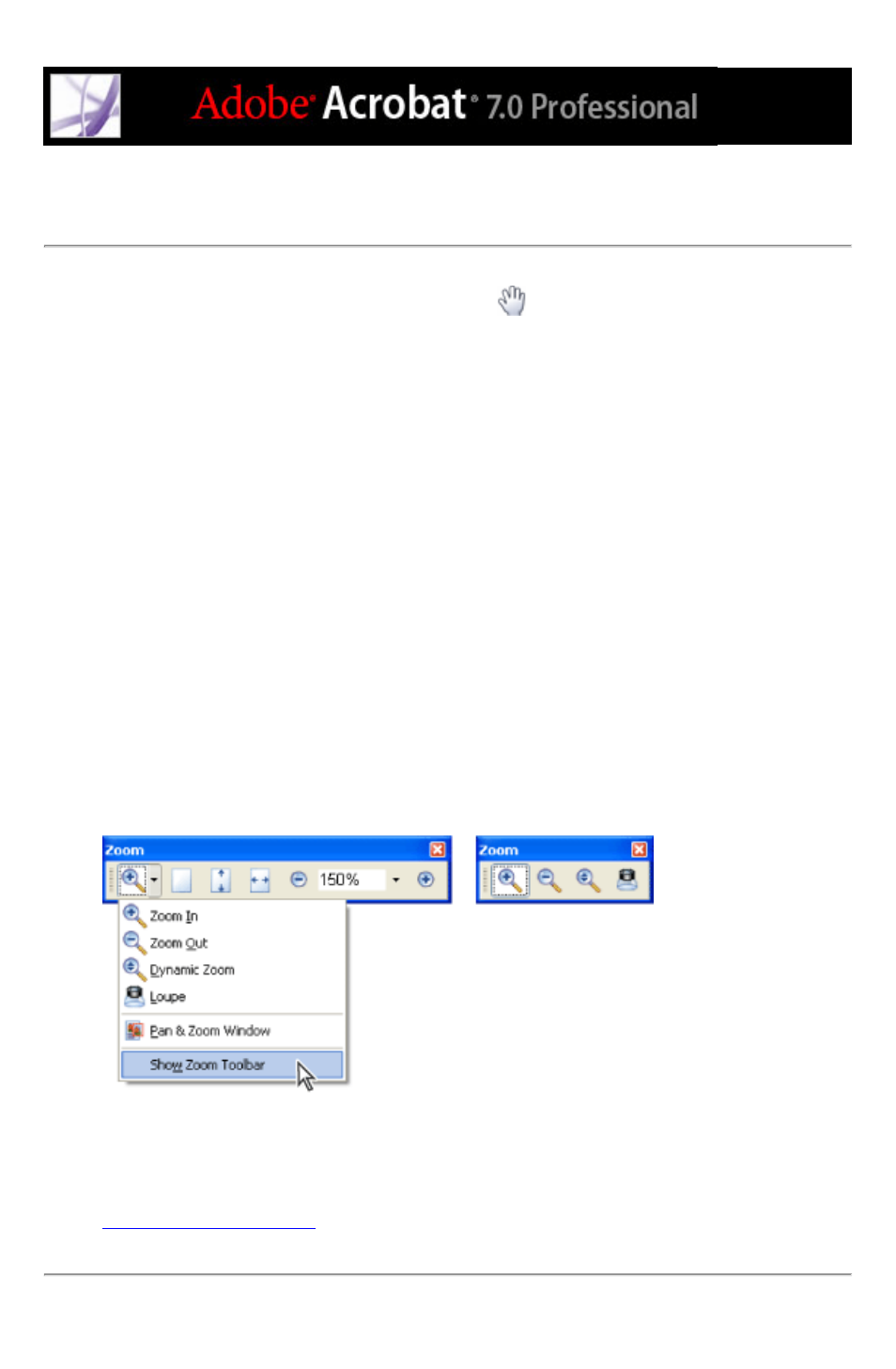
Selecting tools
As a general rule, you should use the Hand tool
when browsing through PDF
documents. However, you can select a number of other helpful tools from the toolbars.
To select a tool:
Do one of the following:
●
From the Tools menu, choose the toolbar name, and then choose the tool.
●
To select a visible tool in a toolbar, click the tool, or make the appropriate keystroke.
●
To select the Hand tool temporarily, without deselecting the current tool, hold down the
spacebar.
●
To select the Zoom In tool temporarily, press Ctrl (Windows) or Command (Mac OS) and
hold down the spacebar.
●
To select a hidden tool, hold down the mouse button on either the related tool or the
triangle next to the related tool until the additional tools appear, and then drag to the tool
you want.
●
To replace a visible tool with a hidden tool, click the related tool or the triangle next to it
until the additional tools appear, and click the name of the hidden tool.
●
To display hidden tools alongside the other tools, click the related tool or the triangle next
to it, and choose Expand This Button. To collapse the hidden tools, click the left-pointing
arrow to the right of the expanded button.
Clicking the triangle next to a tool to open a hidden group of tools
Related Subtopics:
