Snapshot tool, Copying text and images – Adobe Acrobat 7 Professional User Manual
Page 461
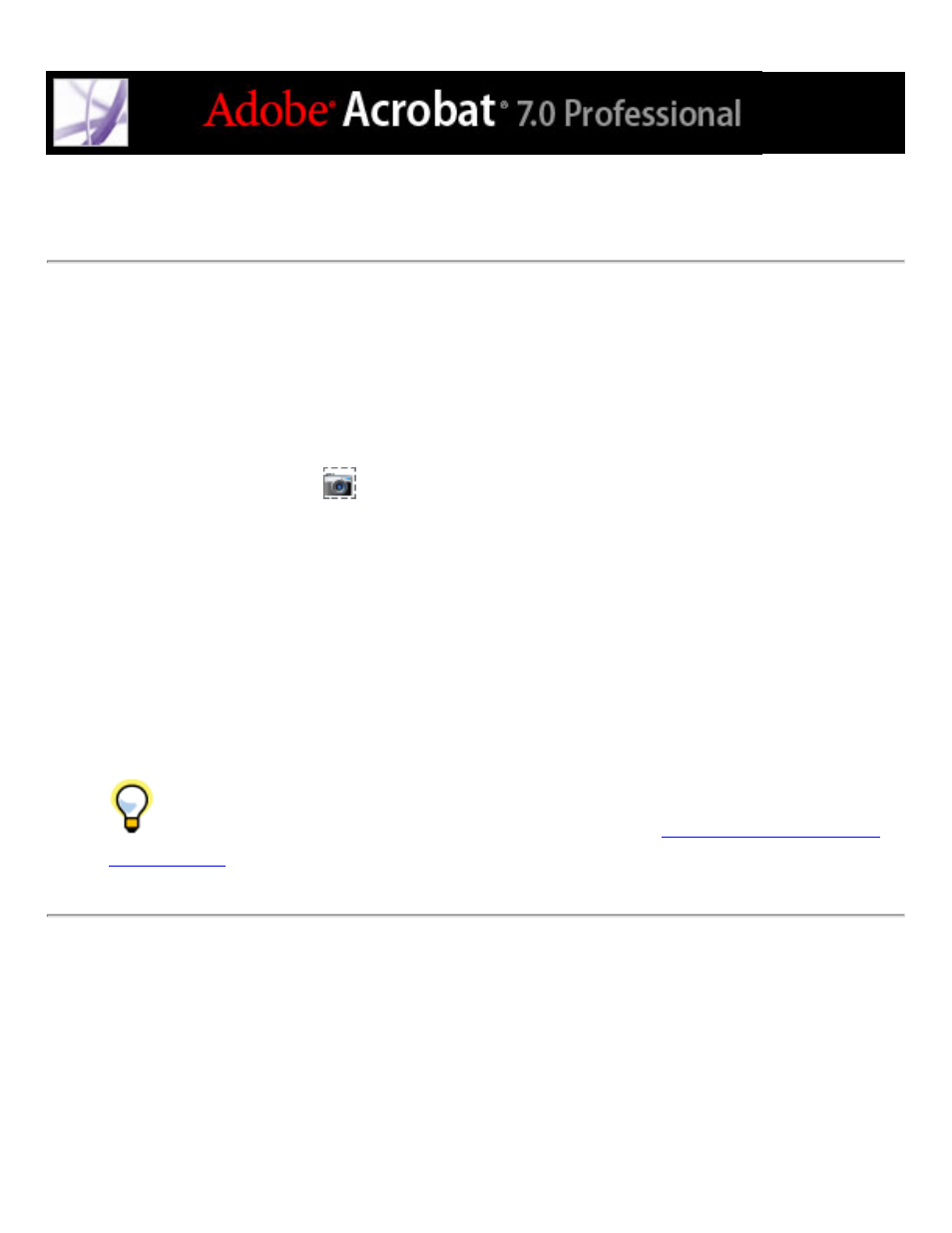
Copying a combination of text and image as an image
You can use the Snapshot tool to copy the contents of the selection marquee (either text,
an image, or both) to the Clipboard or to another application. Both text and images are
copied as an image.
To copy an image, text, or both in image format using the Snapshot tool:
Select the Snapshot tool
and do one of the following:
●
Click anywhere in the page to capture the entire content displayed on the screen.
●
Drag a marquee around the text or images, or a combination of both.
●
Drag a marquee within an image to copy just a portion of the image.
Colors in the selected area are inverted momentarily to highlight the selection. The
selection is copied automatically to the Clipboard when you release the mouse button. If a
document is open in another application, you can choose Edit > Paste to paste the copied
selection directly into the target document.
You can save all the images from a PDF document. See
.
