Entire version cue workspace, Backups – Adobe Acrobat 7 Professional User Manual
Page 778
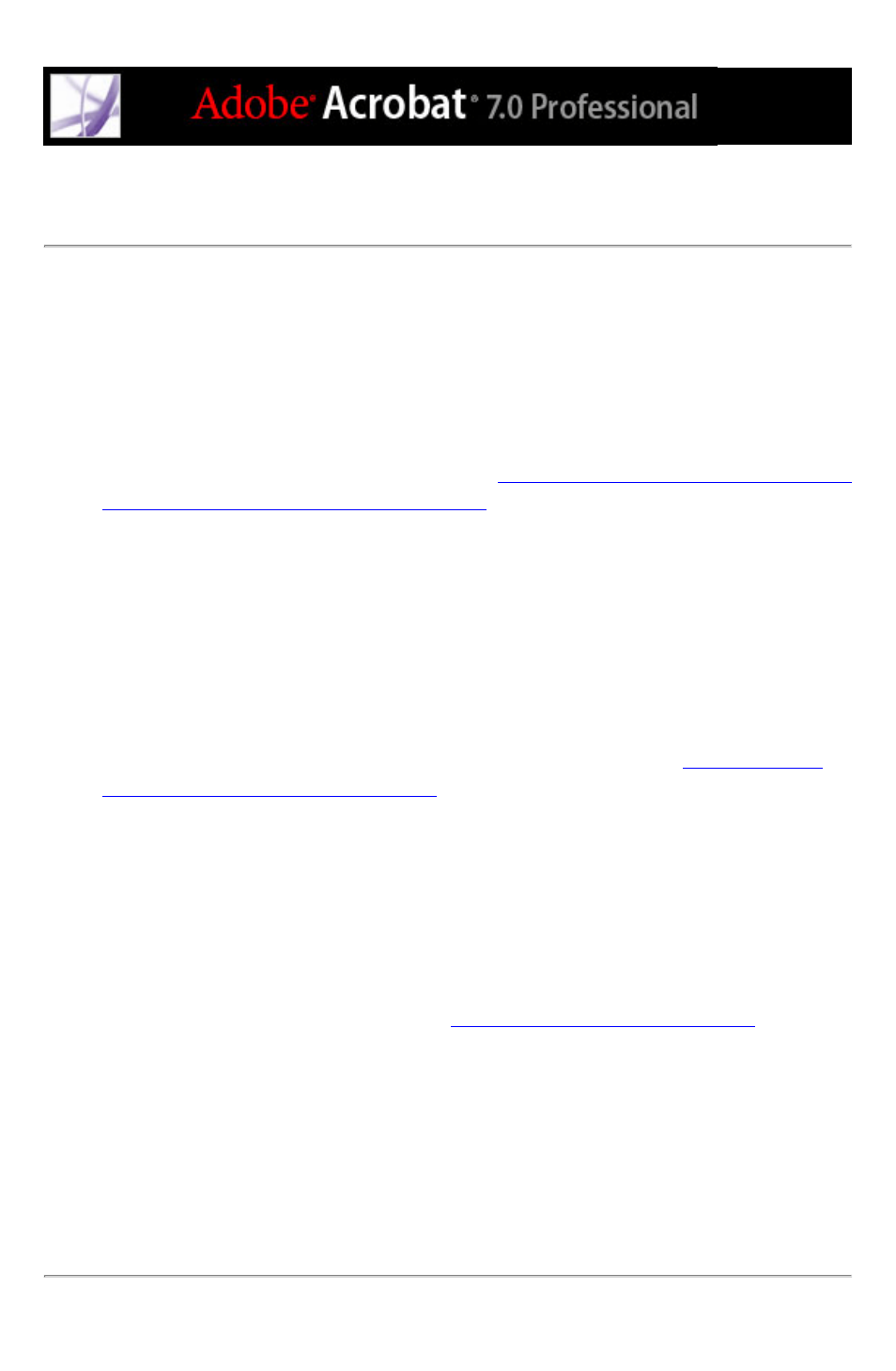
Backing up and restoring Version Cue workspace data
You can use the Version Cue Workspace Administration utility to create, restore, or delete
backup copies of all Version Cue data and projects on the Version Cue workspace. If you
restore a backup copy of the Version Cue workspace, all current data on the workspace
including Version Cue projects, files, and versions are replaced by the backup. You can
restore a Version Cue workspace backup only if the backup was created with the same
version of the Version Cue feature that you are currently using.
Note: To back up just one or more projects, see
Backing up and restoring projects with the
Version Cue Workspace Administration utility
To back up all data in the Version Cue workspace:
1. Log into the Version Cue Workspace Administration page.
2. Click Advanced in the navigation list, and then click Back Up Version Cue Data.
3. To add remarks about the workspace backup, type them in the Comments text box.
4. Click Save. Click OK to view the list of workspace backups.
The workspace backup files are saved by default to the Backups folder in the Version Cue
application folder. For information on moving the Backups folder, see
Cue workspace data and backups folders
To replace all current projects and files in the Version Cue workspace with files from a
previous Version Cue backup:
1. Log into the Version Cue Workspace Administration page.
2. Click Advanced in the navigation list, and then click Administer Backups.
3. Click the name of the backup you want to restore and click Restore. The Version Cue
workspace turns off.
4. Turn on the Version Cue workspace. (See
Turning on or restarting Version Cue
.)
To delete Version Cue workspace backup files:
1. Log into the Version Cue Workspace Administration page.
2. Click Advanced in the navigation list, and then click Administer Backups.
3. Select the check box next to each backup file you want to delete. To select all backups,
select the check box next to the Backup Name column label.
4. Click Delete, and then click Delete in the Delete Backup content frame.
