Selecting files for, Specifying output – Adobe Acrobat 7 Professional User Manual
Page 521
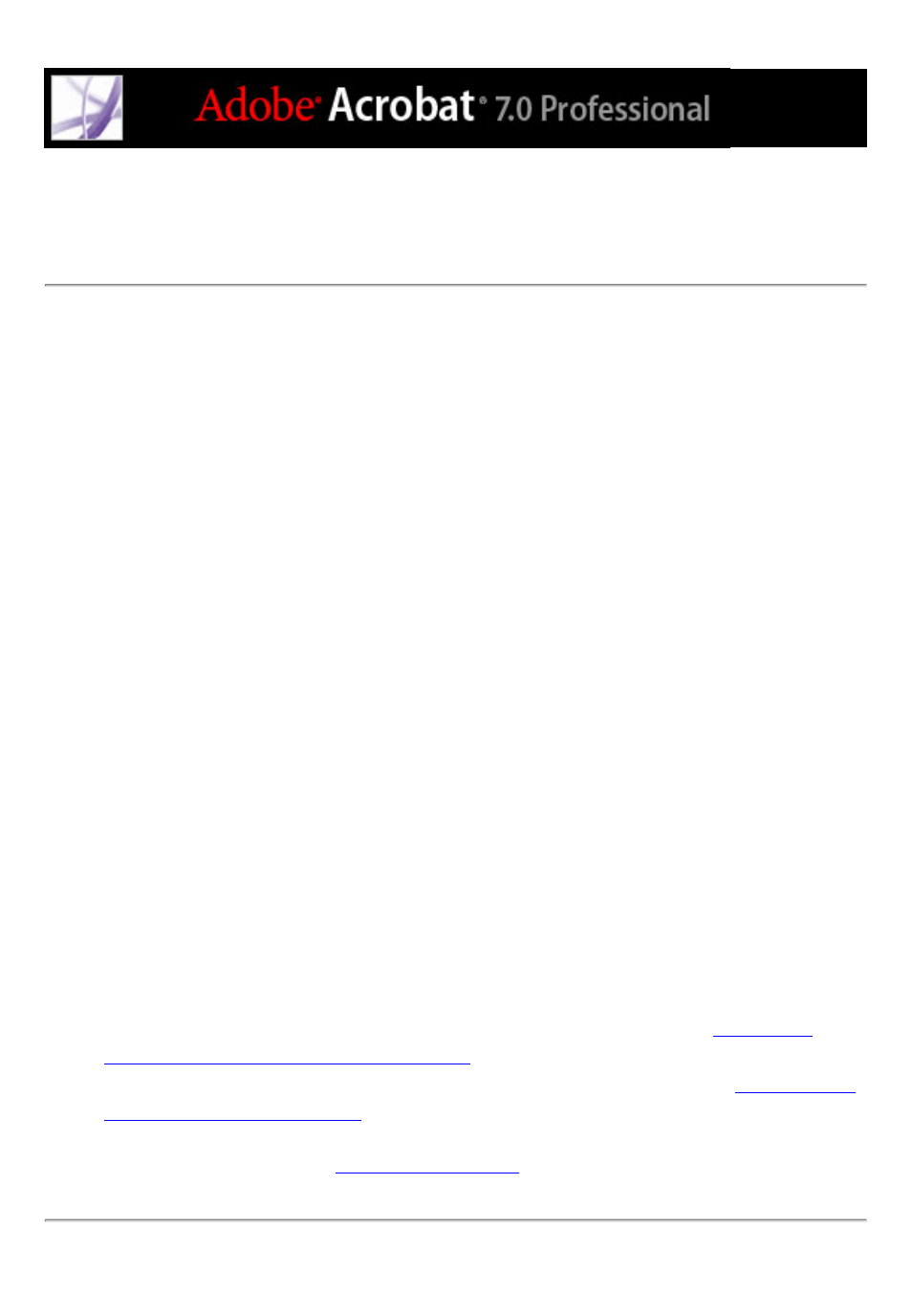
Selecting source files and output options for batch
processing
You can choose which files to apply batch processing to, where the resulting output goes,
and how to name and save the files.
To specify batch-processing source and output files and their locations:
1. Choose Advanced > Batch Processing, select the batch sequence you want to edit, and
click Edit Sequence.
2. From the Run Commands On menu, choose the files you want the batch sequence to
process.
3. Click Browse (Windows) or Choose (Mac OS) next to Run Commands On to select the
specific files or folders, and then click Source File Options.
4. From the Select Output Locations menu, choose a location option for the files that are
created by the batch processing.
5. Click Browse (Windows) or Choose (Mac OS) next to Select Output Locations, to select
the output location for the new files.
To specify the name and format of output files:
1. Choose Advanced > Batch Processing, select the batch sequence you want to edit, and
click Edit Sequences.
2. Click Output Options.
3. In the Output Options dialog box, do any of the following for File Naming:
●
Select Same As Original(s).
●
Select Add To Original Base Name(s) to add a prefix (Insert Before) or suffix (Insert
After) to the original file name.
●
Specify whether to overwrite older files of the same names with the new files.
4. For Output Format, do any of the following, and then click OK:
●
Select Save File(s) As to specify the file format for the output files. (See
Adobe PDF documents to other file formats
.)
●
Specify whether you want Fast Web View enabled for new PDF files. (See
●
Specify whether you want to use PDF Optimizer. Click Settings to open the PDF
Optimizer dialog box. (See
