Retracing your viewing path, To previous view, Next view – Adobe Acrobat 7 Professional User Manual
Page 61: Previous or next document, Previous view, Retracing viewing path, Viewing path, retracing
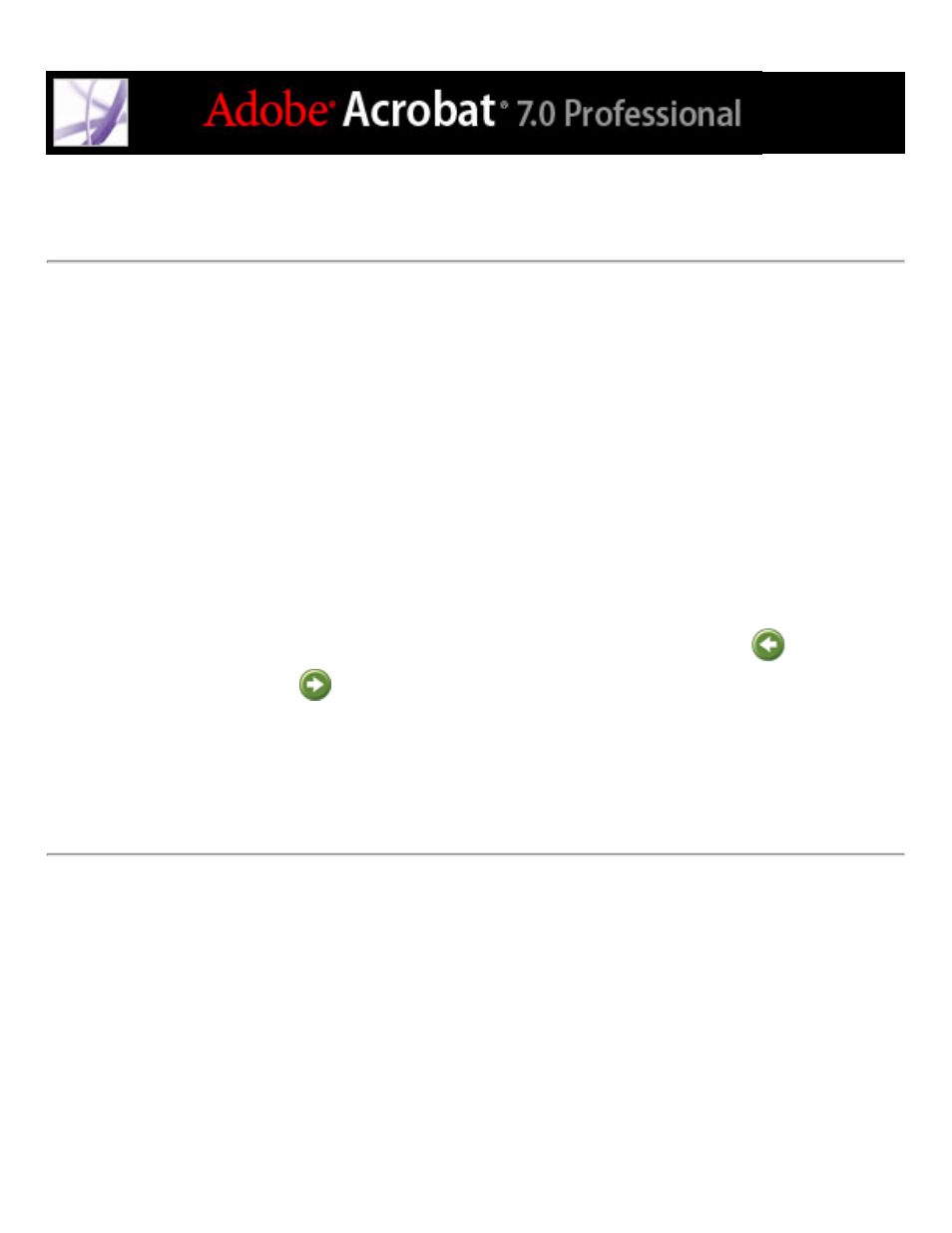
Retracing your viewing path
After you have navigated through documents, you can retrace your path back to where
you started.
To retrace your viewing path:
Do one of the following:
●
To retrace your path within an Adobe PDF document, choose View > Go To > Previous
View or Next View. The Next View command is available only if you have chosen
Previous View.
●
If you're viewing the PDF document in a browser, use options on the Navigation toolbar
to move between views. Right-click (Windows) or Control-click (Mac OS) the toolbar
area, and then choose Navigation. Click the Go To Previous View button
or the Go
To Next View button
. (You can also use the Next View button and the Previous View
button in the browser.)
●
To retrace your viewing path through other PDF documents, choose View > Go To >
Previous Document or Next Document. These commands open the other PDF documents
if the documents are closed.
