Selecting tools to add comments, Commenting toolbar, Selecting tools – Adobe Acrobat 7 Professional User Manual
Page 253: See also review documents
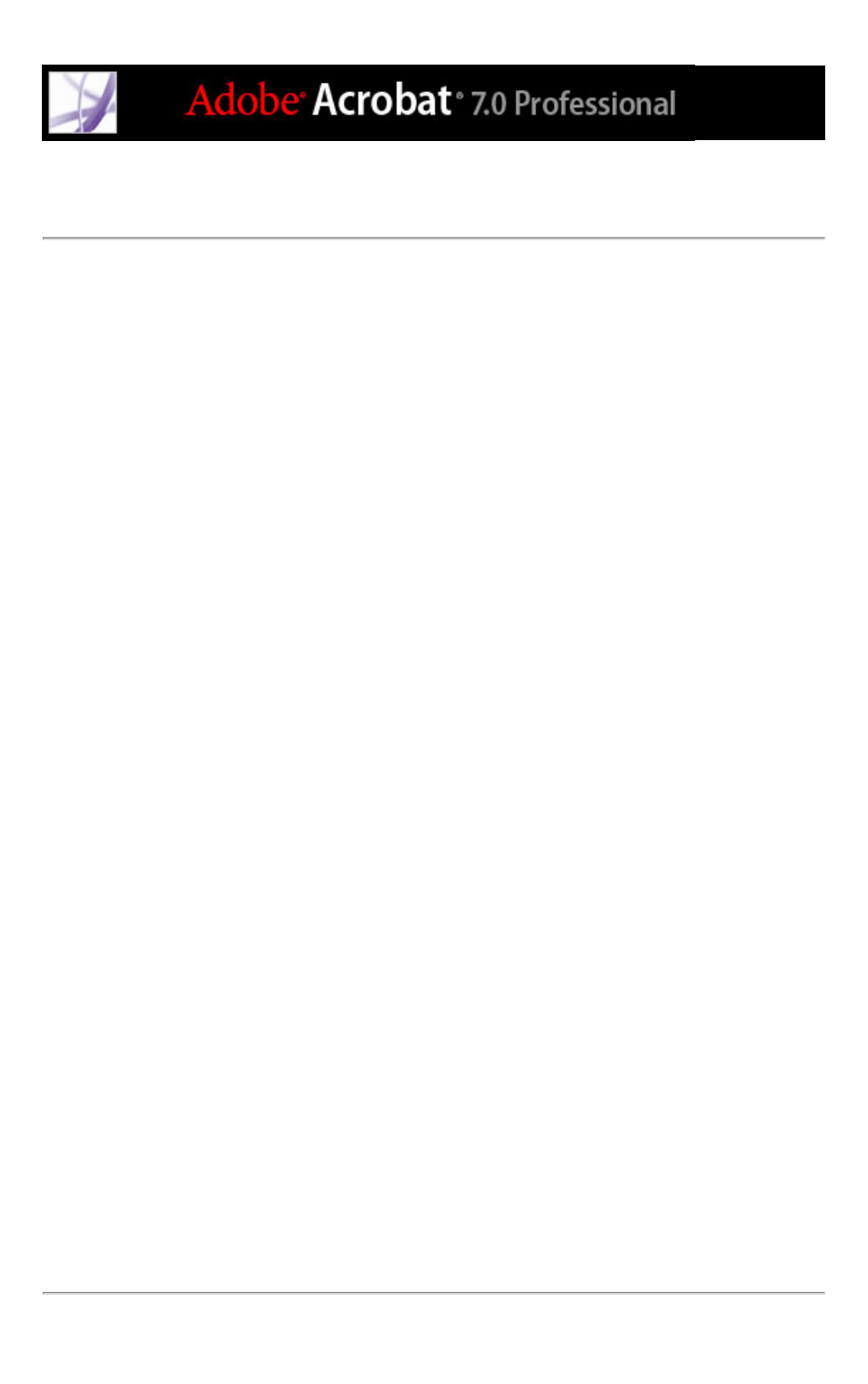
Selecting tools to add comments
The Commenting and Drawing Markups toolbars don't appear by default unless you select
them or open a PDF document in a review workflow. In a review workflow, one or more
toolbars appear over the document pane. To use commenting tools outside a review
workflow, select and add them to the default toolbar. The tool you want may appear on
the toolbar, or may be available by expanding a pop-up menu on the toolbar. After you
make an initial comment, the tool changes to the Hand tool so that you can move, resize,
or edit your comment. (The exceptions are the Pencil, Highlighting, and Line tools, which
stay selected.) To add multiple comments without reselecting the tool, change the tool
properties to keep the tool selected.
To select a tool to add a comment:
1. If the Commenting toolbar is hidden, do one of the following:
●
Click the Comment & Markup button. The button is unavailable when the Commenting
toolbar is open.
●
Choose View > Toolbars > Commenting.
●
Choose Comment > Show Commenting Toolbar.
●
Choose Tools > Commenting > Show Commenting Toolbar.
Note: If the menu selection has a checkmark beside it, or if the menu option is Hide
Commenting Toolbar, the toolbar is already open.
2. In the Commenting toolbar, choose a tool from the tool's pop-up menu.
To keep a commenting tool selected for repeated use:
1. Select the tool you want to use. (Don't use it yet to add a comment.)
2. Choose View > Toolbars > Properties Bar. (The Properties toolbar name changes with
each tool selection.)
3. In the Properties toolbar, select Keep Tool Selected.
To select a tool to add a markup:
1. If the Drawing Markups toolbar is hidden, do one of the following:
●
Choose Show Drawing Markups Toolbar from the Comment & Markup pop-up menu.
●
Choose View > Toolbars > Drawing Markups.
●
Choose Comment > Show Drawing Markups Toolbar.
●
Choose Tools > Drawing Markups > Show Drawing Markups Toolbar.
2. Click the tool in the Drawing Markups toolbar, or choose a tool from the tool's pop-up
menu.
