Fixing hairlines, Thickening thin lines, Fix hairlines tool – Adobe Acrobat 7 Professional User Manual
Page 605: Hairlines, replacing, Increasing width of, Hairlines
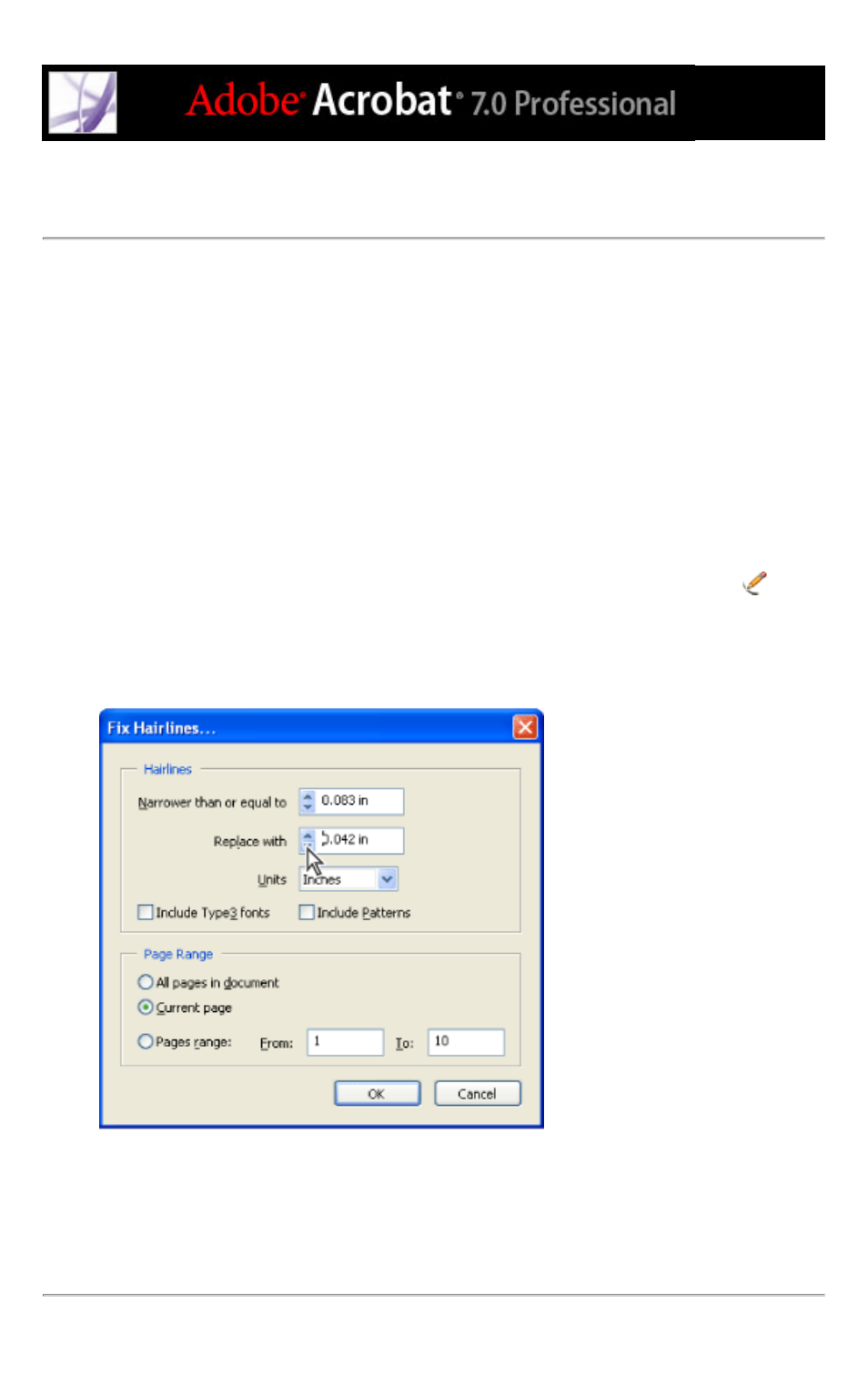
Fixing hairlines
Very thin lines, called hairlines, are problematic in commercial printing. If left as is in
Adobe PDF documents, they might not appear in the final printed piece. The Fix Hairlines
tool can find most hairlines and replace them with a heavier weight line.
Fix Hairlines can also replace hairlines in Type3 fonts and PostScript patterns. However,
font characters and patterns can be used in a variety of contexts in the same document, so
changing the line width may produce unexpected results. For example, the same Type 3
character might be used with different scaling (magnification) values. Be sure to check the
results if you select these options, and adjust your selections as necessary.
To fix hairlines:
1. Choose Tools > Print Production > Fix Hairlines, or select the Fix Hairlines tool
on
the Print Production toolbar.
2. Type values for the hairline width and replacement width. Click the increment arrows to
increase or decrease the widths incrementally. Shift-click the arrows to change the widths
by whole integers.
Adjust hairline widths using increment arrows.
3. Select the unit of measurement from the Units menu.
4. Select Include Type3 Fonts or Include Patterns to replace hairlines in Type 3 characters or
patterns with the same replacement width as other hairlines.
5. Specify the pages to check.
