If you want to navigate adobe pdf documents – Adobe Acrobat 7 Professional User Manual
Page 21
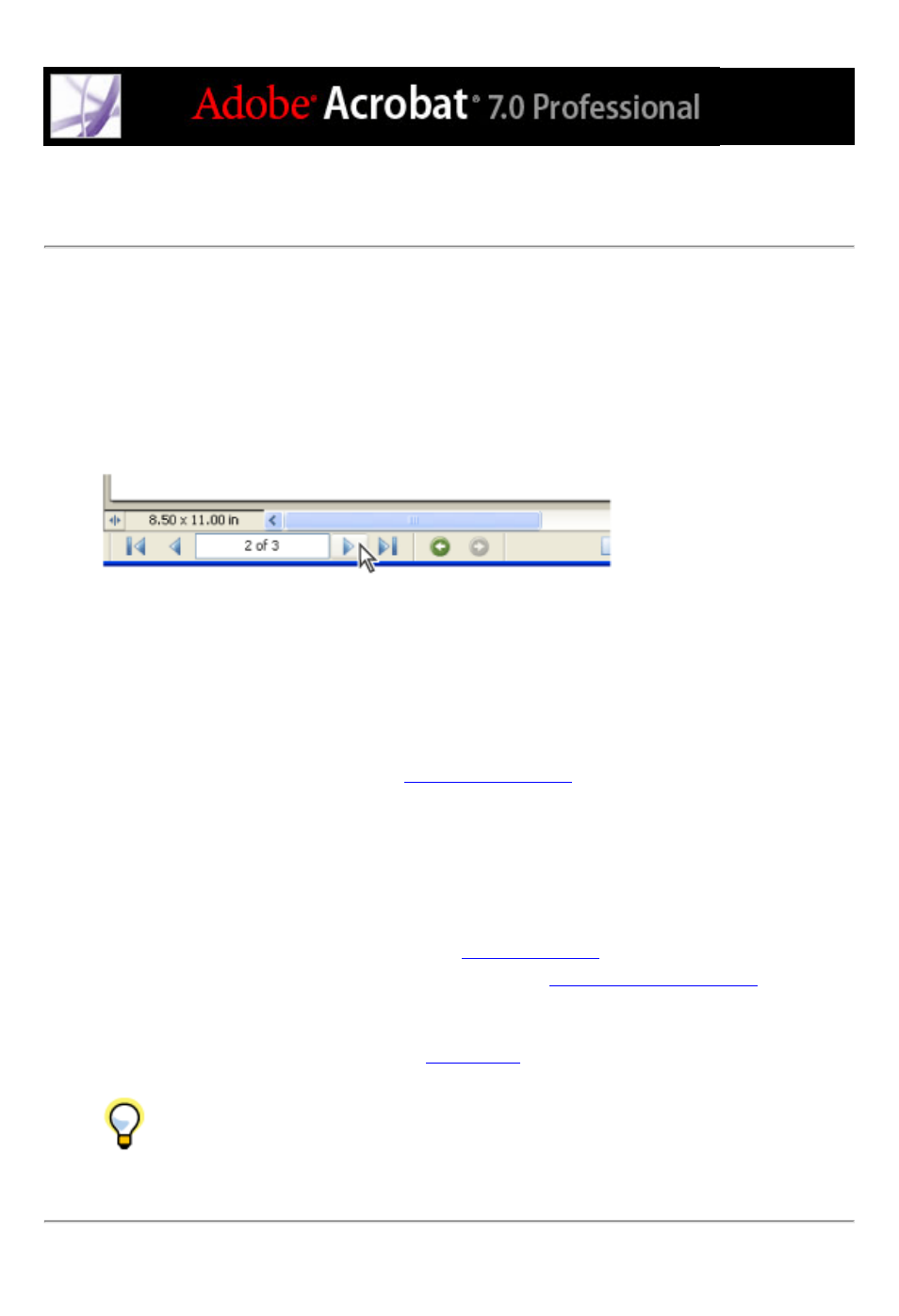
If you want to navigate Adobe PDF documents
To move through pages of a PDF document, click the navigation buttons on the status bar,
use the up and down arrow keys, use the Page Up and Page Down keys, or drag the
vertical scroll bar. If the PDF document appears in full-screen mode as a slide show, use
the arrow keys to page through the document. (Choose Edit > Preferences (Windows) or
Acrobat > Preferences (Mac OS), select Full Screen, and then select Show Navigation
Bar.)
Navigation buttons
Here are some tips for navigating through a PDF document:
●
Use bookmarks. Click bookmarks in the Bookmarks tab of the navigation pane to move
through the PDF document. You can use bookmarks to jump to a destination within an
Adobe PDF document, to another document, or to a web page. You can also add your own
bookmarks to PDF documents. (See
●
Use thumbnails. Click the page thumbnails (or images) in the Pages tab of the navigation
pane to move through the PDF document.
●
Use articles. In magazine and newspaper PDF documents, stories flow from column to
column and sometimes across several pages. Authors can link rectangles that connect the
sections of the piece and follow the flow of text. If the pointer includes a down-pointing
arrow when held over text, the text is part of an article. Click an article to jump to the next
section. For details on creating articles, see
.
●
Show and hide layers, if the document has them. (See
.)
●
Click links to jump to a specific section. Links are usually underlined and appear in a
different color, but the author of the PDF document can change their appearance. You can
also add links to PDF documents. (See
.)
After you click a link or bookmark to jump to a different page, press Alt+Left
Arrow (Windows) or Option+Left Arrow (Mac OS) to return to the previous page.
