Turning on or restarting version cue, Restarting – Adobe Acrobat 7 Professional User Manual
Page 741
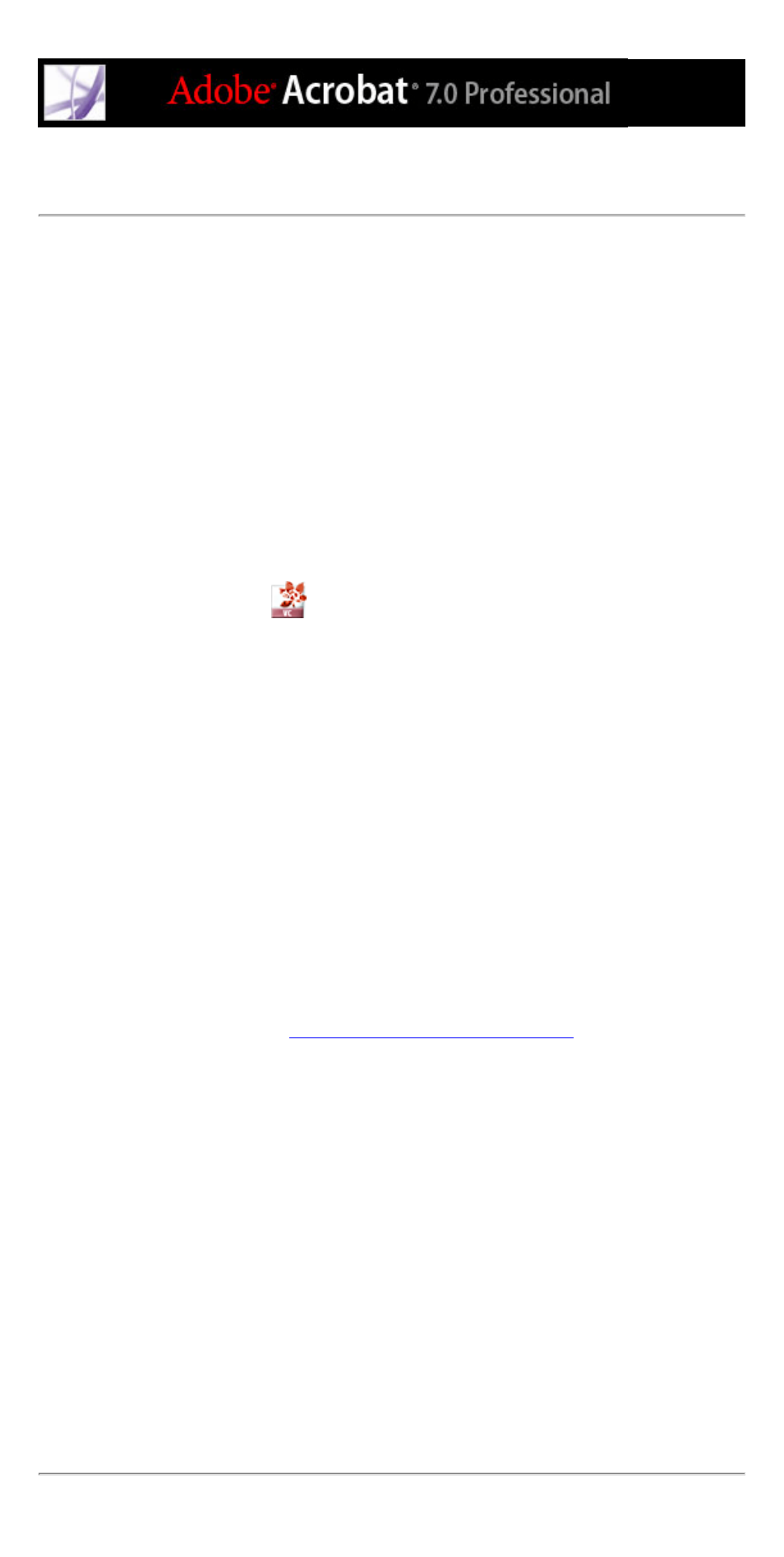
Turning on or restarting Version Cue
Before you begin using Version Cue in the Creative Suite, you need to turn on the Version
Cue workspace(s) and then all users need to enable Version Cue in Adobe Acrobat
Professional 7.0, Adobe Illustrator CS, Adobe InCopy CS, Adobe InDesign CS, and
Adobe Photoshop CS. (GoLive CS supports Version Cue by default.)
Note: The Version Cue workspace is a feature of Adobe Creative Suite. If you purchased
Adobe Acrobat Professional 7.0, Adobe GoLive CS, Adobe Illustrator CS, Adobe InCopy
CS, Adobe InDesign CS, or Adobe Photoshop CS separately, and don't own Adobe
Creative Suite, you can use the Version Cue feature in your Adobe CS application only if
an owner of Adobe Creative Suite gives you network access to their Version Cue
workspace.
To turn the Version Cue workspace on or off:
1. On the computer(s) on which the Version Cue workspace is installed, open the Adobe
Version Cue preferences
from Control Panel (Windows) or System Preferences
(Mac OS).
2. Choose On or Off from the Version Cue menu.
3. To automatically turn on the Version Cue workspace when the computer starts
(recommended), select Turn Version Cue On When The Computer Starts.
4. Choose one of the following from the Workspace Access menu:
●
This Workspace Is Visible To Others to allow others to access your Version Cue projects.
●
This Workspace Is Private to keep your workspace hidden from other users.
Note: If the Version Cue workspace is installed on a computer that uses a firewall and you
want to share the workspace with others, make sure TCP ports 3703 and 427 are left open
and deselect the Internet Connection Firewall option (Windows only). For information on
the Internet Connection Firewall option, see Windows Help.
5. Click Apply (Windows) or Apply Now (Mac OS). Click Yes to confirm and apply
changes.
6. Click OK (Windows).
Note: For information about the remaining options and tabs in the Adobe Version Cue
preferences dialog box, see
Optimizing the Version Cue workspace
To enable Version Cue in an application:
1. Do the following in each application that will work with Version Cue projects:
●
In Acrobat Professional 7.0, choose Edit > Preferences (Windows) or Acrobat >
Preferences (Mac OS), and select the General category. Select Enable Version Cue
Workgroup File Management, and click OK.
●
In Photoshop CS, choose Edit > Preferences > File Handling (Windows) or Photoshop >
Preferences > File Handling (Mac OS). Select Enable Version Cue Workgroup File
Management, and click OK.
●
In Illustrator CS, choose Edit > Preferences > File Handling & Clipboard (Windows) or
Illustrator > Preferences > File Handling & Clipboard (Mac OS). Select Enable Version
Cue, and click OK.
●
In InDesign CS and InCopy CS, choose Edit > Preferences > File Handling (Windows) or
InDesign > Preferences > File Handling (Mac OS). Select Enable Version Cue, and click
OK. Restart InDesign.
In GoLive CS, you don't need to enable a preference.
