Backing up digital editions on your computer, Digital editions, Digital editions files – Adobe Acrobat 7 Professional User Manual
Page 732: Backing up, Copying, Removing, Restoring, Include user comments and markup option, Save a copy button, digital editions
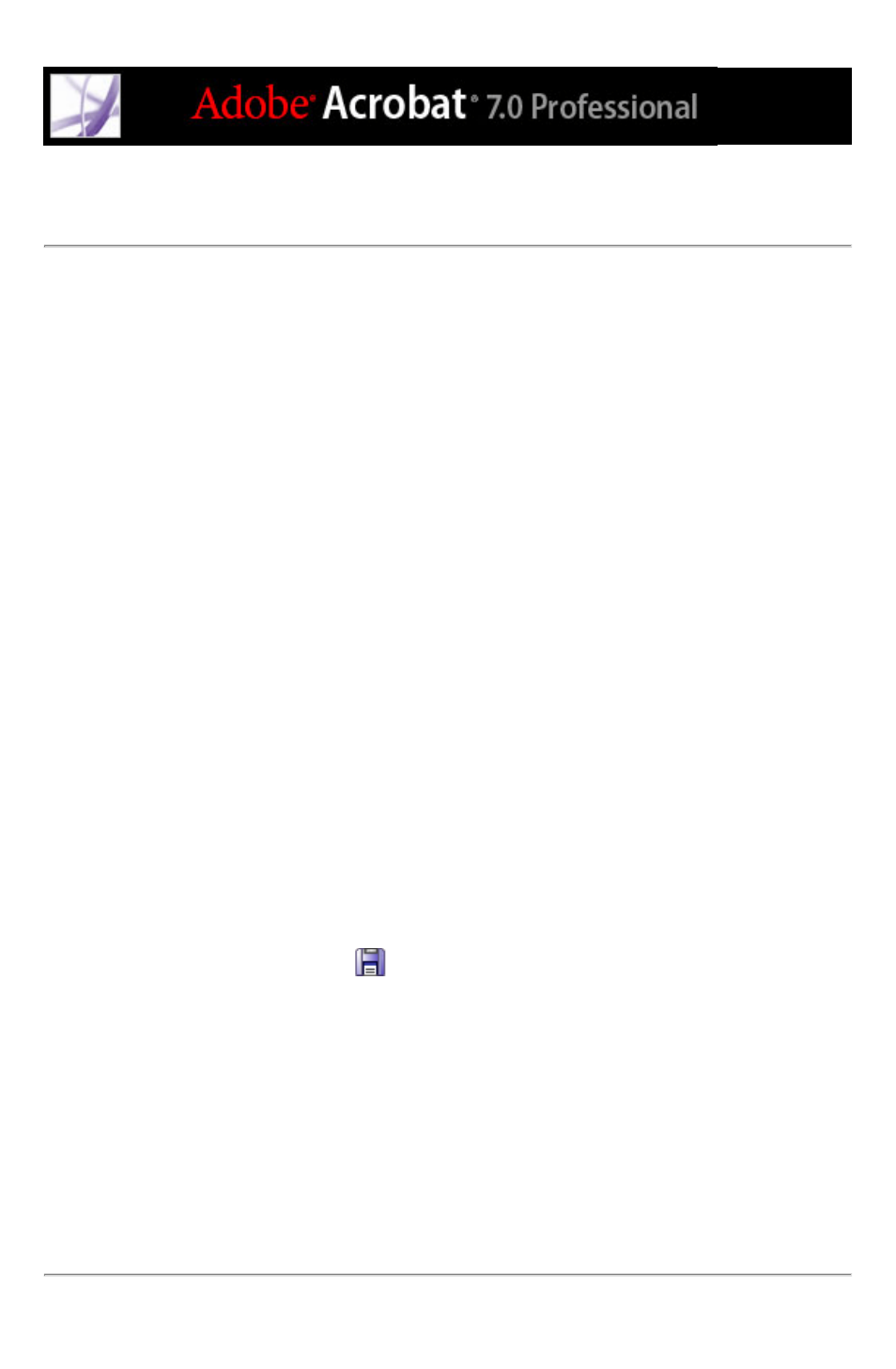
Backing up Digital Editions on your computer
It is a good idea to create backup copies of Digital Editions and other Adobe PDF files to
protect against accidental deletion, hardware failures, and other losses. You can back up
any of the Digital Editions you have stored in the My Digital Editions bookshelf.
To back up Digital Editions:
1. Choose Advanced > Digital Editions > My Digital Editions.
2. Click the Backup button, and from the Backup menu, choose whether to back up all
Digital Editions, all documents, or specific categories.
3. Select Include User Comments And Markup if you want to save comments and markups
that you have made in the Digital Editions.
4. Click OK, and browse to choose a location in which to store the backed up library.
To restore a Digital Edition:
1. Choose Advanced > Digital Editions > My Digital Editions.
2. Click the Backup button, and then select Restore.
3. Select Include User Comments And Markup if you want to restore the comments and
markups that you have stored in the Digital Edition.
4. Locate the folder that contains the content you want to restore, and then click OK.
Note: Acrobat must be activated before you can restore the library.
To save a copy of an individual Digital Edition:
1. In the My Digital Editions bookshelf, select the icon or title of the Digital Edition.
2. Click the Save A Copy button
.
3. In the Save Copy dialog box, select the directory in which you want to save the Digital
Edition, and click Save.
To remove a Digital Edition:
1. In My Digital Editions bookshelf, right-click (Windows) or Control-click (Mac OS) the
Digital Edition, and select Remove.
2. In the confirmation dialog box, verify that you want to remove the Digital Edition from
your bookshelf. Note that the Digital Edition is not deleted from the My Digital Editions
folder on your disk.
