Digital books, Configuring, Adobe reader – Adobe Acrobat 7 Professional User Manual
Page 367: Reflowing, Pda). (see
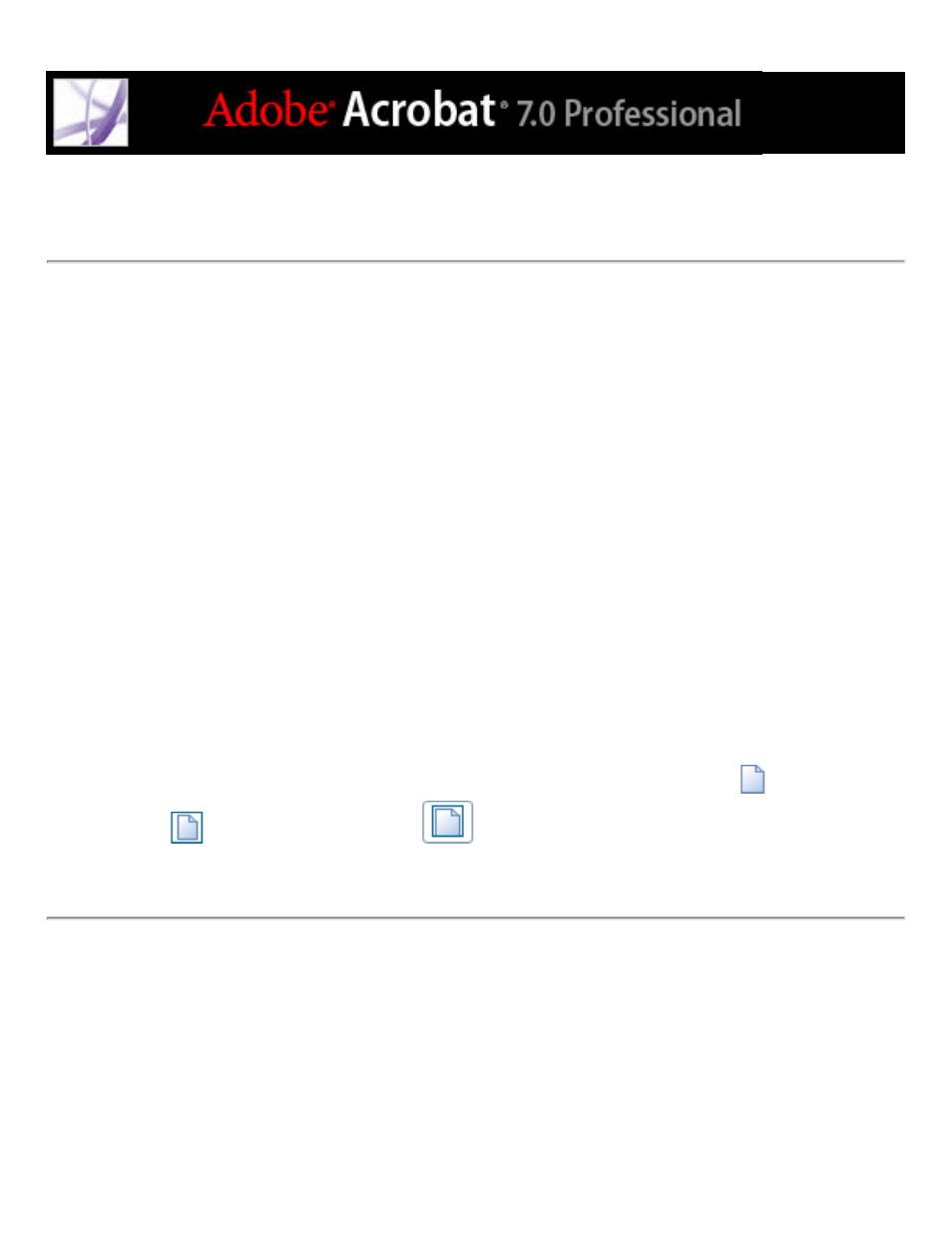
Reflowing the contents of tagged Adobe PDF documents
The tagged Adobe PDF document reflows one page at a time in the document window.
You can't save or print documents when they're in a reflowed state.
Note: Downloading a PDF file to a handheld device requires Adobe Reader for Palm OS.
Adobe Reader for Palm OS has two components: the desktop program you install on your
computer, and the reader application that installs on your handheld device the next time
you synchronize it with your computer.
To reflow a tagged Adobe PDF document:
1. On the status bar or in the View > Page Layout submenu, select either Single Page or
Continuous.
2. Choose View > Reflow.
3. If you use a standard monitor, increase the magnification value to the desired amount.
To return to unreflowed view:
On the Navigation toolbar or toolbar menu, click the Actual Size button
, the Fit Page
button
, or the Fit Width button
, or choose a related command from the View
menu.
