Using transparency settings, Transparency, About – Adobe Acrobat 7 Professional User Manual
Page 511: Transparency panel (pdf optimizer)
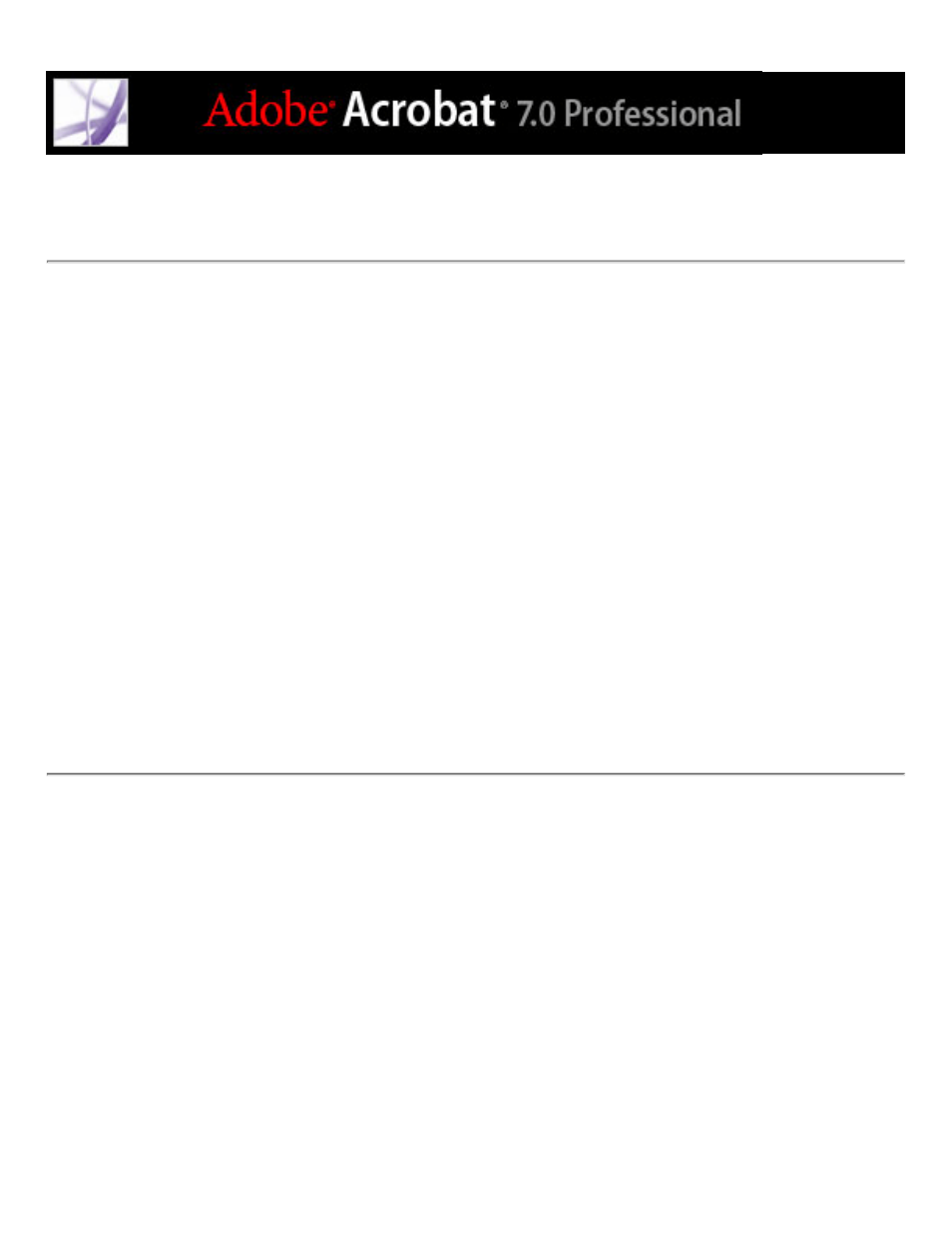
Using Transparency settings
If your Adobe PDF document includes artwork that contains transparency, you can use the
settings in the Transparency panel of PDF Optimizer to flatten transparency and reduce
file size. (Flattening incorporates transparency into corresponding artwork in Acrobat 5.0
and later files by sectioning it into vector-based areas and rasterized areas.) PDF
Optimizer applies transparency settings to all pages in the document before applying other
optimization settings. This enables compatibility with versions of Acrobat that don't
support transparency.
You can change options in the Flattener Settings area only if the Flatten Transparency
option is selected.
If a document has flattener settings associated with it, these settings are used as the initial
values in the Transparency panel. Otherwise, the settings last used in the Transparency
panel are used.
Note: Transparency flattening cannot be undone after the file is saved.
