Adding tagged bookmarks, Structure information, tagged bookmarks – Adobe Acrobat 7 Professional User Manual
Page 433
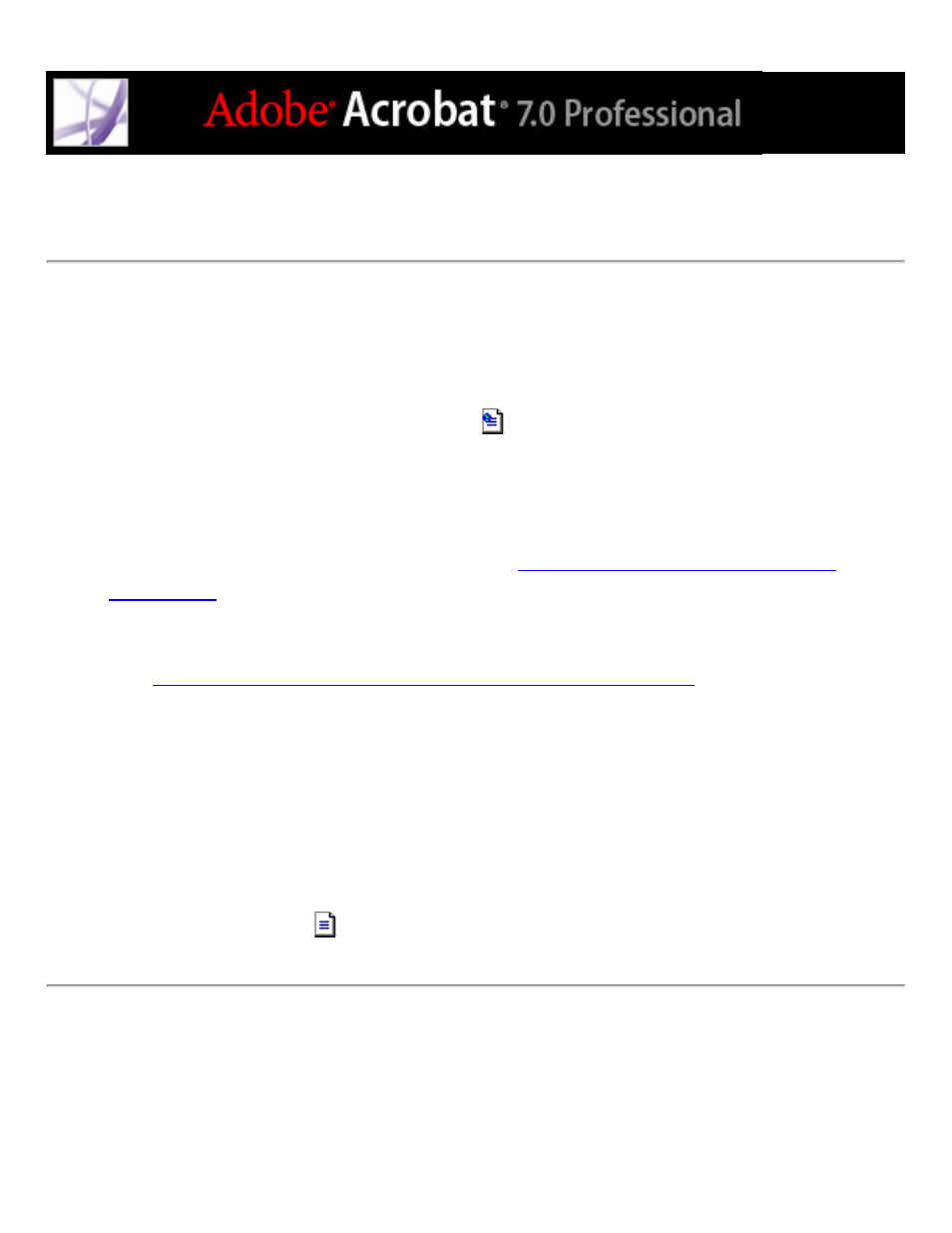
Adding tagged bookmarks
Tagged bookmarks give you greater control over page content than do regular bookmarks.
Because tagged bookmarks use the underlying structural information of the document
elements (for example, heading levels, paragraphs, table titles) to create bookmarks, they
can be used for editing the document, such as deleting pages. You can identify these
bookmarks by the Tagged Bookmark icon
.
Several word-processing applications, including Adobe InDesign and Microsoft Word,
support tagged bookmarks. If your PDF file contains structural information, you can add
tagged bookmarks to the file for paragraphs and other items that have HTML elements. If
not, add tags to the document in Acrobat. (See
Tagging Adobe PDF documents for
.)
A second type of tagged bookmark--tagged bookmarks for web pages--is also available.
(See
Navigating Adobe PDF documents converted from web pages
To add tagged bookmarks to an Adobe PDF document:
1. Click the Bookmarks tab, and choose New Bookmarks From Structure from the
Options menu.
2. Select the items you want specified as tagged bookmarks. Ctrl-click (Windows) or
Command-click (Mac OS) to add to the selection.
The tagged bookmarks
are nested under a new, untitled bookmark.
