Using predefined color management settings, Predefined settings, Turning on and off – Adobe Acrobat 7 Professional User Manual
Page 688: Color settings
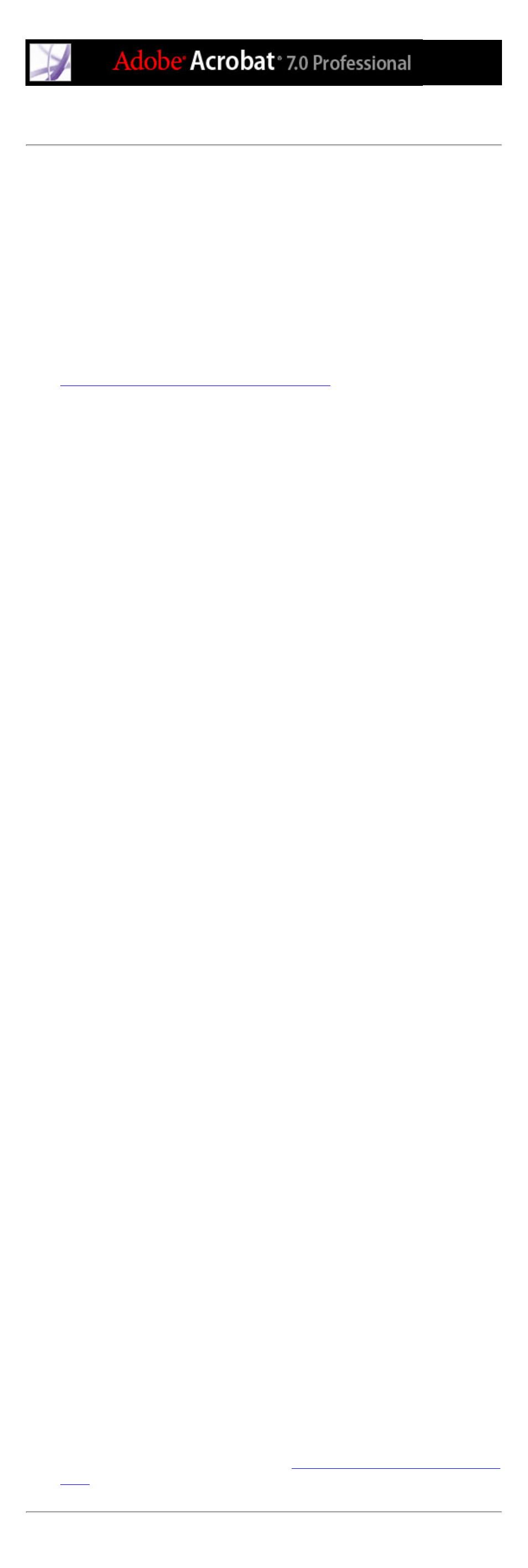
Using predefined color management settings
Most color management controls appear in the Color Management panel. Rather than
adjusting each control manually, you can choose from a list of predefined color
management settings files (CSFs). In many cases, the predefined settings will provide
sufficient color management for your needs. Each predefined configuration includes a set
of color management options designed to produce consistent color for a common
publishing workflow, such as preparation for web or domestic prepress output. These
predefined configurations can also serve as starting points for customizing your own
workflow-specific configurations.
Note: Acrobat CSFs are a subset of those used in Adobe InDesign, Adobe Illustrator, and
Adobe Photoshop. In Acrobat, you cannot save customized CSF files. To share a
customized CSF file, you must create the file in InDesign, Illustrator, or Photoshop. If you
save the file in the default Settings folder, it will be available in the Acrobat Color
Management panel. You can also add profiles manually to the default Settings folder. (See
Adding device profiles to the color management system
.)
To choose a predefined color management setting:
1. Choose Edit > Preferences (Windows) or Acrobat > Preferences (Mac OS). Select Color
Management in the left pane of the Preferences dialog box.
2. For Settings, choose one of the following configuration options. When you choose a
predefined configuration, the Color Management panel is updated to display the specific
color management settings associated with the configuration.
Note: The color management information embedded in an Adobe PDF file always takes
precedence over the CSF. In Acrobat, the information in the CSF is used only to
determine the color management engine and profiles used to display or print unmanaged
(device-dependent) colors in a document. The information in the CSF may also affect
whether PostScript printing uses the CMYK working space as the default when the policy
for CMYK is not "off."
Color Management Off
Uses minimal color management settings to simulate the behavior of applications that do
not support color management. Use this option to prepare content for video or on-screen
presentations.
ColorSync Workflow (Mac OS only)
Manages color using the ColorSync 3.0 or later CMS, with the profiles chosen in the
ColorSync control panel. This configuration is not recognized by Windows-based systems
or by earlier versions of ColorSync.
Emulate Acrobat 4
Simulates the color workflow used by Adobe Acrobat 4.0.
Emulate Photoshop 4
Simulates the color workflow used by Adobe Photoshop 4.0 and earlier.
Europe General Purpose Defaults
Provides general-purpose color settings for consistent color handling across Adobe
software products in Europe.
Europe Prepress Defaults
Manages color for content that will be output under typical European press conditions.
Japan Color Prepress
Manages color for content that will be output under typical Japanese press conditions.
Japan General Purpose Defaults
Provides general purpose color settings for consistent color handling across Adobe
software products in Japan.
North America General Purpose Defaults
Provides general purpose color settings for consistent color handling across Adobe
software products in North America.
U.S. Prepress Defaults
Manages color for content that will be output under typical U.S. press conditions.
Web Graphics Defaults
Manages color for content that will be published on the World Wide Web.
Custom
Uses the settings you choose in the Color Management panel. You can edit the Working
Spaces settings only if you select Custom. (See
Specifying working spaces for unmanaged
.)
