Submission site options, Pdf and jdf files, Files to pdf in job definition – Adobe Acrobat 7 Professional User Manual
Page 677: Jdf files to mime, Pdf files to mime, Converting files, Preflighting documents, Mime files, In job definitions, Consistency in pdf and jdf files
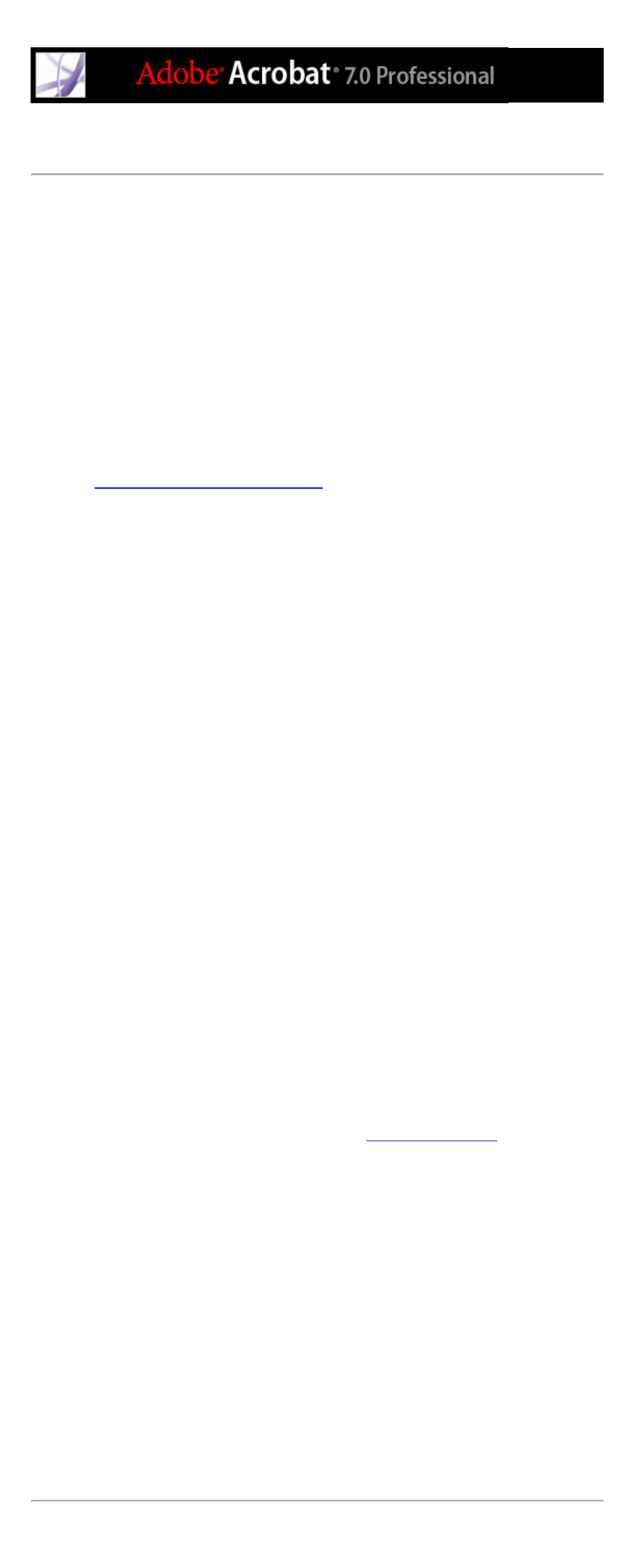
Submission site options
Use options in the Submission Setup dialog box to specify which actions to perform on
the print job during the submission process.
Name
A unique name for the submission site.
Default PDF Conversion Settings
When the JDF job definition is sent through the submission process, any referenced non-
PDF files are converted to Adobe PDF. The conversion settings come from either the
Default PDF Conversion Settings pop-up menu in the Submission Site dialog box, or from
the PDF Conversion Settings embedded in the job definition. Any PDF files referenced by
the job definition before submission are not affected by the specified PDF Conversion
Settings. For descriptions of predefined Adobe PDF settings files included with Acrobat,
see
Using default Adobe PDF settings files
Verify PDF Files Are Consistent With JDF Job Definition
Compares the information in the JDF job definition with the associated files, and verifies
that all associated files exist and are linked to the appropriate URL. Any inconsistencies in
page sizes, inks, and the number of pages available in the associated documents result in
an error. For example, if the JDF job definition states that pages 1 through 12 from
document A will be used, but document A contains only 8 pages, an error is reported. You
can either fix the JDF job definition to match the document, use other features to fix the
document, or continue without making changes.
Note: Not all errors are fixable.
Combine PDF Files Into Single PDF File
Combines PDF files in the document hierarchy into a single Adobe PDF file. A non-
printing annotation can optionally be added to the corner of each page, indicating the
section name and page number of that page within the section.
Important: This feature is not recommended for workflows that rely on PDF/X
compatibility, because changes to the referenced PDF files may render them non-
compliant with the PDF/X specification. Any non-compliance will be tested if the
Preflight option is selected with an appropriate PDF/X profile.
Insert Blank Pages
Inserts blank pages into the combined Adobe PDF file where no PDF pages are referenced
(for example, if a section has been specified to contain 12 pages but no PDF file has been
referenced).
Preflight PDF Files
Runs a preflight inspection of the associated PDF files. The preflight profile used comes
from either the one selected in the Default Preflight profile pop-up menu in the
Submission Site dialog box, or from the Preflight profile embedded in the job definition.
For more information on the Preflight feature, see
.
Convert To MIME Package And Submit To JMF Device
Packages the JDF file and associated Adobe PDF files as a single MIME (Multipurpose
Internet Mail Extensions) file. MIME is a specification for formatting non-ASCII
messages so that they can be sent over the Internet, ensuring they do not get separated
from each other. This allows the package to be sent to an output device that supports Job
Messaging Format (JMF), at the URL you specify. JMF enables electronic devices to
communicate over a network.
Submit To Folder
Submits the JDF file and associated Adobe PDF files to the folder you specify in the Path
text box.
Submit As MIME Package
Converts the JDF file and associated Adobe PDF files to MIME.
