Pdf to postscript or eps, Eps files, Postscript files – Adobe Acrobat 7 Professional User Manual
Page 177: Postscript languagelevel compatibility, In file conversion, Postscript, Conversion options for postscript or, Encapsulated postscript (eps)
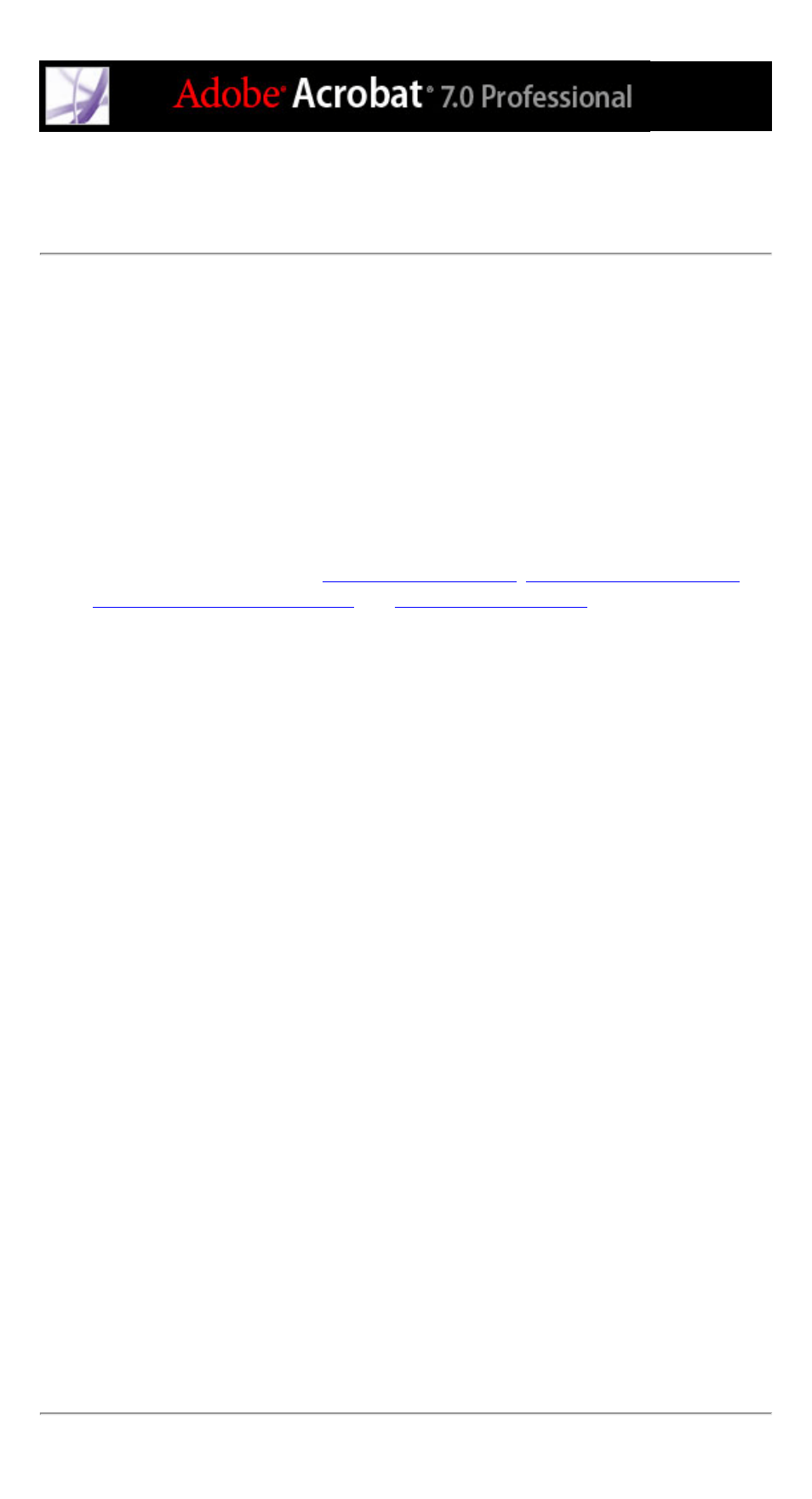
Conversion options for PostScript or Encapsulated
PostScript (EPS)
You can convert an Adobe PDF document to PostScript for use in printing and prepress
applications. The PostScript file includes full DSC (Document Structuring Conventions)
comments and other advanced information preserved by Distiller. You can also create an
EPS file from any Adobe PDF document for placement or opening in other applications.
The options available depend on whether you are converting a document to PostScript or
EPS. In most cases, the options are described at the bottom of the panel. The following list
offers some additional information.
Note: If you are creating EPS files for separations, all image color spaces should be
CMYK.
For information on the Output, Marks And Bleeds, Transparency Flattening, and
PostScript Options panels, see
,
Controlling transparency flattening
.)
Printer Description File
PostScript Printer Description (PPD) is a printer page description that provides the
necessary information to format a PostScript file correctly for a particular output device.
The Device Independent PPD creates composite (not separated) PostScript or EPS files.
You cannot create device-independent separations. Acrobat Default provides a starting
point and reference for creating all types of PostScript. This option also restores all default
settings for the conversion. Adobe PDF 7.0 is suitable for generic PostScript files, and is
most likely to be compatible with many devices.
Defaults
Restores all settings in the dialog box to the default settings.
ASCII or Binary
Specifies the output format of image data. Binary output yields smaller files, but not all
workflows can accommodate binary output.
PostScript
Specifies the level of PostScript compatibility. Use Language Level 3 only if you know
that the target output device supports this language level. You should generally choose
Language Level 2 for an EPS file that will be placed in another document and color-
separated as part of that other document. Microsoft Office XP and earlier does not display
EPS previews when importing images into those applications. For best results when
exporting to EPS for use in Microsoft applications, choose Language Level 2. PostScript
LanguageLevel 1 is no longer supported in Acrobat.
Page Range
If you are creating EPS output, each page in the range is saved as a separate EPS file.
