Running batch sequences, Stopping, Run sequence command – Adobe Acrobat 7 Professional User Manual
Page 516
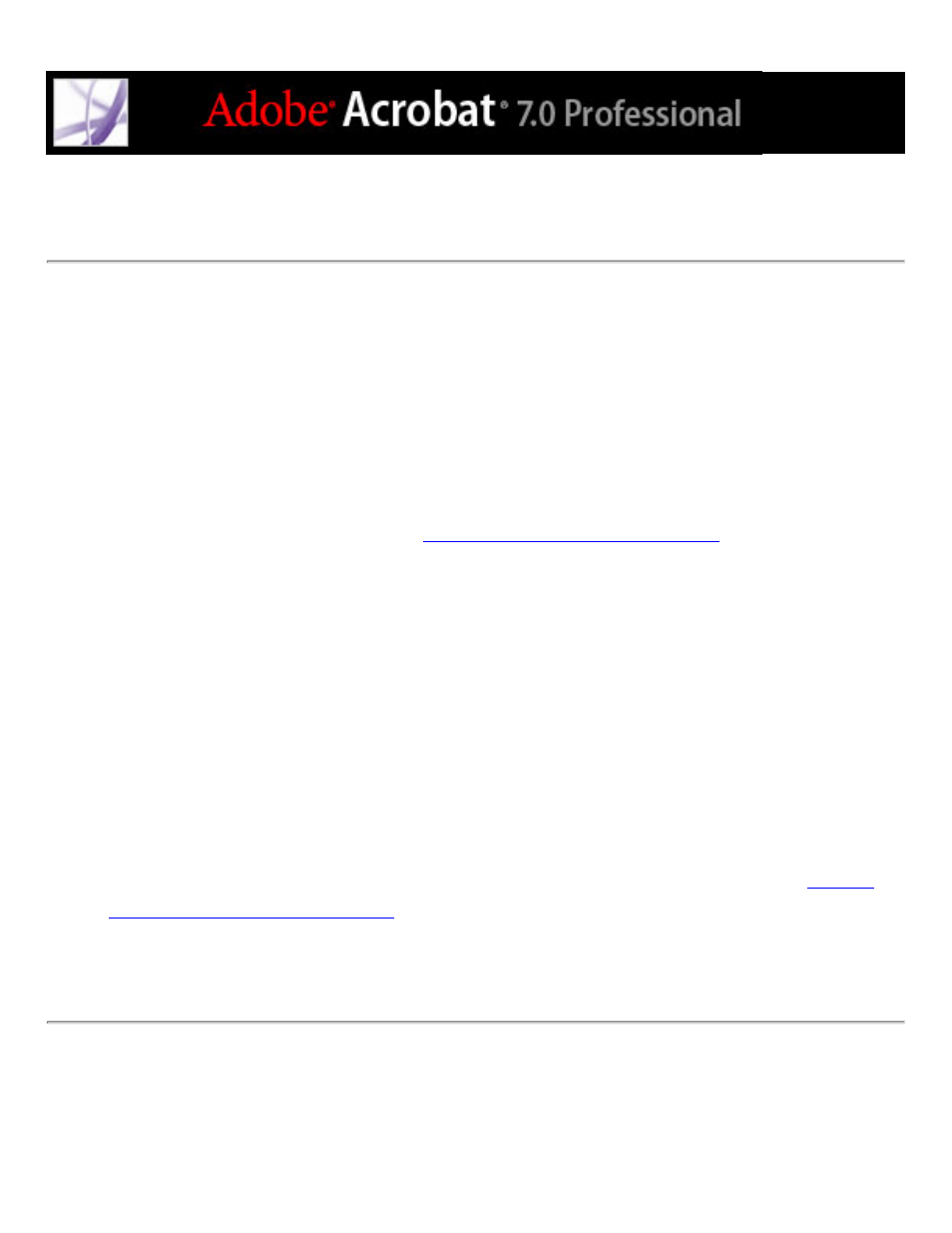
Running batch sequences
Acrobat includes a number of simple, predefined batch sequences that you can use to
streamline your work. You do not have to open any of the Adobe PDF files before you
begin to run these batch sequences.
To batch-process PDF documents:
1. Choose Advanced > Batch Processing.
2. In the Batch Sequences dialog box, select the batch sequence you want from the list, and
click the Run Sequence button. See
Using predefined batch sequences
.
3. In the Run Sequence Confirmation dialog box, verify that the sequence you selected is the
one you want, and click OK.
4. In the Select Files To Process dialog box, select the files that you want, and then click
Select. (In Windows, these files must be in the same folder.)
5. If a message asks for additional input for a specific command in the sequence, select the
options you want and click OK.
6. When the progress bar disappears, click Close.
You can click Stop in the Progress dialog box to stop processing. The Progress dialog box
expands automatically to show the percentage of completion and any error or warning
messages. Any files already processed are saved as defined in the batch sequence. When
the Progress dialog box closes, errors are automatically written to the batch-processing
error log, depending on the selections in the Batch Preferences dialog box. (See
the batch-processing preferences
.)
Note: If you customize sequences, some of the steps above may not apply.
