Guidelines for creating – Adobe Acrobat 7 Professional User Manual
Page 188
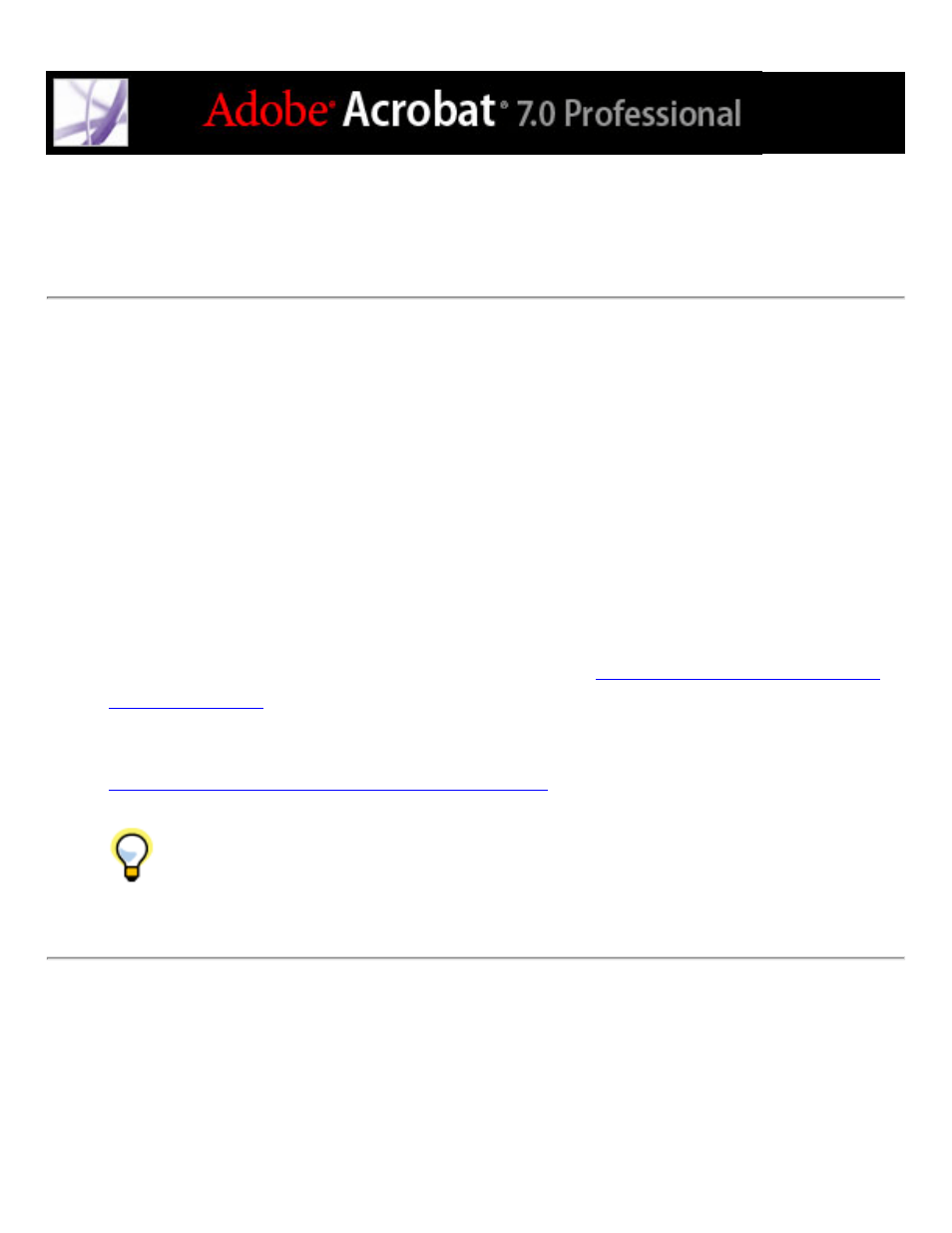
Guidelines for creating a new form in Adobe Acrobat
Professional
To design a form from scratch, follow these general steps:
●
Define the form data you need to collect. Your data requirements determine the types of
form fields to add to the form.
●
Design the form based on usability and visual appeal. Study examples of related forms,
and sketch out the form on paper.
●
Determine the size of the form. Make sure that the page size you pick works well on a
typical computer screen, 800 x 600 resolution. If your form will be printed, you may want
to break it up into multiple pages.
●
Lay out the static parts of the form, such as text, rectangles, text labels, and images, in an
application such as Adobe Illustrator, Adobe InDesign, or Microsoft Word. (Alternatively,
you can create your entire form in Adobe Designer, which lets you lay out static parts in
addition to interactive and dynamic form elements. See
Using Adobe Designer to create
●
Convert the document to PDF and add the form fields in Acrobat Professional. (For the
most feature-rich form creation tools, use Adobe Designer (Windows only) instead. See
Using Adobe Designer to create forms (Windows)
.)
To make sure that your form appears the same way to viewers as it does on your
monitor, choose web-safe RGB colors and embed fonts when you create the PDF file.
