Copy link location command, Web link urls, Web links – Adobe Acrobat 7 Professional User Manual
Page 144: Web links as new documents, View web links command, Converting to pdf, Opening in new pdf document, Appending all linked, Appending to documents, Downloading and converting linked web pages
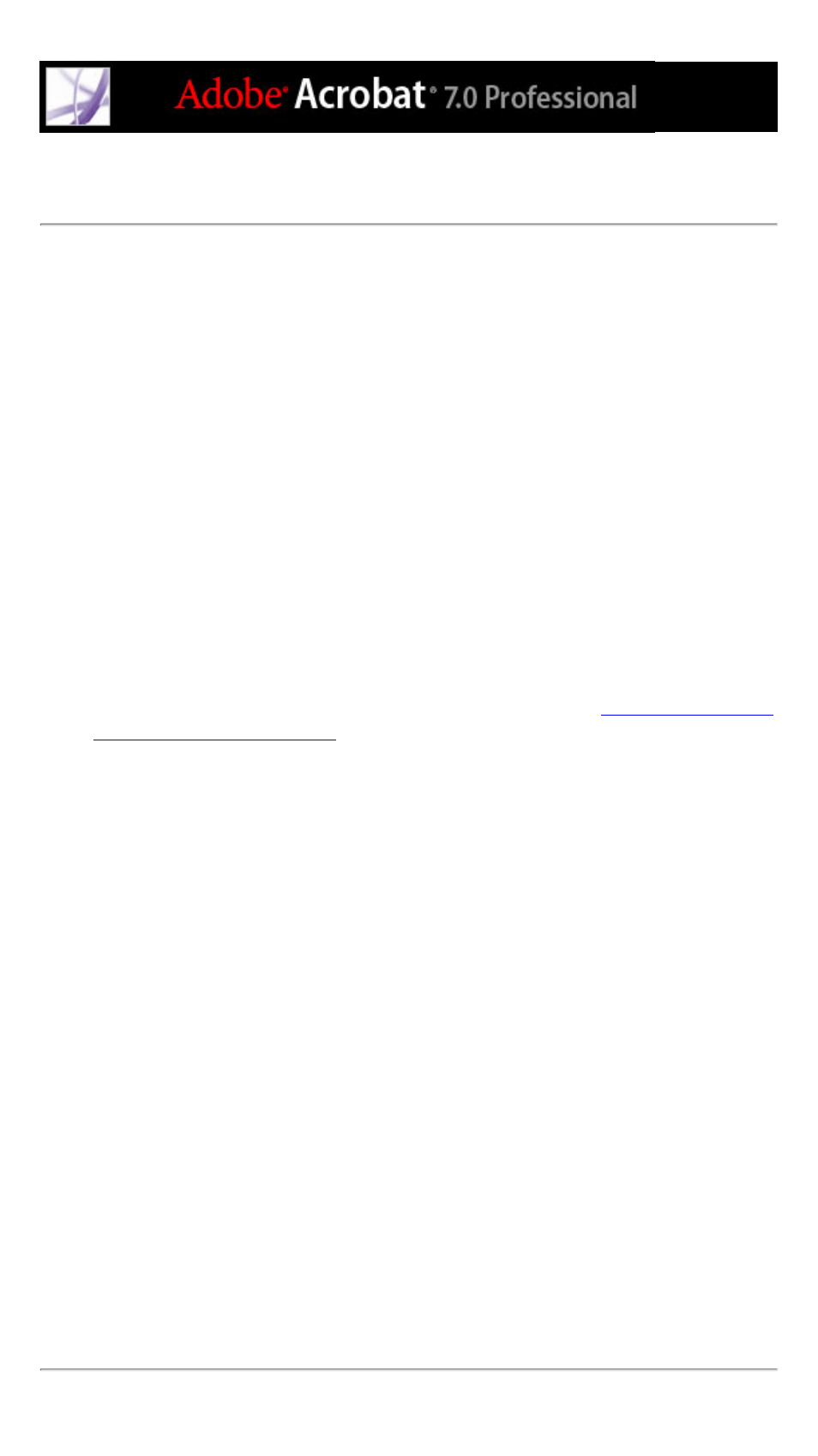
Downloading and converting linked web pages
If a web page that you converted to an Adobe PDF file contains links, you can download
and convert any of these linked web pages. The new pages can be appended to the current
PDF file or opened in a new file. After pages have been converted, links to these pages
change to internal links, and clicking a link takes you to the PDF page, rather than to the
original HTML page on the web.
To convert linked web pages and append them to the PDF document:
Do one of the following:
●
Click a web link in your PDF document. If necessary, specify where to open the converted
web page. If your Web Capture preferences are set to open web links in Acrobat, a plus
sign appears with the Hand tool when you point on a web link; if your preferences are set
to open web links in a web browser, a W appears with the Hand tool. You can press Shift
to toggle to the other setting temporarily.
●
Right-click (Windows) or Control-click (Mac OS) the web link, and choose Append To
Document.
●
Choose Advanced > Web Capture > View Web Links. The dialog box lists all the links
on the current page or on the tagged bookmark's pages. Select the links to download, and
click Download. Click Properties to set the download options. (See
settings for capturing web pages
If you're downloading more than one level of pages in Windows, the Download Status
dialog box moves to the background after the first level is downloaded. Choose Advanced
> Web Capture > Bring Status Dialogs To Foreground to see the dialog box again.
To convert and append web pages for all links on a page:
Do one of the following:
●
Choose Advanced > Web Capture > Append All Links On Page.
●
Choose Advanced > Web Capture > View Web Links. Click Select All, and click
Download.
To convert and open linked web pages in a new PDF document:
Do one of the following:
●
Right-click (Windows) or Control-click (Mac OS) the web link, and choose Open
Weblink As New Document.
●
Ctrl-click (Windows) or Command-click (Mac OS) the web link.
To copy the URL of a web link:
Right-click (Windows) or Control-click (Mac OS) the web link, and choose Copy Link
Location.
