Making existing adobe pdf documents accessible – Adobe Acrobat 7 Professional User Manual
Page 370
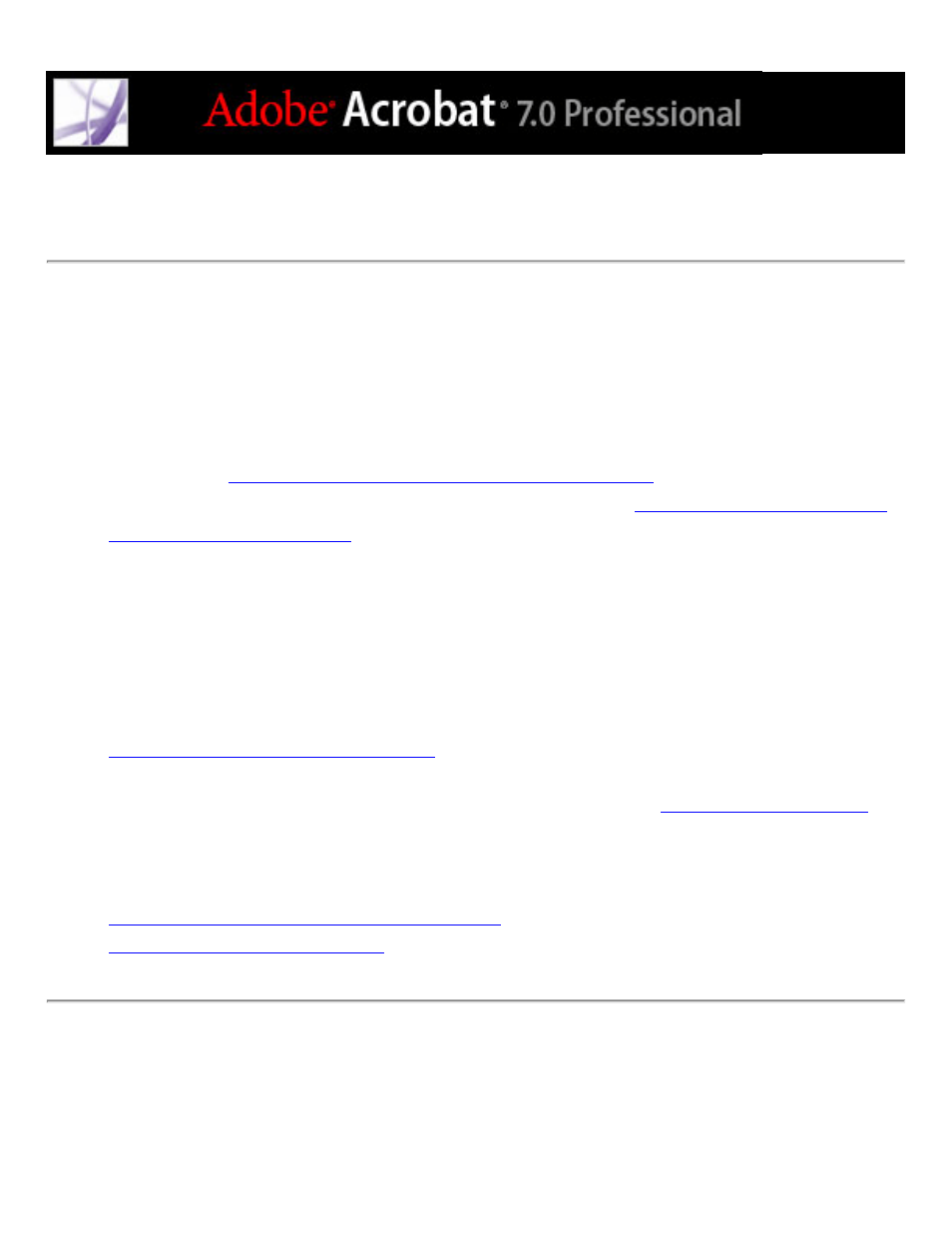
Making existing Adobe PDF documents accessible
You can improve the accessibility of Adobe PDF documents by adding tags in Adobe
Acrobat. If your PDF documents don't contain tags, Adobe Reader or Acrobat may
attempt to automatically tag the document when the user reads or reflows it, but the results
may be disappointing. If you provide your users with tagged Adobe PDF documents, the
logical structure tree in those documents refers the appropriate contents to the screen
reader in an orderly way. This makes it easier to navigate your documents and follow the
content. (See
Tagging Adobe PDF documents for accessibility
your document in the application where you created it. (See
Once you've added tags, you can check the reading order of a page by using the TouchUp
Reading Order tool to ensure that page elements are read or reflowed in the correct order
by a screen reader or other assistive technology. Use the TouchUp Reading Order tool to
correct tags and improve the accessibility of nontextual elements in a tagged PDF
document by adding descriptions in alternate text. To improve accessibility of form fields,
use the Select Object tool to add descriptions, which are also used as tool tips. (See
Making Adobe PDF forms accessible
.) To fix complex tagging problems, such as
incorrectly identified table elements, use the Tags tab. For an in-depth guide about
creating accessible PDF documents, visit the Adobe website at
.
Related Subtopics:
