Reading article threads, Navigating, With down arrow – Adobe Acrobat 7 Professional User Manual
Page 67: Articles
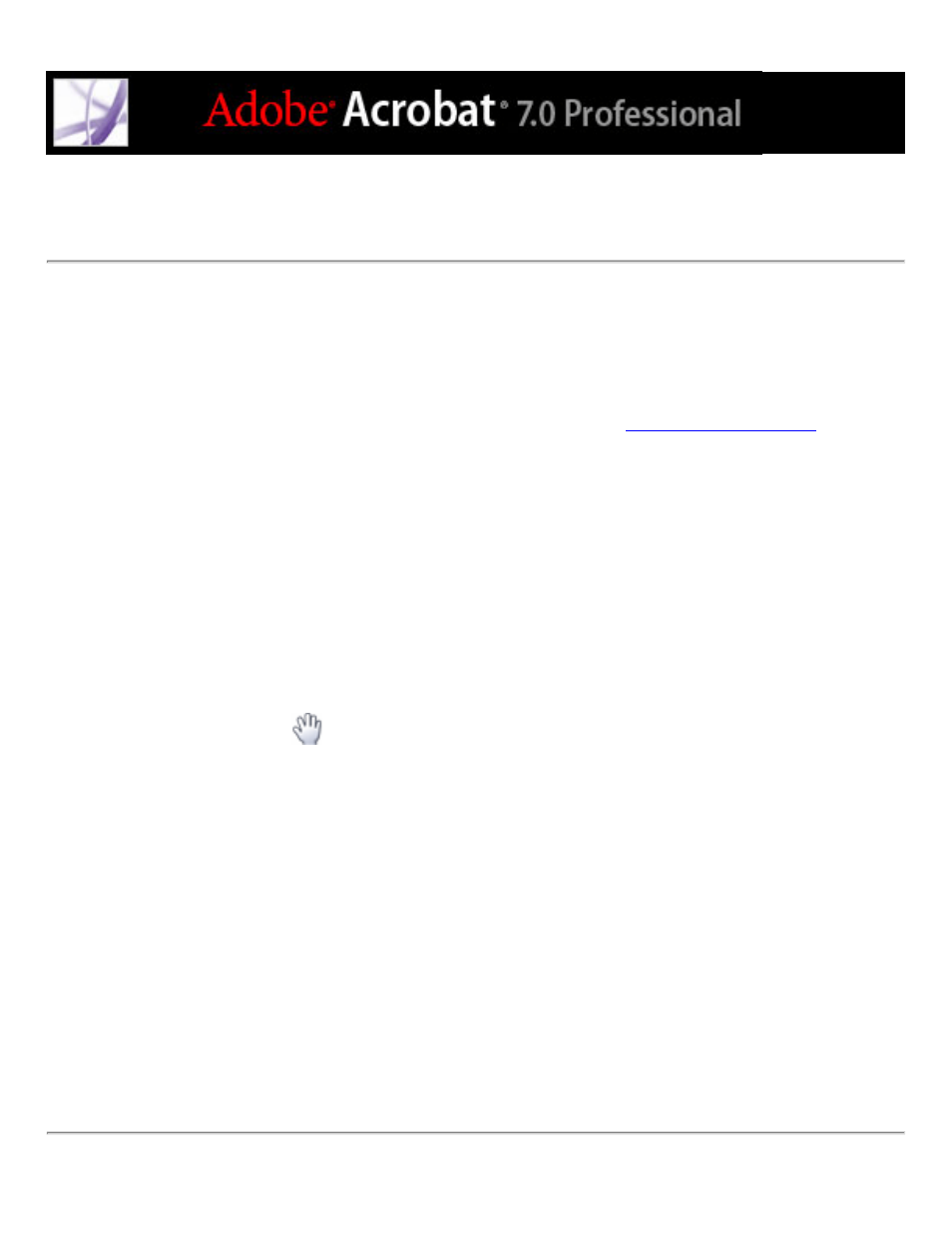
Reading article threads
Articles are electronic threads that lead you through a document. An article typically
begins on one page and continues on a different page later in the document, in the same
way as articles skip pages in traditional newspapers and magazines. When you read an
article, the page view zooms in or out so that the current part of the article fills the screen.
For information on adding articles to a PDF document, see
To read an article:
1. Do one of the following:
●
Choose View > Navigation Tabs > Articles to open the Articles tab. Then double-click the
article's icon to start reading the article.
Note: You cannot open the Articles tab if you are viewing the PDF document inside a
browser. You must open the document in Acrobat.
●
Select the Hand tool
, and then click anywhere in the article to start reading it at that
point.
2. The pointer changes to the follow-article pointer. Do any of the following to navigate
through the article:
●
To scroll through the article one pane at a time, press Enter or Return or click.
●
To scroll backward through the article one pane at a time, Shift-click in the article, or
press Shift+Return.
●
To go to the beginning of the article, Ctrl-click (Windows) or Option-click (Mac OS) in
the article.
●
To exit the article before reaching the end, press Shift+Ctrl (Windows) or Shift+Option
(Mac OS) and click.
3. When you reach the end of the article, the pointer changes to the end-article pointer. Press
Enter or Return or click to return to the view displayed before you started reading the
article.
