Searching in attachments, Searching – Adobe Acrobat 7 Professional User Manual
Page 504
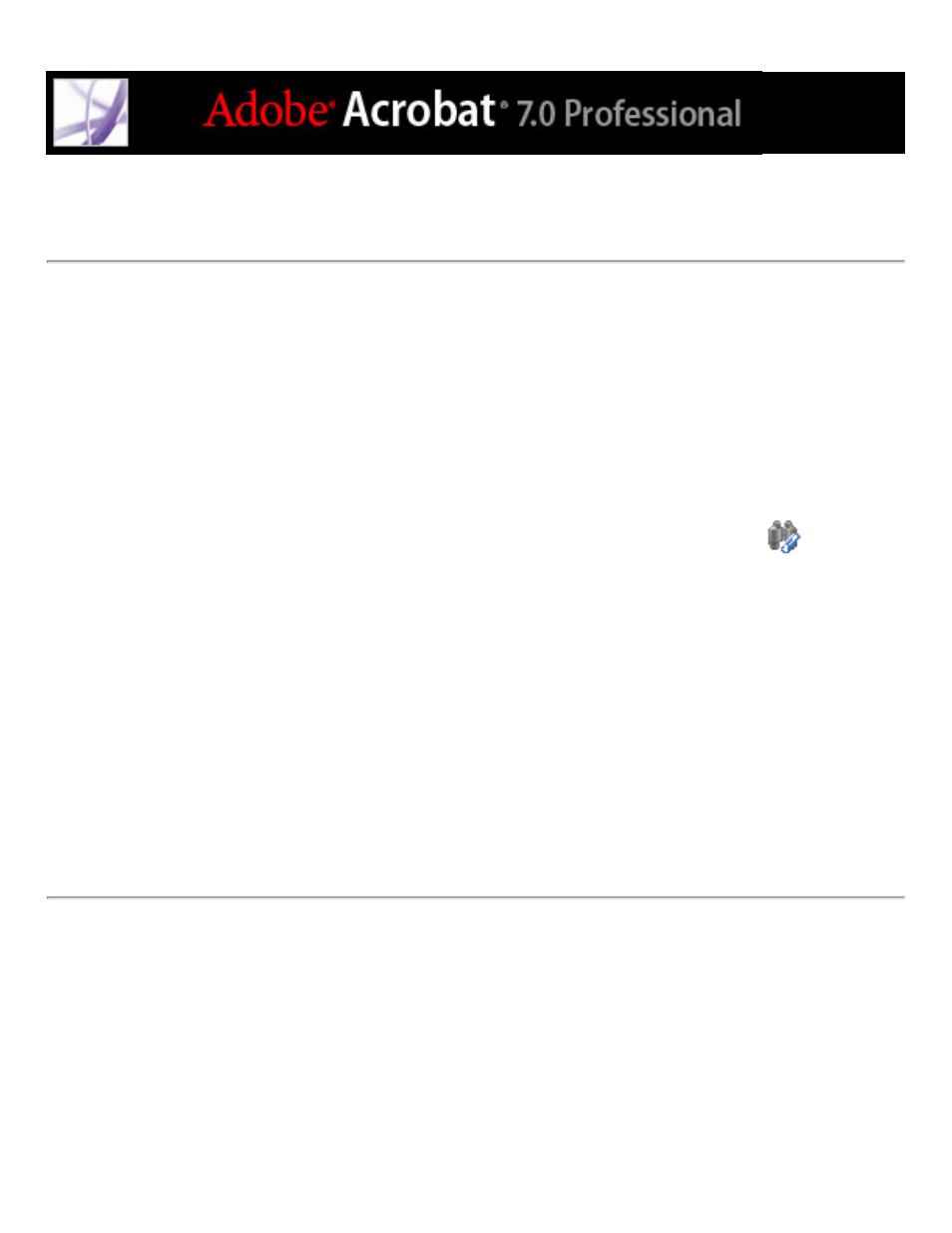
Searching in attachments
When searching for specific words or phrases, you can include PDF attachments in the
search. To do this, use either the Search Documents & Attachments button in the
Attachments tab or the advanced search options in the Search PDF window. Search results
from attachments appear in the Results list beneath the attachment file name, which
includes the attachment icon. Non-PDF attachments are ignored by the search engine.
To search PDF attachments from the Attachments tab:
1. In the Attachments tab, click the Search Documents & Attachments button
. The
Search PDF window opens.
2. Type the word or phrase that you want to search for, select the results option you want,
and then click Search Attachments.
To search PDF attachments from the Search PDF window:
1. Click the Search button in the toolbar to open the Search PDF window.
2. Type the word or phrase that you want to search for, and select the results option you
want.
3. Click Use Advanced Search Options at the bottom of the window, and then select Search
In Attachments.
