Ps setting, Tiff setting – Konica Minolta bizhub PRESS C8000e User Manual
Page 603
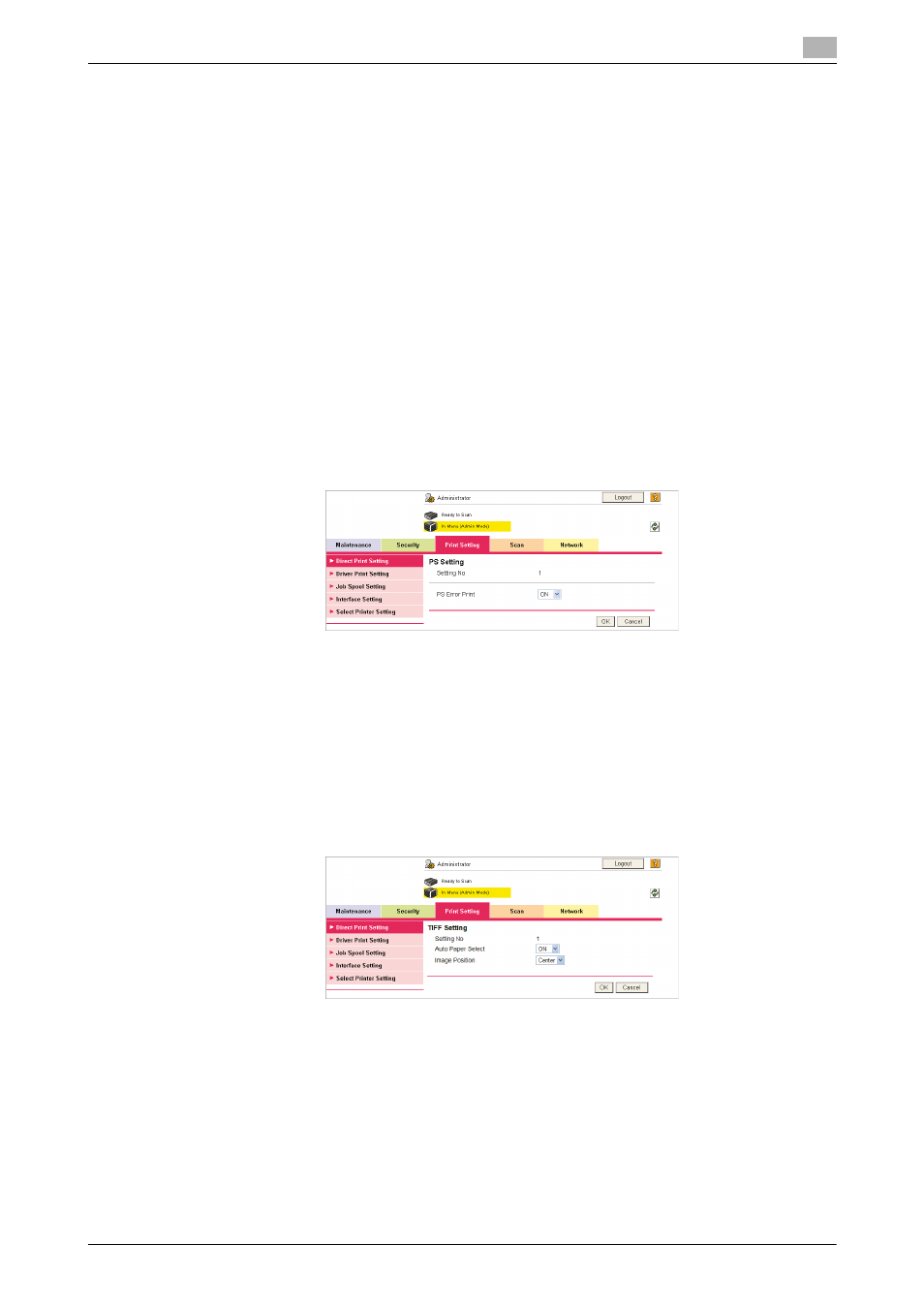
bizhub PRESS C8000/e
12-29
12.6
[Print Setting] Tab
12
3
Select either embedded fonts (Resident Font) or downloaded fonts (Download Font) for [Typeface].
When selecting [Resident Font], select the desired font from the drop down list. When selecting [Down-
load Font], specify the number of the desired downloaded font.
4
Enter the size of scalable font (4.00-999.75 pt) in the [Scalable Font] text box.
5
Enter the size of bitmap font (0.44-99.99 pitch) in the [Bitmap Font] text box.
6
Enter the lines per page (5-128) in the [Line/Page] text box.
7
Using the [CR/LF Mapping] drop down list, specify how to manage the replacement of CR (carriage re-
turn) and LF (line feed) in text data.
8
Click [OK]. Clicking [Cancel] will cancel the setting.
9
Click [OK] on the setting complete page.
PS Setting
1
Click [Edit] in the PS Setting column.
2
Select either [ON] or [OFF] from the drop-down list of [PS Error Print].
3
Click [OK]. Clicking [Cancel] will cancel the setting.
4
Click [OK] on the setting complete page.
TIFF Setting
1
Click [Edit] in the TIFF Setting column.
2
Select either [ON] or [OFF] from the drop-down list of [Auto Paper Select], and either [Left] or [Center]
from the drop-down list of Image Position.
3
Click [OK]. Clicking [Cancel] will cancel the setting.
4
Click [OK] on the setting complete page.
