Deleting the custom colorimetric data – Konica Minolta bizhub PRESS C8000e User Manual
Page 413
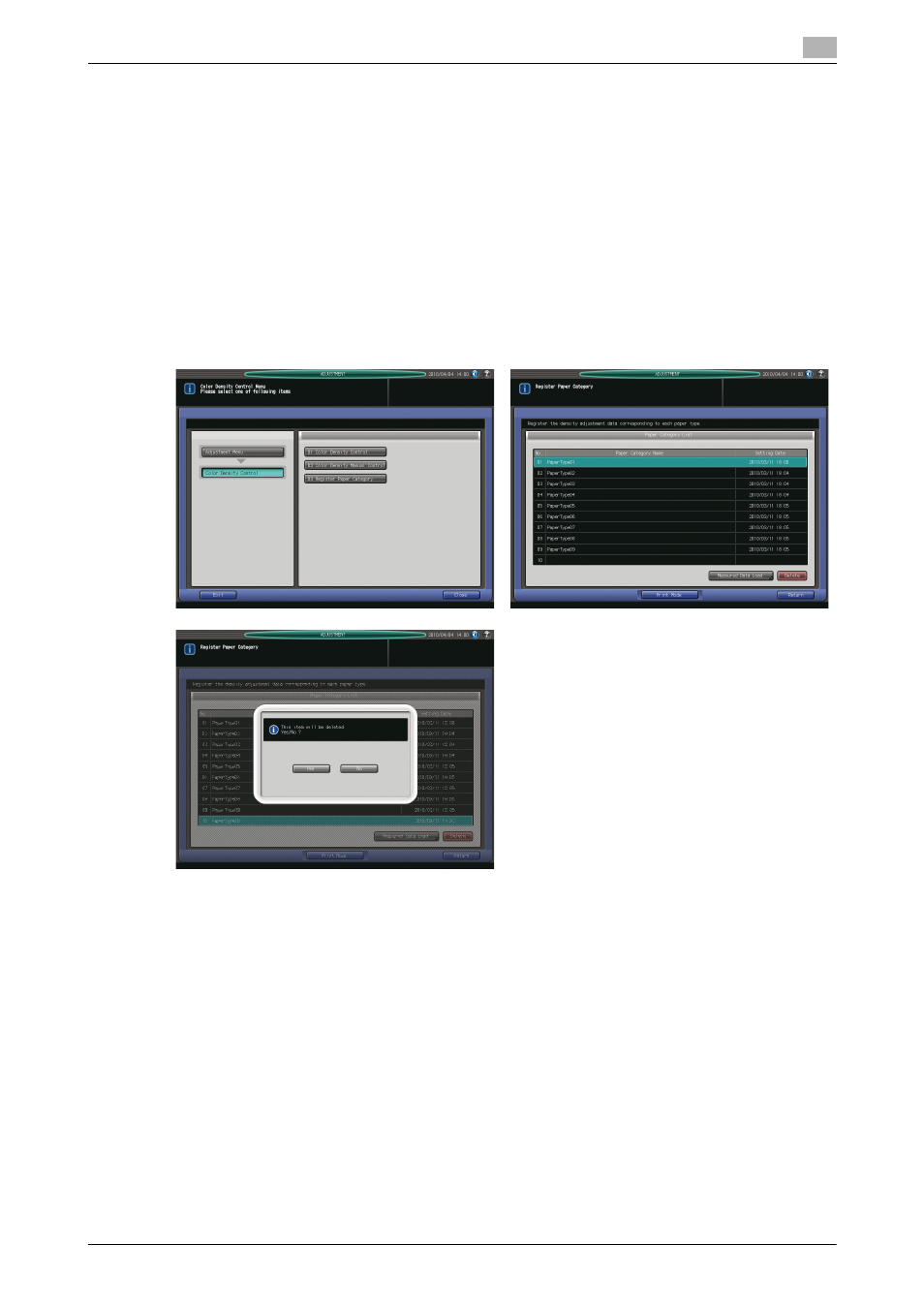
bizhub PRESS C8000/e
9-95
9.12
[05 Color Density Control]
9
14
Select a file from the list, then press [OK].
The machine will start loading all the related files.
NOTICE
If the data cannot be loaded, check that the path is properly set to the USB flash drive. If you fail to save
all the data created from the charts, an error screen will be displayed. Check the files to recover.
15
Press [OK] on the Colored Data File Select Screen. The Register Paper Category Screen will be re-
stored.
16
Press [Return] to restore the Color Density Control Menu Screen.
Deleting the custom colorimetric data
This section describes how to delete the custom colorimetric data.
1
Press [Adjustment] on the Machine Screen to display the Adjustment Menu Screen.
2
Press [05 Color Density Control] and [03 Register Paper Category] in sequence.
The Register Paper Category Screen will be displayed.
3
Select the paper category name to be deleted from the list, then press [Delete].
A dialog will pop up on the screen for confirmation.
4
Press [Yes].
The selected paper category name will be deleted from the list.
NOTICE
Once deleted, the paper category cannot be restored. Please be careful in deletion.
