Enabling/disabling density balance data – Konica Minolta bizhub PRESS C8000e User Manual
Page 404
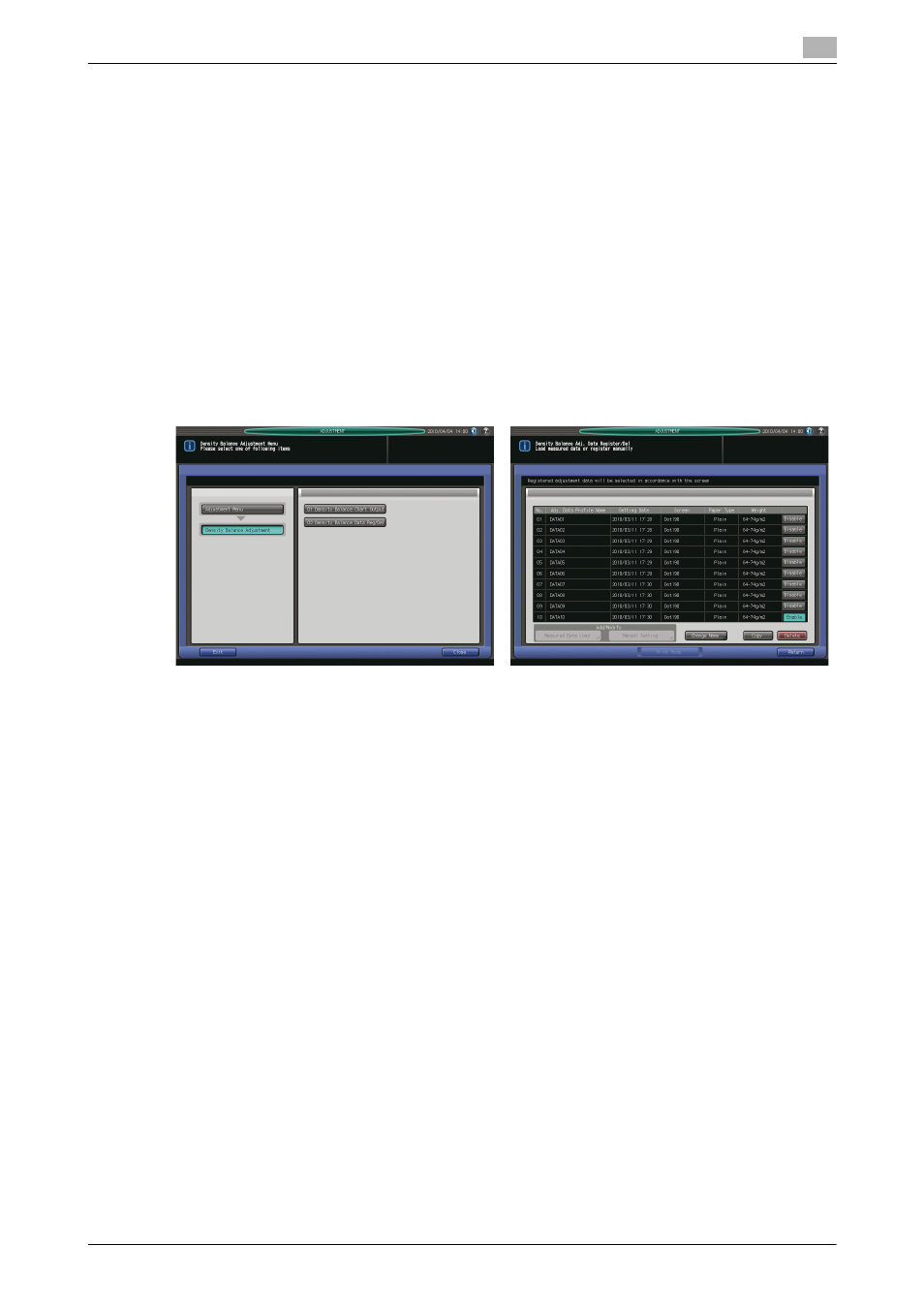
9.11
[04 Density Balance Adjustment]
9
bizhub PRESS C8000/e
9-86
4
Press [Delete] to delete the adjustment data selected in step 3, or press [Copy] to duplicate it.
% Pressing [Delete] will display a confirmation dialog on the screen. Press [Yes]. The restored screen
shows that the selected data is deleted from the list.
% The duplicated data can be modified manually. See page 9-82 for details.
5
Press [Return] to restore the Density Balance Adjustment Menu Screen.
Enabling/Disabling density balance data
Follow the procedure below to enable or disable the density balance data.
-
Setting [Enable] is allowed for only one among multiple pieces of adjustment data specified for the
same screen type, paper type, and weight. The data set to [Enable] will be effective only when that ad-
justed screen type is used for output.
-
The density balance data being grayed out on the list do not function even if [Enable] is selected. This
is because the screen type of grayed-out data is not the same as that specified for the machine. If you
select the same screen type as that displayed on the list, the grayed-out data will restore the normal
display and allow [Enable] to function normally. For selection of screen type, see page 10-59.
1
Press [Adjustment] on the Machine Screen to display the Adjustment Menu Screen.
2
Press [04 Density Balance Adjustment] and [02 Density Balance Data Reg/Del] in sequence.
The Density Balance Adjustment Data Register/Delete Screen will be displayed.
3
Press either [Enable] or [Disable] in the right side area of the screen.
If multiple pieces of adjustment data are registered for the same screen type, paper type, and weight,
set [Enable] for the desired one. Others will be automatically set to [Disable].
4
Press [Return] to restore the Density Balance Adjustment Menu Screen.
