6 [02 scan adjustment] - [02 centering adjustment – Konica Minolta bizhub PRESS C8000e User Manual
Page 335
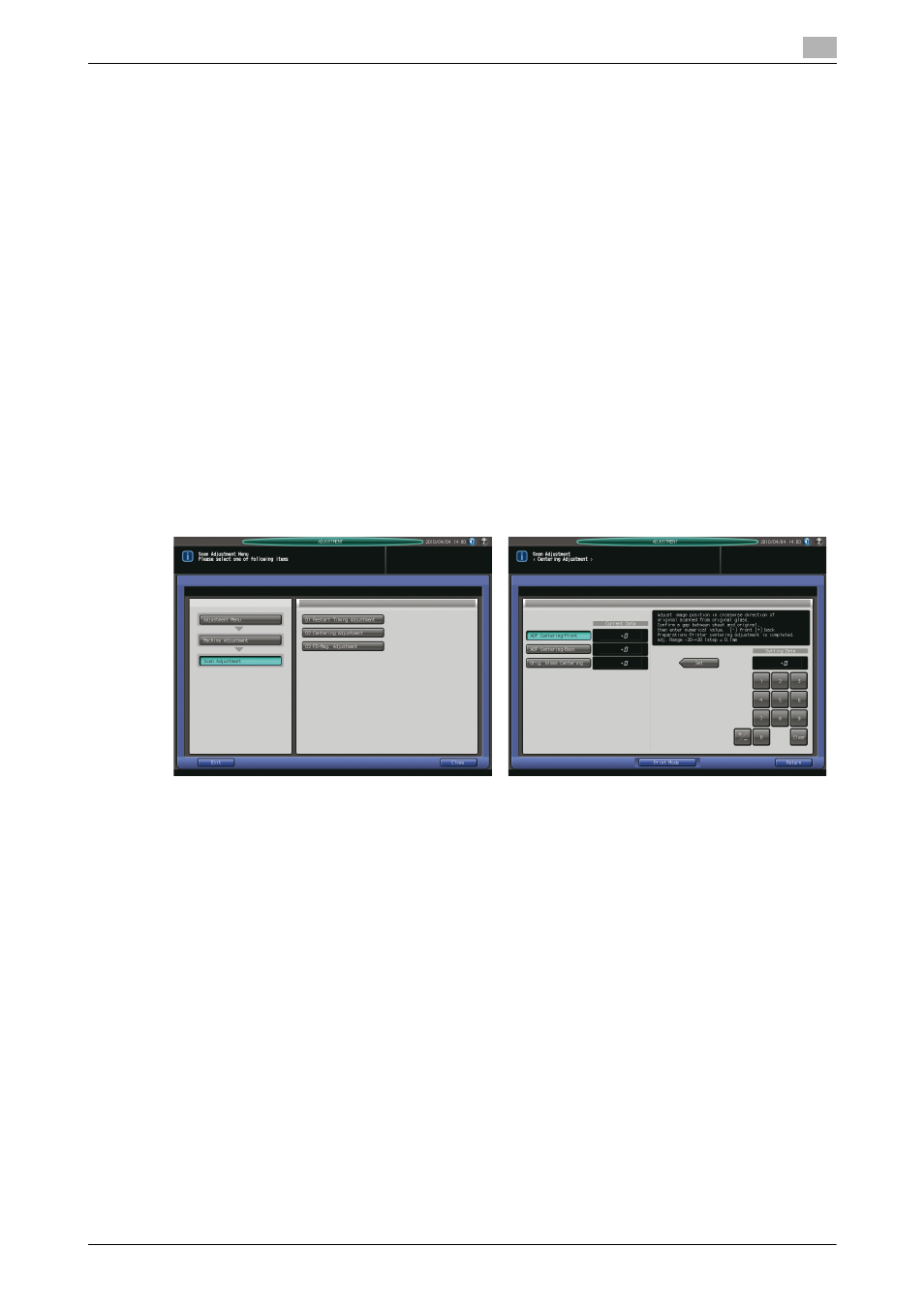
bizhub PRESS C8000/e
9-17
9.2
[01 Machine Adjustment]
9
6
Check the misalignment by comparing the original and the output.
Allowance: within 0 +/- 1.5 mm
7
If any adjustment is required, press [Exit Print Mode] to return to the Restart Timing Adjustment Screen.
8
Use the touch panel keypad or control panel keypad to enter the setting data.
% Use [+/-] to specify the value to be positive or negative.
% Press [Set] to change the current data.
% Adjustable range: -10 (Image Fast) to +20 (Image Slow) (1 step = 0.1 mm)
9
Repeat the steps from 3 to 8 until the desired result is obtained.
10
Press [Return] to restore the Scan Adjustment Menu Screen.
9.2.6
[02 Scan Adjustment] - [02 Centering Adjustment]
Adjust the image position in crosswise direction when scanning the original from the original glass.
Objects of adjustment: ADF Centering-Front, ADF Centering-Back, Orig. Glass Centering
NOTICE
Make this adjustment after completing [01 Machine Adjustment] - [01 Printer Adjustment] - [02 Centering Ad-
justment].
1
Press [Adjustment] on the Machine Screen to display the Adjustment Menu Screen.
2
Press [01 Machine Adjustment], [02 Scan Adjustment], and [02 Centering Adjustment] in sequence.
The Centering Adjustment Screen will be displayed.
3
Press the key of the object to be adjusted.
4
Press [Print Mode].
5
Load A3 w paper into a tray, then select that tray key.
6
Place the test chart on the original glass or into the ADF, according to the selected object.
7
Press Start on the control panel. A sample pattern will be output.
8
Check the misalignment by comparing the original and the output.
Allowance: within 0 +/- 1.5 mm
9
If any adjustment is required, press [Exit Print Mode] to return to the Centering Adjustment Screen.
