Konica Minolta bizhub PRESS C8000e User Manual
Page 402
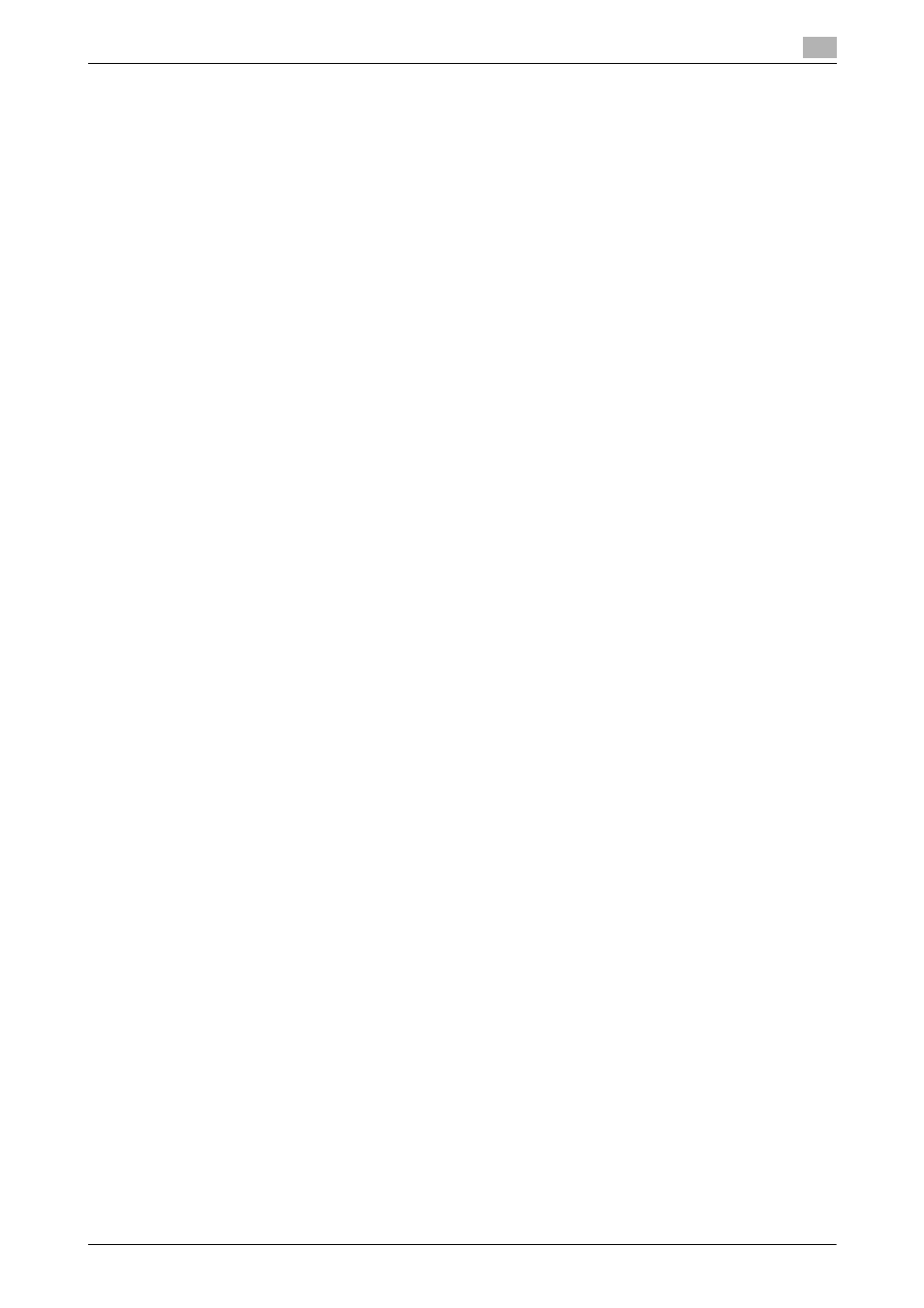
9.11
[04 Density Balance Adjustment]
9
bizhub PRESS C8000/e
9-84
5
Select the screen type on which the adjusted density balance should be reflected.
% Press [Screen] to display the Screen Selection Screen.
% Select the desired key.
% Press [OK].
6
Press [Print Mode].
The Print Mode Screen will be displayed.
7
Select the paper size.
% Load 12 e 18 w, SRA3 w, 11 e 17 w, or A3 w paper in a tray, then select that tray.
8
Press Start on the control panel.
The machine will output a chart with its density balance adjusted.
9
Check the output chart.
10
Press [Exit Print Mode] to return to the Density Balance Manual Setting Screen.
11
Select a color to be adjusted from [Yellow], [Magenta], [Cyan], and [Black].
12
Select either [All e 9 points] or [16 e 32 points].
13
For [All e 9 points] selected in step 12, enter the desired adjustment value in the following 9 points taken
out from 01 to 32 on the X-axis: [01], [05], [09], [13], [17], [21], [25], [29], [32].
For [16 e 32 points] selected in step 12, enter the adjustment value into your desired points selected
from a total of 512 points; 32 points in crosswise direction, and 16 points in feeding direction.
% Use [*] and [)] as needed to display the desired point on the X-axis.
% Pressing the top row of the X-axis selects all the column and allows you to enter the same value
collectively.
% Use [+/-] to specify the value to be positive or negative. Press [Clear] to set the value at 0.
% Press [Set].
14
Repeat steps 11 to 13 to adjust the density balance for all the desired colors.
To clear the adjustment data, press [Clear Adj. Data]. All the adjustment values will return to 0.
NOTICE
Pressing [Clear Adj. Data] clears not only the adjustment values specified for the selected color, but also
those specified for any other colors. Please be careful with the use of this key.
15
Press [Print Mode].
The Print Mode Screen will be displayed.
16
Select the paper size.
% Load 12 e 18 w, SRA3 w, 11 e 17 w, or A3 w paper in a tray, then select that tray.
17
Press Start on the control panel.
The machine will output a chart with its density balance adjusted.
18
Check the output chart.
19
Press [Exit Print Mode] to return to the Density Balance Manual Setting Screen.
20
Repeat steps 11 to 19 to adjust the density balance for all the desired colors.
% To clear the adjustment data, press [Clear Adj. Data]. All the adjustment values will return to 0.
NOTICE
Pressing [Clear Adj. Data] clears not only the adjustment values specified for the selected color, but also
those specified for any other colors. Please be careful with the use of this key.
