Usb import/export functionality for paper setting, To import the paper setting data – Konica Minolta bizhub PRESS C8000e User Manual
Page 453
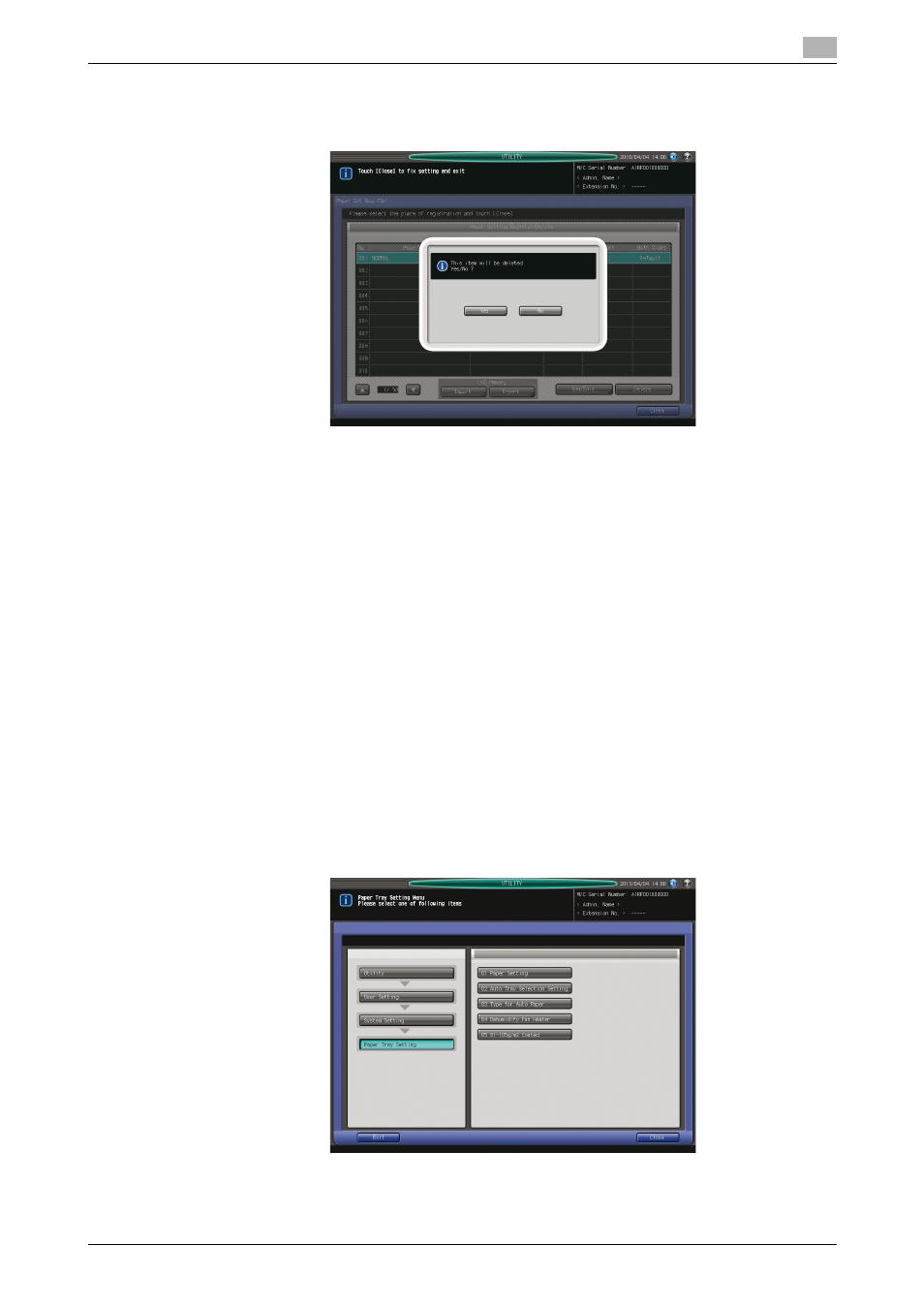
bizhub PRESS C8000/e
10-39
10.2
[01 User Setting] - [01 System Setting]
10
4
Press [Yes] on the confirmation dialog.
% Or, press [No] to cancel.
5
Press [Close] to return to the Paper Tray Setting Menu Screen.
USB Import/Export Functionality for Paper Setting
The USB Import/Export functionality refers to a set of functions to save the paper setting data registered on
a machine to a USB flash drive, and to register those saved data on another machine of the same model. You
need to insert a USB flash drive into a USB port of the machine before using this functionality. Only one USB
flash drive can be mounted.
-
The All Import function overwrites all the data of paper sizes and conditions registered on a machine
with those saved on a USB flash drive.
-
The Individual Import function allows you to select the desired data of paper settings to be saved as
new entries or to overwrite the data on a machine. When saving the data as new entries, the number of
data entries on a machine is allowed to be 500, together with those previously registered (the number
of entries to be imported is the remainder obtained by taking the number of pre-registered entries from
500). When overwriting the data, up to 500 entries can be imported.
-
The export function saves the entire paper setting data of a machine to a USB flash drive.
To import the paper setting data
1
Follow the procedure on page 10-3 to display the User Setting Menu Screen.
2
Press [01 System Setting], [03 Paper Tray Setting], and [01 Paper Setting] in sequence.
Paper Setting Register/Delete Screen will be displayed.
