2 web browser settings, Javascript, Cookies – Konica Minolta bizhub PRESS C8000e User Manual
Page 578: Cache, 2 access, Web browser settings -4, Access -4
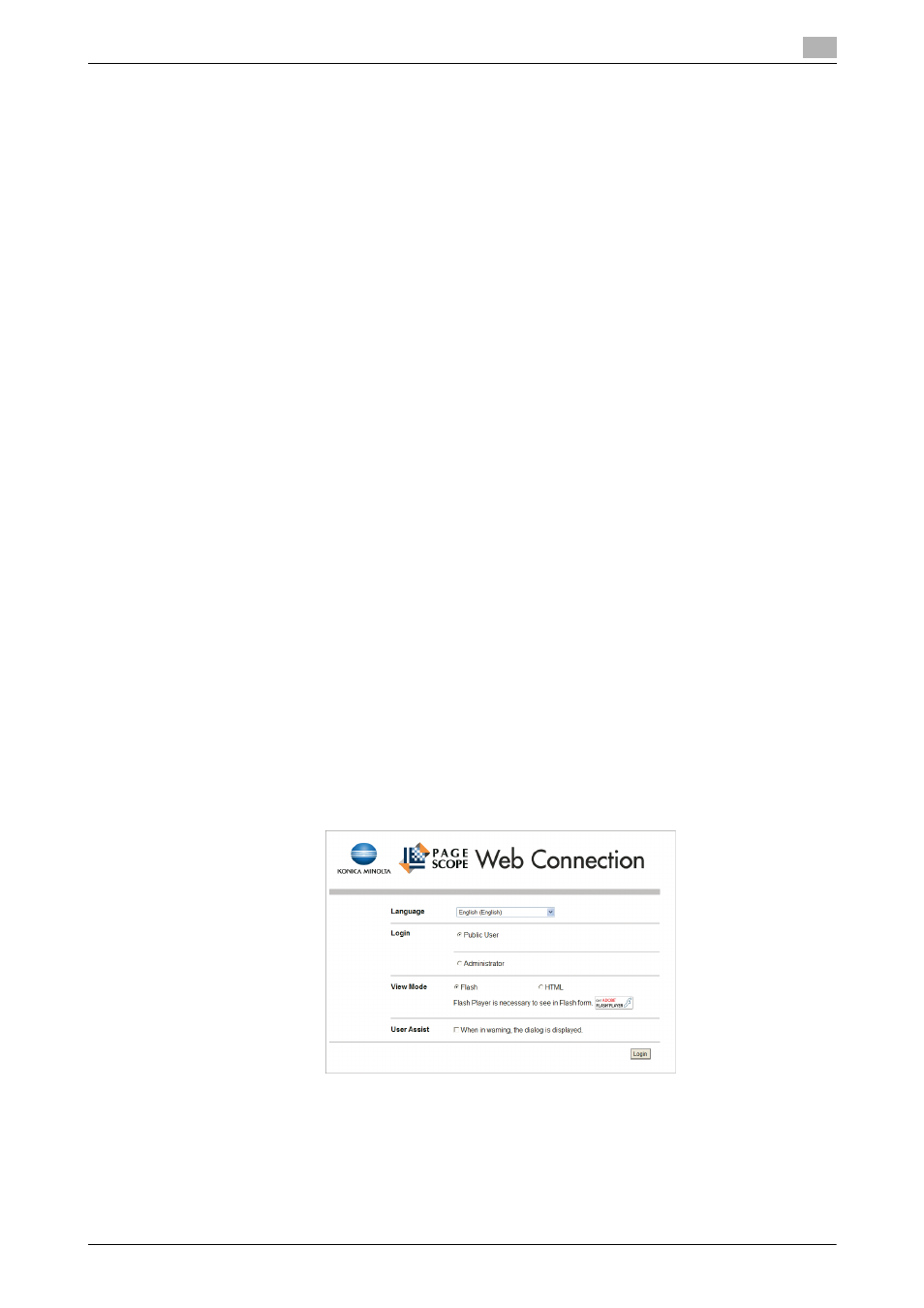
12.2
Access
12
bizhub PRESS C8000/e
12-4
12.1.2
Web Browser Settings
1. JavaScript
JavaScript must be enabled. Follow the procedure below to check the setting.
-
Internet Explorer: Select [Internet Options] under Tools, select the [Security] tab, and then click [Custom
Level] in order to select the option marked "Enable" for [Active Scripting].
-
Firefox: Select [Options] under Tools, select [Contents], and then check [Enable JavaScript for].
2. Cookies
Cookies must be enabled. Follow the procedure below to check the setting.
-
Internet Explorer: Select [Internet Options] under Tools, select the [Privacy tab], and then move the slid-
er to the "High" privacy setting.
-
Firefox: Select [Options] under Tools, select [Contents], and then check [Enable JavaScript for].
3. Cache
Check the following cache setting from the Web browser.
-
Internet Explorer: Select [Internet Options] under [Tools], select the [General] tab, and then click [Set-
tings] to specify [Every visit to the page] under [Check for newer versions of stored pages:].
-
Firefox: Select [Options] under [Tools], select [Privacy] and then [Cache] to set the capacity of cache to
0 MB.
12.2
Access
PageScope Web Connection can be accessed directly from a Web browser.
1
Start the Web browser.
2
In the Address bar, enter the IP address of the image controller as follows, then press the [Enter] key.
http://IP address of the image controller/
Example for the IP address 192.168.0.10:
http://192.168.0.10/
3
The front page of PageScope Web Connection will be displayed.
4
Select [Administrator] from the Login options, then click [Login].
