Konica Minolta bizhub PRESS C8000e User Manual
Page 373
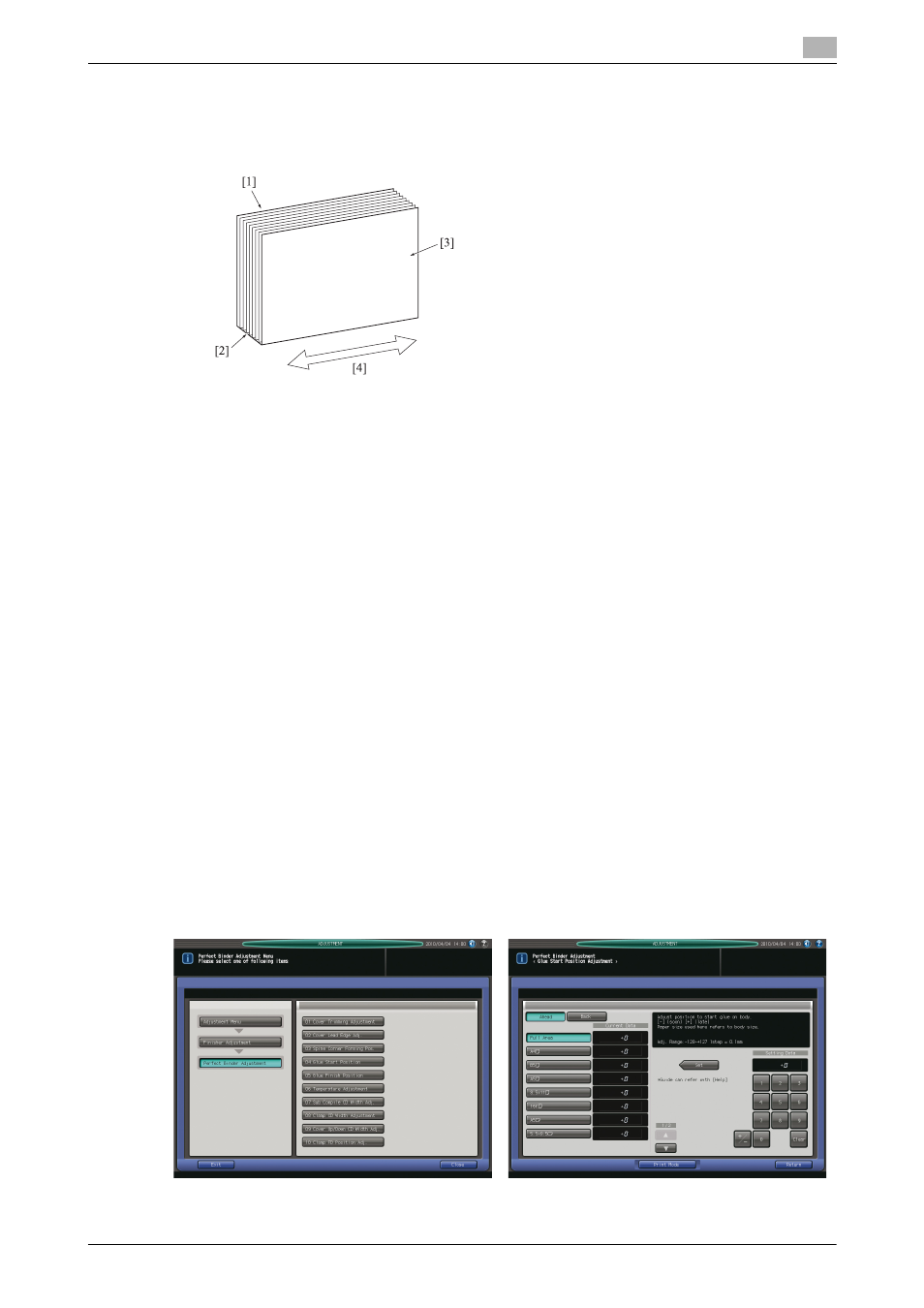
bizhub PRESS C8000/e
9-55
9.8
[03 Finisher Adjustment] (Perfect Binder PB-503)
9
7
Press Start on the control panel. A sample pattern of perfect-bound book will be output.
8
Check that the spine corner of the cover is formed uniformly against the horizontal scanning direction.
9
If any adjustment is required, press [Exit Print Mode] to return to the Spine Corner Forming Position
Adjustment Screen.
10
Select either [Up/Down Forward Adj.] or [Up/Down Rear Adj.].
11
Use the touch panel keypad or control panel keypad to enter the setting data.
% Use [+/-] to specify the value to be positive or negative.
% Press [Set] to change the current data.
% Adjustable range: -128 (Down: circle) to +127 (Up: square) (1 step = 0.1 mm)
% If desired, display the help message to view details of the adjustment you made.
12
Repeat the steps from 7 to 11 until the desired result is obtained.
13
Press [Return] to restore the Perfect Binder Adjustment Menu Screen.
9.8.4
[07 Perfect Binder Adjustment] - [04 Glue Start Position]
Adjust the position to start gluing on the body set using Perfect Binder PB-503. The sizes referred to in this
section are those of body sets corresponding to cover sizes.
Objects of adjustment: Ahead (rear)--Full Area, A4 v, B5 v, A5 w/v, 8.5 e 11 v, 5.5 e 8.5 w, 16K v, Custom
(220-379 mm), Custom (148-219 mm); Back (front)--Full Area, A4 v, B5 v, A5 w/v, 8.5 e 11 v, 5.5 e 8.5 w,
16K v, Custom (220-379 mm), Custom (148-219 mm)
NOTICE
With [Full Area] selected, the entered value will be applied to all sizes. With a specific paper size selected, set
value will be the sum of the entered value and the value previously specified for [Full Area].
[1] Left cover page [2] Spine [3] Right cover page [4] Horizontal scanning direction
